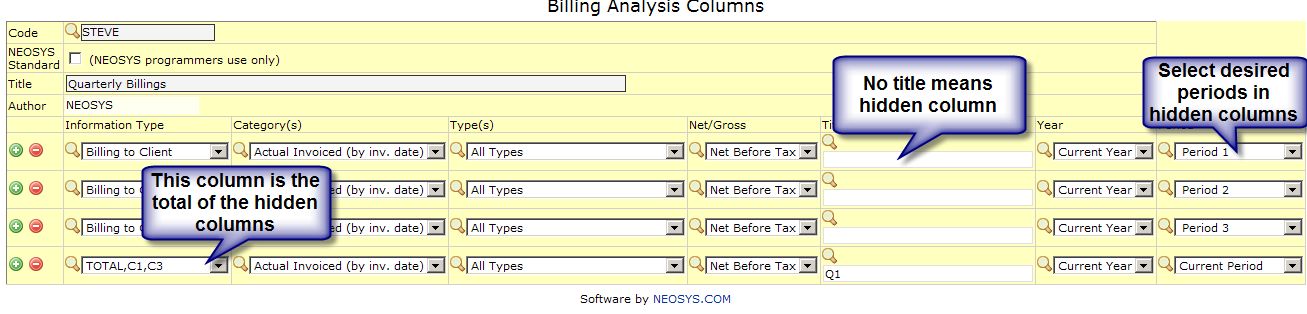Using NEOSYS Agency System
This covers tasks common to both the NEOSYS Media System and the NEOSYS Job System.
Importing Clients
Before you start importing anything make sure that you use the clearing procedure to clear down any old data first.
In the NEOSYS system, clients are separate from accounts receivable because a client record may be created for preparing a quotation before an accounts receivable account is opened for the client. Also it is possible for more than one client to feed into a single account receivable. In other words "clients" are not necessarily one to one with accounts receivable in NEOSYS - although in most cases they are.
You can either prepare separate files for clients and accounts/addresses or a single file that contains all columns for both in one file.
The import file must be in tab delimited text format and its name must be a maximum of eight characters with no spaces and a three character extension.
Import must currently be done on the server in NEOSYS maintenance mode and F5.
CLIENT columns
- CLIENT CODE - required
- CLIENT NAME - required
- CLIENT ADDRESS - optional, one line "quick contact 'address'" to show on top of quotes, may not contain full address and possibly is just a contact name and/or tel/email numbers instead of actual address.
- MARKET CODE - required, must exist in Markets File
- ACCOUNT NO - optional, must exist in a chart of accounts
- EXECUTIVE - optional
- EMAIL - optional
- CLIENT TERMS - optional, free format text to be put at the bottom of invoices, override computer generated terms text from account terms.
Importing
In the following example it is assumed that you have prepared a file called CLIENTS.TXT.
If you are going to link the clients to the accounts receivable (by filling in the account number on every client), you must first import the accounts. This simplest way to do this is to add accounts columns to the CLIENTS.TXT file as per instructions in the accounts module for importing accounts and import the CLIENTS.TXT file into the accounts module.
First verify that the clients can be imported and correct any errors before proceeding
IMPORTX D:\CLIENTS.TXT CLIENTS
Import the clients
IMPORTX D:\CLIENTS.TXT CLIENTS (C)
Get a List of Clients to verify that the clients have been correctly imported.
Importing Suppliers
Please follow the notes on importing clients except for the columns in the file.
SUPPLIER COLUMNS
- SUPPLIER CODE - required
- SUPPLIER NAME - required
- MEDIA NONMEDIA - required, "M" for Media Supplier, "P" for Non-media Supplier, "MP" for suppliers that need to work in both the media and jobs module of NEOSYS.
- CONTACT NAME - optional, used for orders
- CONTACT NUMBERS - optional, used for orders
- CONTACT EMAIL - optional, used for orders
- ACCOUNT NO - optional, used for accrued costs if the system is configured to accrue by supplier.
Giving Production Executives (or other Groups) Access to Media Invoices
In the Authorisation File:
- In the Tasks section, sort the tasks alphabetically by the lock column (click on the column heading) and check that the code "AMI" is not used already for any lock code. We suggest the code AMI to remind us that this lock represents "access media invoices" - rather like AM is commonly used to represent "access media". If you choose any other code instead of AMI then substitute the code you decide on for AMI in the following instructions.
- In the Tasks section, change the lock next to the MEDIA INVOICE ACCESS task to be AMI.
- Add the key AMI to the list of keys for each of the user groups (not each of the users) that previously had access to media invoices (eg finance, media etc) and also include it in the list of keys for the user group for Production Executive (or other groups) that you wish to enable.
- In the Users section, next to every user who is to have access to media invoices, use the popup to change the menu to be "Production Media" if they had "Production" before or to "Production Media Management" if they had "Production Management" before. Management gives them access to the billing analysis reports subject to further authorisations.
Putting Year in Document Numbers
The Configuration File allows you to define the format of document numbers instead of pure sequential numbers however this should be avoided.
The idea of having the year in the document number is usually based on prior manual numbering practices without consideration of automated procedures and is to be avoided for a number of practical and theoretical reasons.
Year in the number is often a good procedure when done manually but adds additional complexity which is difficult to automate.
Avoid doing it or expect lots of petty annoying problems. There are no perfect solutions to this issue other than avoiding it in the first place by using simple clear permanently incrementing numbers.
These problems do not apply to invoice numbers which can happily have the year in them without problem.
Problem controlling the year of a document
When you create new documents, NEOSYS will automatically use the CURRENT DATE to generate the year. This is a practical problem that may be overcome at some later date.
Problem of what year should be
When creating some forward looking documents like media schedules, the year that the schedule was created will be misleading if the schedule is for the following year.
You could have a job numbered 2006/9999 which has a purchase order 2007/99.
If you think that you could number the purchase orders with the year of the original job then you have the alternative problem of a purchase order numbered 2006/9999 which is dated in 2007
There is no escape from this logical issue.
Problem having to type a long document number
Practically as of now, if you want to access a document in NEOSYS you have to type the full document number including the year. NEOSYS might be changed to assume the current year but accessing prior year or future documents will still require more effort to type in the longer full document number.
Confusion about which document is meant
People will often refer to documents by the sequential number part only since they judge that the year is obvious. This can result in confusion. For example, does job number 1234 mean job number 1234 of 2006/2006 or job number 2007/1234. The confusion can always be resolved by checking on NEOSYS but takes time.
Problem with Ordering of Numbers
NEOSYS doesn't right justify numbers with leading zeros (egg 2007/001) so unless NEOSYS is changed to start numbers from say 1000 or 10000 each year you will have the following numbers which may confuse and may not sort correctly in NEOSYS reports or when exported into Excel etc.
<YEAR>/<NUMBER>
2007/1
2007/2
2007/3
etc
2007/10
2007/11
2007/12
How do I design my own columns for Billing Analysis?
Use Billing Analysis Column design to design the columns and then create Billing Analysis Reports which use those column designs.
There are many options available to control what appears in each column of a column design. You can look at and copy the pre-designed NEOSYS column designs to see how the standard NEOSYS billing analysis reports are done.
Defining Column Titles in Billing Analysis Column Design
You can simply type the text of the column heading that you want. For example "Budget".
If you have selected multiple information types or categories to be displayed then you either get automatic titles (see below) or you can indicate the titles for each one separated by ; characters. For example "Actual;Budget".
- HIDDEN
If you leave the title column blank (or select HIDDEN from the popup) then the column will not be shown on the report. Hidden columns are useful when you need to derive a calculated column from other columns that you do not want shown on the report. You might also want to hide a column temporarily on a design and then restore it later without having to retype it from scratch.
- %Category%
- %category%
- %CATEGORY%
- %Infotype%
- %infotype%
- %INFOTYPE%
You can select one item from each of the above groups to automatically generate the column title from the options that you have selected in the Information type and Category columns. This is useful when you choose multiple Information Types and Categories. The various forms of capitalisation allow you to choose the style as initial capitalisation, full capitalisation and all lower case.
Designing multiperiod billing analysis columns
NEOSYS doesnt allow you select a period range but you can use hidden columns to achieve the same result
For example you might well want a quarterly billings analysis which would require 12 hidden columns plus 4 normal columns. This report would not be sensitive to the period selected at runtime since all the columns are fixed periods.