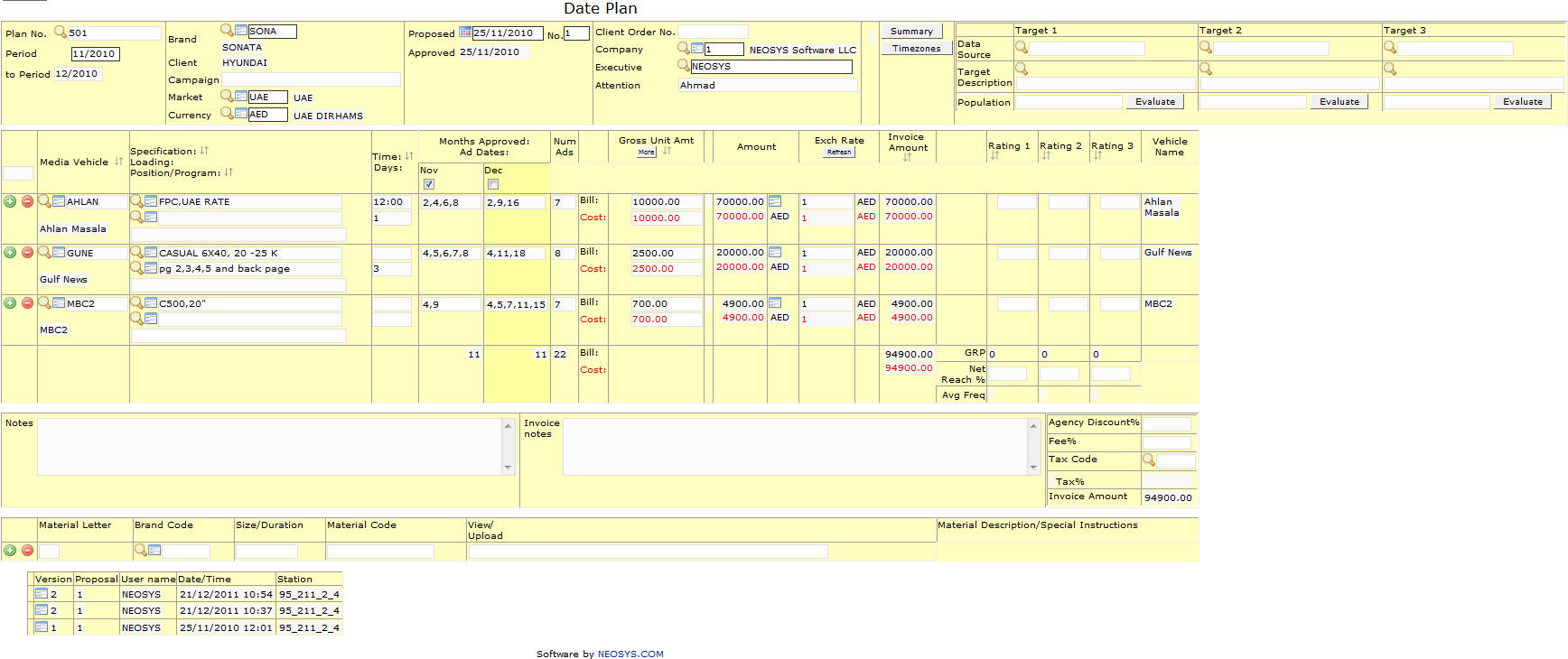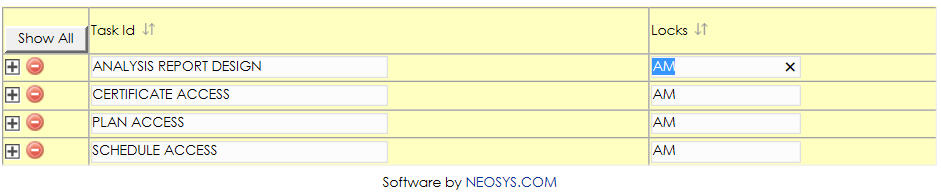Date plan file
Most of the fields on this form have been documented at Schedule file. The fields that are specific to this page will be documented here.
Menu Location
Using the mouse: Menu > Media > Plans > Date Plan File
Using the keyboard: Alt+M, P, P, D
Easy Reference
Popup Search
Click on the Magnifying glass icon or Press F7 to popup the Search window or list the existing records
Popup Link
Click on the Blue Window icon or press F6 to to open a record in a separate screen
Popup Alternative
Magnifying glass works same as Popup Search and Blue Window icon works same as Popup Link
Popup Calendar
Click the Calendar icon or Press F7 to view a calendar pop up and find a date
Show/Hide items
In lists that contain records which are grouped together, only the group headings show by default (the actual records under the group are hidden from view). Click on the Show All button to show ALL the records in the list, and not just the group headings.
The Plus sign indicates that the field next to it is a group heading and contains records under it, which are currently hidden from view. Click on the Plus sign to expand the group, thereby showing all the records under that particular group.
Double-click a field to show ONLY those lines containing the same text as that field. This feature can be used to isolate and view lines containing the same value.
Plan No.
Unique Number to identify each plan.
Enter plan number or search for existing plan.
Time / Days
"Time" corresponds to the airing time of Ad.
"Days" corresponds to the day(s) to which Scheduling of Ads must be restricted to e.g: Enter 1 for Sunday or 2 for Monday etc.
Enter the time, in the time field, at which the program is scheduled to appear and enter the day(s) on which the program appears.
Note -
- In the above case, we can write 1 for Sunday only if first day of the week is configured to be Sunday for that Market.
- Only digits can be entered ( i.e. 1 to 7) to indicate the days of the week desired.
- These digits can be entered without being separated by commas.
Months Approved
The Months for which the ads are approved.
Check the Months which have been approved.
Number of Ads
Shows the days on which ads are planned.
If multiple ads are appearing on a single day the same date can be entered repeatedly.