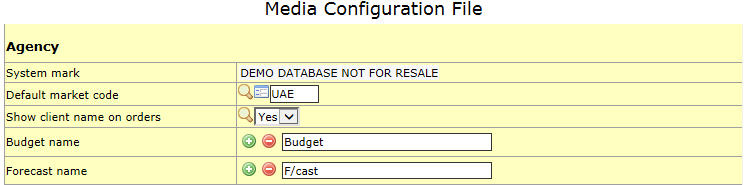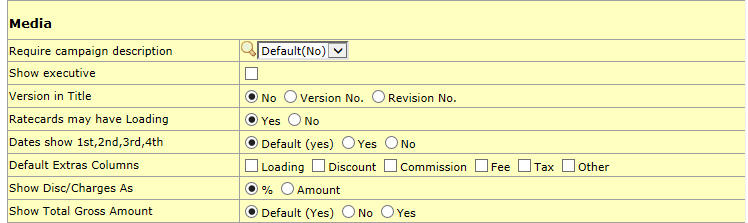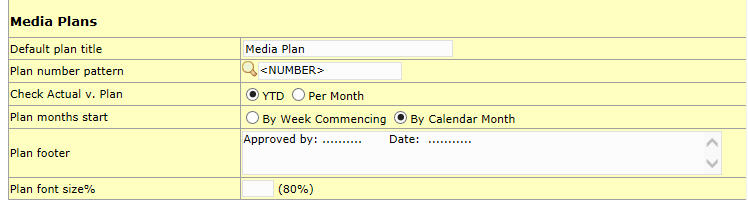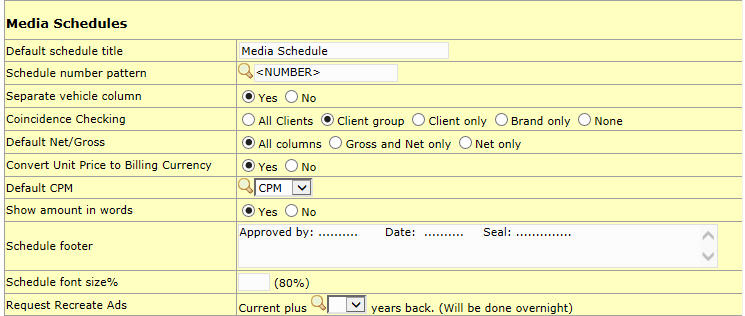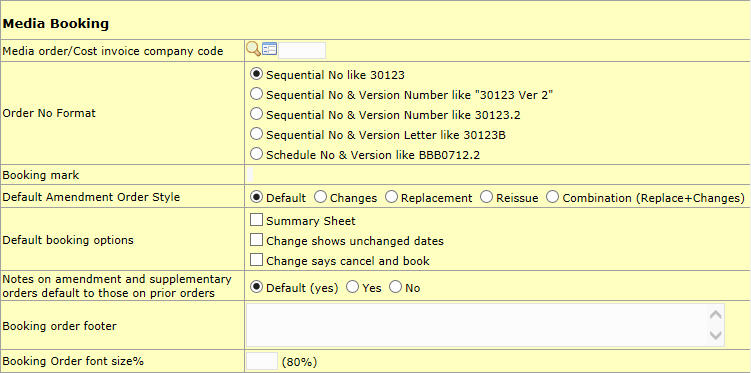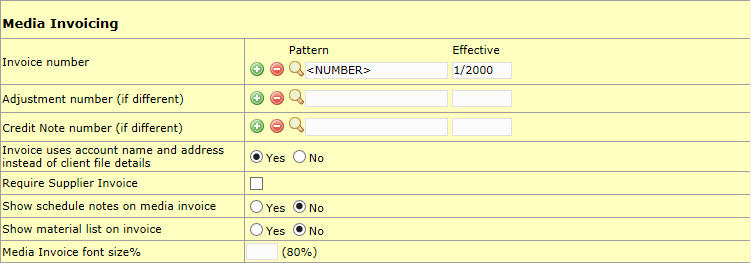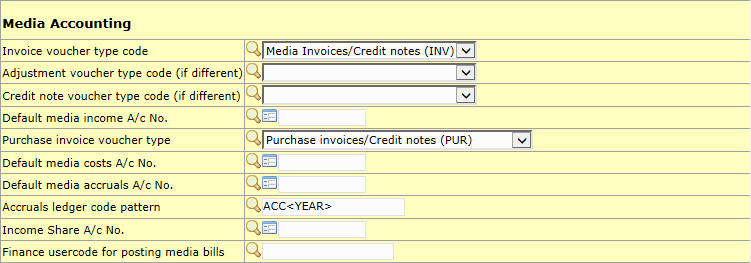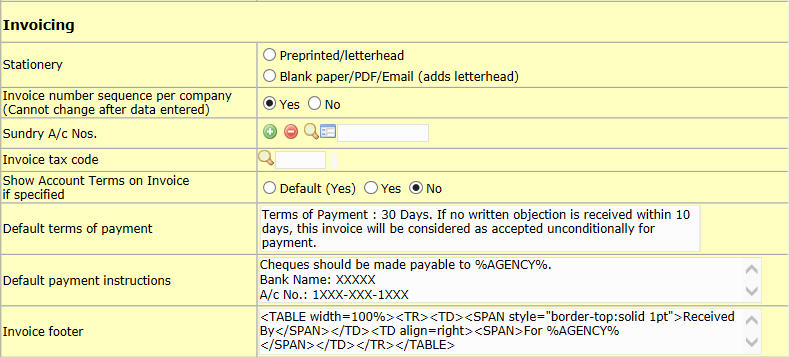Media Configuration File
Agency
System Mark
It is the mark in red which appears on all documents produced by NEOSYS; usually an abbreviated version of the NEOSYS licensed company name. This field can be edited only by NEOSYS programmers.
Default Market Code
The default market code can be set in the system. Users need not select market code every time instead the system will automatically pick up the market code defined in this field.
Show client name on orders
Budget name
The default title in headers which involves budget is Budget. User defined name will replace the title Budget in reports. User can add titles for all the budgets using the plus sign icon and remove titles using the minus sign icon.
Forecast name
The default title in headers which involves forecast is F/cast. User defined name will replace the title F/cast in reports. User can add titles for all the forecasts using the plus sign icon and remove titles using the minus sign icon.
Media
Require campaign description
Users can enter the campaign description on a schedule although by default campaign description is not mandatory for a schedule. Choosing Yes for this option makes it mandatory to enter campaign description
Show executive
This check box enables/disables executive field to show on all documents generated by NEOSYS. By Default this Executive is set to not appear on docs. Executive is available as a filter option while generating reports e.g. Media Calendar, List of Booking Orders etc.
Version in Title
3 options to edit the version in the title of Media Schedule printout.
- Choosing No means the title will not show the version or revision no.
- Selecting the Version no. radio button shows the version number in the title of Media Schedule printout.
- Selecting the Revision no. radio button shows the revision number in the title of Media Schedule.
Ratecards may have Loading
Loading can be defined in Ratecards. This field enables/disables loading option on ratecards.
Dates show 1st,2nd,3rd,4th
Dates can be represented in two formats 1st, 2nd, 3rd or 1,2,3. By default dates are shown as 1st, 2nd 3rd.
Default Extras Columns
By default when entering a new Media schedule, the extras columns are all hidden and will appear only if the "More" button is clicked. By marking different checkboxes under this option, you choose certain columns to be visible by default.
Show Disc/Charges As
You can chose to show discounts and charges as entered by user (percentage) or as amount calculated using the percentage entered. If amount is entered in discounts and charges, then it will appear as amounts only.
Show Total Gross Amount
This option shows the Total Gross amount in Media Schedule and Invoice printout by default. Choose No to not show the Total Gross Amount.
Media Plans
Default plan title
Users can set Media Plan title which appears in the Media Plan printout or use the default title called Media Plan.
Plan number pattern
Users can choose a combination of NUMBER, COMPANY code and 2 types of year formats i.e. <YEAR> (yyyy pattern) and <YEAR2> (yy pattern). Number must be present in the pattern somewhere.
Check Actual vs. Plan
Plan months start
Text to be printed in the Plan printout footer is configured here
Plan font size%
Font size percentage of the Plan printout is configured here. Default is 80%. Enter only numerals in the field.
Media Schedules
Default schedule title
Users can set Media Schedule title which appears in the Media Schedule printout or use the default title called Media Schedule.
Schedule number pattern
The numbering pattern for plans is set here. Users can choose a combination of NUMBER, COMPANY code and 2 types of year formats i.e. <YEAR> (yyyy pattern) and <YEAR2> (yy pattern). Number must be present in the pattern somewhere.
Separate vehicle column
Clients who require separate Media Vehicle column in media schedule printout can chose the option Yes. Choosing No combines Media Vehicle and Specification into one column
Coincidence Checking
The system checks for similar Ads that appear on the same day for the option selected. A warning prompt appear with the list of ads that are booking for the same day. This prompt does not restrict users to book coinciding ads.
Default Net/Gross
Set the default settings to be chosen in Media Schedule Printout page.
Convert Unit Price to Billing Currency
Choosing Yes for this option converts the Unit Price to Billing Currency (specified on the schedule) in Media Schedule printout, Media Proforma Invoice and Media Invoice. Choosing No shows the Unit price in Booking currency specified in the Vehicle file.
Default CPM
Choose the default CPM as CPM (Cost Per Thousand), CPR (Cost Per Rating point), CPMG (CPM on Gross) or CPMR (CPR on Gross)
Show amount in words
User can use this configuration to show or hide the total amount shown in words on a Media Schedule and Media Invoices. If Yes is selected, a line "Total amount due is XXXX" is shown in the printout.
Clients can put notes in this field that should be a part of schedule printout which is sent to clients
Schedule font size%
Font size percentage of the Schedule printout is configured here. Default is 80%. Enter only numerals in the field.
Request Recreate Ads
Ads can be scheduled to recreate overnight in media configurations file. For more info see [CREATEADS]
Media Booking
Material Order
Media Invoicing
Invoice uses account name and address instead of client file details
This configuration allows user to define the source of Client's account name and address information which appears in the Media Invoice. If Yes is chosen then the Client account and Address printed is picked up from client account name from Chart of Accounts and client address information from the Address File, which is accessible from Chart of Accounts; else if No is selected the account name and address information of the client is picked up from the Client name and Address details defined in the Client and Brand file.
Require Supplier Invoice
This checkbox makes it mandatory that Supplier Invoice No. and Date are entered in the New Media Invoices page before creating a new Invoice.
Show schedule notes on media invoice
Select Yes to display Notes entered in Media schedule, in the Media Invoice below Payment instructions; else select No to suppress it. This is unlike "Invoice notes" on the Media Schedule, which cannot be suppressed.
Media Accounting
Executive Commissions
For more info see Media Executive Sales commissions