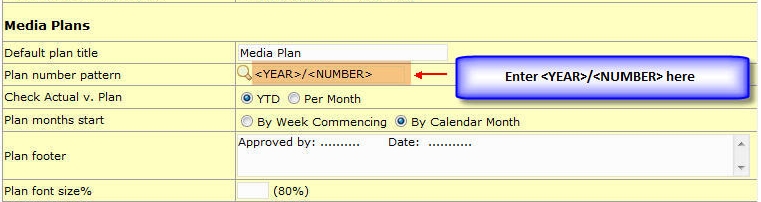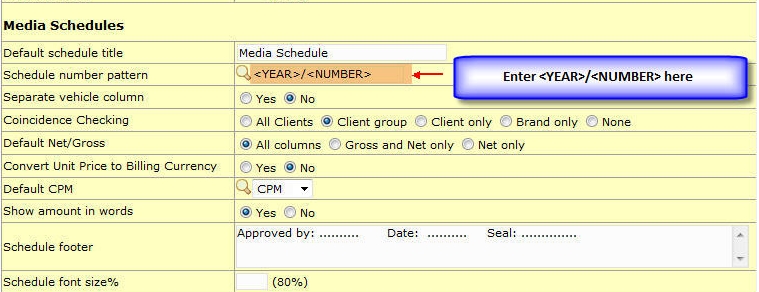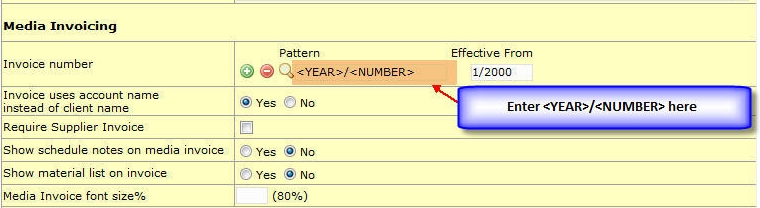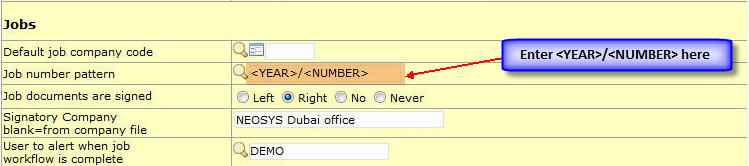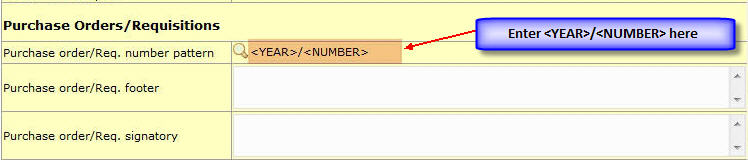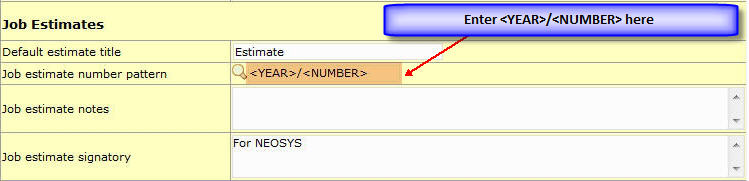Setting up and Configuring NEOSYS Agency System
Importing Clients
Before you start importing anything make sure that you use the clearing procedure to clear down any old data first.
In the NEOSYS system, clients are separate from accounts receivable because a client record may be created for preparing a quotation before an accounts receivable account is opened for the client. Also it is possible for more than one client to feed into a single account receivable. In other words "clients" are not necessarily one to one with accounts receivable in NEOSYS - although in most cases they are.
You can either prepare separate files for clients and accounts/addresses or a single file that contains all columns for both in one file.
The import file must be in tab delimited text format and its name must be a maximum of eight characters with no spaces and a three character extension.
Import must currently be done on the server in NEOSYS maintenance mode and F5.
CLIENT columns
- CLIENT CODE - required
- CLIENT NAME - required
- CLIENT ADDRESS - optional, one line "quick contact 'address'" to show on top of quotes, may not contain full address and possibly is just a contact name and/or tel/email numbers instead of actual address.
- CLIENT EMAIL - optional
- MARKET CODE - required, must exist in Markets File
- ACCOUNT NO - optional, must exist in a chart of accounts
- EXECUTIVE - optional
- CURRENCY CODE - optional, usual currency of billings
- CLIENT TERMS - optional, free format text to be put at the bottom of invoices, override computer generated terms text from account terms.
- CLIENT GROUP1 CODE - optional, client code must exist prior to importing. Could be manually entered or imported in a separate file if too many.
- CLIENT GROUP2 CODE - optional, client code must exist prior to importing. Could be manually entered or imported in a separate file if too many.
and optional links to other systems ...
- CLIENT ALIAS SYSTEM (a codeword to identify the other system eg SAP, ORACLE, OLD etc.)
- CLIENT ALIAS CODE (the id, number or code of the client for interfacing to other systems)
Multiple other systems can be represented as follows. For example if a client is represented in a system called SAP by the code 1235123 and also in the old system by the code DE767676 then you would put the following information in the import file columns. The space before the 1,2 etc is mandatory but the colon must be omitted. The column name is not case sensitive.
- CLIENT ALIAS SYSTEM 1: SAP
- CLIENT ALIAS CODE 1: 1235123
- CLIENT ALIAS SYSTEM 2: OLD
- CLIENT ALIAS CODE 2: DE767676
Importing
In the following example it is assumed that you have prepared a file called CLIENTS.TXT.
If you are going to link the clients to the accounts receivable (by filling in the account number on every client), you must first import the accounts. This simplest way to do this is to add accounts columns to the CLIENTS.TXT file as per instructions in the accounts module for importing accounts and import the CLIENTS.TXT file into the accounts module. See Importing Accounts and Addresses
First verify that the clients can be imported and correct any errors before proceeding
IMPORTX D:\CLIENTS.TXT CLIENTS
Import the clients
IMPORTX D:\CLIENTS.TXT CLIENTS (C)
Get a List of Clients to verify that the clients have been correctly imported.
Importing Suppliers
Please follow the notes on importing clients except for the columns in the file.
If you are importing media suppliers then there is a alternative special procedure for importing suppliers and media vehicles that may be more more helpful in that case. See Importing Supplier and Vehicles
SUPPLIER COLUMNS
- SUPPLIER CODE - required
- SUPPLIER NAME - required
- SUPPLIER ADDRESS - optional, one line short address for orders
- MEDIA NONMEDIA - required, "M" for Media Supplier, "P" for Non-media Supplier, "MP" for suppliers that need to work in both the media and jobs module of NEOSYS.
- CONTACT NAME - optional, used for orders
- CONTACT NUMBERS - optional, used for orders
- CONTACT EMAIL - optional, used for orders
- ACCOUNT NO - optional, used for accrued costs if the system is configured to accrue by supplier.
- SUPPLIER GROUP CODE - optional, supplier code must exist prior to importing. Could be manually entered or imported in a separate file if too many.
and optional links to other systems ...
- SUPPLIER ALIAS SYSTEM (a codeword to identify the other system eg SAP, ORACLE, OLD etc.)
- SUPPLIER ALIAS CODE (the id, number or code of the supplier for interfacing to other systems)
Multiple other systems can be represented as follows. For example if a supplier is represented in a system called SAP by the code 1235123 and also in the old system by the code DE767676 then you would put the following information in the import file columns. The space before the 1,2 etc is mandatory but the colon must be omitted. The column name is not case sensitive.
- SUPPLIER ALIAS SYSTEM 1: SAP
- SUPPLIER ALIAS CODE 1: 1235123
- SUPPLIER ALIAS SYSTEM 2: OLD
- SUPPLIER ALIAS CODE 2: DE767676
Giving Production Executives (or other Groups) Access to Media Invoices
In the Authorisation File:
- In the Tasks section, sort the tasks alphabetically by the lock column (click on the column heading) and check that the code "AMI" is not used already for any lock code. We suggest the code AMI to remind us that this lock represents "access media invoices" - rather like AM is commonly used to represent "access media". If you choose any other code instead of AMI then substitute the code you decide on for AMI in the following instructions.
- In the Tasks section, change the lock next to the MEDIA INVOICE ACCESS task to be AMI.
- Add the key AMI to the list of keys for each of the user groups (not each of the users) that previously had access to media invoices (eg finance, media etc) and also include it in the list of keys for the user group for Production Executive (or other groups) that you wish to enable.
- In the Users section, next to every user who is to have access to media invoices, use the popup to change the menu to be "Production Media" if they had "Production" before or to "Production Media Management" if they had "Production Management" before. Management gives them access to the billing analysis reports subject to further authorisations.
Converting database to "invoice numbering per company"
On the Media/Jobs Configuration File the field "Invoice number sequence per company" cannot be changed after data has been entered in the the database. In other words it has to be predecided.
However you may be able to change it as follows:
WARNING This program is not frequently used or recently tested and may have defects. The resultant database must be tested thoroughly otherwise severe loss of data may occur.
In maintenance mode with no other processes open on the same database
F5 AGP edit line 48 to be 1
F5 CONVINVBYCOMP (U)
Check the conversion worked
ED INVOICES *
Look to see in the top centre of the screen it should say something like X999999**Z. The ** must be present and the Z will be one of your company codes.
Allowing separate job/order/estimate number sequences
Job, Order and Estimate numbers can only have separate sequential numbers per company if COMPANY is part of the number format in the Job Configuration File and.
- Verify you have Invoice Numbering by Company enabled
- Ensure that company code is part of the job/order/estimate number format
Converting database to "one invoice number sequence accross all companies"
On the Media/Jobs Configuration File the field "Invoice number sequence per company" cannot be changed after data has been entered in the the database. In other words it has to be predecided.
However you may be able to change it as follows:
WARNING This program is not frequently used or recently tested and may have defects. The resultant database must be tested thoroughly otherwise severe loss of data may occur.
In maintenance mode
F5 AGP edit line 48 to be blank or 0
F5 CONVINVBYCOMP UNDO
Changing Document Numbering Pattern
Principles of Document Numbering in NEOSYS
Structuring invoice and document numbers is good practice since the documents order correctly when sorted in NEOSYS and even when exported to other systems like Excel – and even when entered into third party systems at suppliers and clients where NEOSYS has no control.
There are a few principles which can help while deciding on the structure:
- Enter things that change least frequently (or not at all) more to the left of the structure.
- Items like sequential numbers must to be separated with / from other parts of the structure (because sequential numbers in NEOSYS generally do not have leading zeros and therefore can have a variable number of digits.
- To make easier to read and type, consider omitting the / character between parts of the structure that have constant number of characters like company code and two digit year
For example, if we have company codes like A, B, C, year 2012, number 1000 then a good numbering system will sort correctly in all cases while a poor format will not sort correctly in some cases.
Good Format Examples:
- X/12/1000 - ok
- X12/1000 – also ok, X and 12 are both fixed number of characters so don’t need / to separate
Poor Format Examples:
- X/121000 – sequential number should be separated from year by /
- X121000 – sequential number should be separated from year by /
- 12/X/1000 – year changes more frequently than company code X so it should be X/12
- X/1000/12 – 12 changes less frequently than 1000 so it should be 12/1000
- 1000/12/X – X changes least so it should be on the left. 1000 changes most so it should be on the right
- 12/1000/X – X changes least so it should be on the left
Notes -
- Company prefix can be assigned to NEOSYS companies in the Company File. This is particularly useful if the company codes are digits and can be confused with the sequential numbers.
- Using letters for company codes or company prefix is better for sorting because one can omit the / separator character.
- Sequential numbers in NEOSYS generally have a variable number of digits and do not use leading zeros.
- In some places in NEOSYS when asked to enter document numbers, omit the company code and year and enter only the sequential number, NEOSYS will find the document based on the current company and year or search for the first existing document across all companies. The same applies with entering ranges of numbers. NEOSYS will attempt to add the missing company code and year.
How to Configure
This can only be configured for the whole system so that it can only be done only once all of the old invoices for previous years are done. You can also do it in the middle of the year if you are happy for the rest of the invoices for the current year to be in the new format and probably using a different invoice number sequence.
Examples:
<COMPANY>/<YEAR>/<NUMBER> would give numbers like X/2012/1000
<YEAR>/<NUMBER> would give us numbers such as 2012/1000
where,
<NUMBER> provides the usual sequence number
<COMPANY> provides the company code or company prefix from the company file
<YEAR> provides the year in 4 digit form e.g. 2012
IMPORTANT NOTES: (1) DOING THIS WOULD RE-CREATE THE INVOICE NUMBERS TO START FROM 1 (2) THE <YEAR>/<YEAR2> WOULD CHANGE TO THE NEXT YEAR ONLY WHEN YOU HAVE THE NEW INVOICES IN THE NEW YEAR DATE AND THE NUMBER WOULD RESET ITSELF TO START FROM 1
New option in the Configuration File, a Format called <YEARWISE> which allows you to specify a different starting number for each year. An invoice number format of <NUMBER><YEARWISE> means that while the year does not form part of the invoice number (as would be the case if the invoice number format was say <NUMBER>/<YEAR2>) you can use different ranges of invoice numbers for each year. This prevents the mixing up of invoice numbers between years.
Media Configuration File
Media Plan Number Configuration
You can configure the structure for plan numbers in the media configuration file as shown below:
Media Schedule Number Configuration
You can configure the structure for schedule numbers in the media configuration file as shown below:
Media Invoice Number Configuration
You can configure the structure for invoice numbers in the media configuration file as shown below:
Job Configuration File
Job Number Configuration
You can configure the structure for job numbers in the job configuration file as shown below:
Job Purchase Order Number Configuration
You can configure the structure for purchase order numbers in the job configuration file as shown below:
Job Estimate Number Configuration
You can configure the structure for estimate numbers in the job configuration file as shown below:
Job Invoices Number Configuration
You can configure the structure for invoices numbers in the job configuration file as shown below:
How are wip/accrual ledgers structured ?
Wip/accrual accounts are usually automatically created per schedule or job although they can be configured to be per supplier or media vehicle.
The exact ledger code can be configured in Media Configuration File or Jobs Configuration File.
If there are many schedules or jobs then new wip/accrual ledgers are automatically created when the current one gets too large (too many accounts).
Eg: For 2011 the ledger codes might be:
ACC11, ACC112, ACC113 Or WIP11, WIP112, WIP113
NEOSYS also opens up new year charts based on the old year charts ie same control a/c etc. Eg:
ACC12 from ACC11 or WIP12 from WIP11