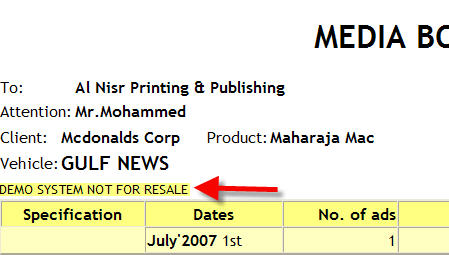Setting up and Configuring NEOSYS Generally
Configuring letterhead
Configuring Client Security mark
All client installations are hardcoded with the name of the NEOSYS client allowed to use the software. This client mark is generated by the programmer and given to Technical Staff during installation and is a mandatory feature and cannot be removed. This Client security mark is printed on all documents generated out of NEOSYS and appears as below:
This can be changed incase the client's legal name changes.
The client security mark is configured by editing:
ED DEFINITIONS AGENCY.PARAMS Line 1
This client mark can be displayed as an email hyperlink for all the reports generated (such as Media Diary, List of Ads Pending Booking, List of Invoices etc.) and this hyperlink can be configured by editing:
ED DOS SYSTEM.CFG Line 10
Configuring fonts and colors for all users
Current latest version of NEOSYS software allows choice of font for all columnar reports and documents produced by NEOSYS.
The default for all NEOSYS reports and documents unless you follow this procedure is a dark and light buff yellow.
ED DEFINITIONS SYSTEM
line 46 then press Ctrl+E to edit multivalues (sublines)
mv 1: color for table column heading rows
mv 2: color for table body rows
mv 3: font
Press F9 to save, then Esc to get out of editing multivalues
Users can override the above the colors and fonts in their user details after login.
Changing the signatory
In Maintenance mode, press F5 and the following command:
ED DEFINITIONS AGENCY.PARAMS
Be careful not to insert lines except at the end. Moving other lines down will totally screw NEOSYS!
Than go to the bottom of the page (Ctrl+Page down). Once you reach at the bottom, ENTER enough times to add additional lines if required, than search for line 61 (Ctrl+G) and edit the document / add this code:
<br><br><br>Name of General Manager<br>General Manager<br>
Clearing files in database (done when you want to clean an old database)
This is to be done incase you want to clean an old database or clean a training database so that a client can enter fresh data. These commands DO NOT clear down the whole database and hence for new installations you need to download a fresh BACKUP.ZIP file from the NEOSYS website.
Clear data F5 CLEAROP (only clears transactions not reference files)
Clear suppliers F5 CLEARFILE SUPPLIERS
Clear Vehicles F5 CLEARFILE VEHICLES
Flush Index F5 FLUSH.INDEX
Clear all F5 CLEARALL (rather nasty command because clears all reference files as well)
Configuring which days the backup will be done on
F5
ED DEFINITIONS BACKUP
Line 5 should a list of digits indicating desired days of week 1-7 where 1 is Monday
e.g. 23456 to backup on Mon-Fri night
NB Assuming the backups are at the default time of 2am then you must put "2" for Monday night since it actually takes place on Tuesday at 2am.
Configuring email backup alerts
F5
ED DEFINITIONS BACKUP
You can change the email addresses and the Drive to backup.
Any lines in the following overrides the above and affects all datasets in the current neosys installation. Useful to control many datasets.
ED DOS BACKUP.CFG
Any any lines in the following overrides the above and affects all datasets in parallel neosys installations in the same folder. Useful to control many installations.
ED DOS ..\..\BACKUP.CFG
What each line does is as follows:
*backup params *1=date last attempted **2= not used ... was workstation for backup (blank defaults to server) *3=min time of day for backup to start (defaults to 02:00) *4=max time of day for backup to start (defaults to 02:05) *5=days to do backup 1234567 1=sun NIGHT!!! EG 2AM *2/3/4/5 could be multivalued in parallel (to be programmed) *6=tech support email addresse(s) separated by ';' *7=backup disk letter *8=mv list of datasets NOT to backup (press ctrl+E) *9=1 disable both backup and shutdown completely *10=email addresses to send backup.zip to OR replacement for 6 if 6 missing *backups@neosys.com is excluded in NET from backup.zip recipients *11=1=suppress backup but do shutdown (testdata)
Excluding TEST, historical or other databases from backing up every night
Database backup is automatically skipped if the last four characters of the database code are TEST or the word TESTING or TRAINING is found in the database name or if the database code is found in the list of database codes (ctrl+e) not to be backed up in line 8 of BACKUP.CFG or if line 11 is set to 1.
Backing up multiple databases on one installation
There is no way to backup multiple databases on the same night but you can arrange for one database to be backed up on days 1357 and another on days 246. Three databases could be backed up every third day eg the first database on days 147, the second on 25 and the third on days 36.
Assuming backups are done at 2am then the day 1 backup is done at 2am on Monday night and therefore is the backup of work done on Sunday. If the working week starts on Sunday then the above numbers should be reduced by 1. If on Saturday then by 2. Reducing day 1 by 2 days makes it day 6. The reason is that backup over the weekend is less important and therefore the extra backup for the first database should be aligned on a less important day of the week.
Backing up the Images folder
The Images folder under the NEOSYS installation is used to upload images/artworks/files from the Job File section and hence needs to be backed up. NEOSYS will automatically backup this Images folder to the USB drive or other location (specified for the usual data backup) once a week. To configure this backup, RSYNC needs to be installed. Incase of old installations, please follow the Cygwin re-installation procedure at Setting_up_and_using_remote_support#Upgrading_SSHD_.2F_Cygwin.
Incase we need to configure the Images folder backup at another location other than the usual daily backup location than we need to edit:
ED DEFINITIONS BACKUP line 12 - and specify the Drive of the location to be backed up to. eg. E or F
Configuring automated emails in NEOSYS
Login to NEOSYS Maintenance
Press F5
ED DEFINITIONS SMTP.CFG
and press enter (F9/Esc to save and exit)
Any lines in the following overrides the above and affects all datasets in the current neosys installation. Useful to control many datasets.
ED DOS SMTP.CFG
Any any lines in the following overrides the above and affects all datasets in parallel neosys installations in the same folder. Useful to control many installations. Available in NEOSYS versions dated 24/4/2007 onwards.
ED DOS ..\..\SMTP.CFG
Lines are fixed (only first two lines are required)
- sender email (must be acceptable to the smtp host name following)
- smtp host name (domain name or ip number)
- smtp port number (blank for 25)
- smtp timeout in seconds (blank for 60?)
- smto use ssl (1=yes, blank for no) ssl is secure connection
- smtp authorization type ()
- smtp user
- smtp pass
Typical configuration
in DOS SMTP.CFG
clientname@neosys.com mailout.neosys.com 2500
Note that neosys mail server will accept email from anywhere as long as the sender email is @neosys.com
Copying a single record from one database to another
You need to know the file name and record key of the record to be copied.
In this case the file is DEFINITIONS and the key is AGENCY.PARAMS
You can invent any old style 8.3 filename instead of C:\AGP.DAT in the following example
On the source computer:
F5 COPY DEFINITIONS AGENCY.PARAMS TO: (DOS C:\AGP.DAT)
On the target computer:
F5 COPY DOS C:\AGP.DAT (ON) TO: (DEFINITIONS AGENCY.PARAMS)
The (O) option is required to force overwrite of the existing
The (N) option means only copy if the target already exists. It is advisable to use it when you know that the target already exists to avoid misspellings in the command. It must be omitted if the target doesnt exist.
NEOSYS Authorisation File
Preventing users from assigning their own passwords
The task AUTHORISATION INVENT OWN PASSWORDS should always have the lock NEOSYS to prevent users from creating their own passwords. Most users create unsafe passwords given the choice.
People nearly always ask to give their own passwords but you should tell them that NEOSYS always assigns random passwords for security reasons. It is not worth arguing and discussing the point with most people since they don't usually grasp the importance and soon learn their NEOSYS password anyway.
NEOSYS support staff who login as NEOSYS are still authorised to create their own passwords but it is better not to leak this information to clients immediately since people will grasp on to it and be disappointed or even offended that you are not granting this privilege to them.
Unfortunately there is no general way for people to change their own passwords at the moment. Only the few people who have access to the Support Menu and Authorisation File can do it. Changing your own passwords should be on the NEOSYS Help menu so everybody can do it.
Allowing users temporary login as NEOSYS in maintenance mode
- Get them to login with any name even NEOSYS
- Get the to enter "?" for the pass without the quotes
- NEOSYS will give them a lock like "NEOSYS 123456" which they must give you. You should not log out until the next step is completed
- Follow the NEOSYS lock/key procedure using the full contents of the lock including the user name
(to allow access EXCEPT access to authorisation screen use 132456 as the last number of the initial command)
- Give them the key and get them to enter and proceed
Giving users access to the Support Menu
The Support Menu in NEOSYS enables users to access the following:
- List of Database processes
- List of Documents in use
- Stop/Restart NEOSYS service
- Backup
- Log
- Authorisation file
This menu is locked with the task SUPPORT MENU ACCESS and has the LS key. To give any user/I.T. administrator access to this menu, you have to give him the LS key.
Configuring payment instruction text
NEOSYS picks up the first available payment instructions from the following locations and ignores any instructions in the later files.
- Client file
- Currency file
- Company file
- Configuration File
If, following the normal rules, the payment instructions are "NONE" then the instructions are blank.
There is a manually edited flag in the company file on one NEOSYS client (cannot remember which) which makes the company file payment instructions take precedence over any currency file payment instructions. This may be added to the Client File u/i as "For all currencies"
The usual way of configuring payment instructions is to put it in the Company file under Finance. However this does not allow for different payment instructions per currency. If you put the payment instructions in the currency file however, then these instructions apply to all companies unless you edit the manual flag in the company record to say that the company file instructions take precedence over. There is no way at the moment in NEOSYS to have different instructions per company AND per currency.
Tip: Since the rules of getting payment instructions are not simple, if you are *changing* payment instructions, locate where the old instructions are and simply change them without worrying about the rules.