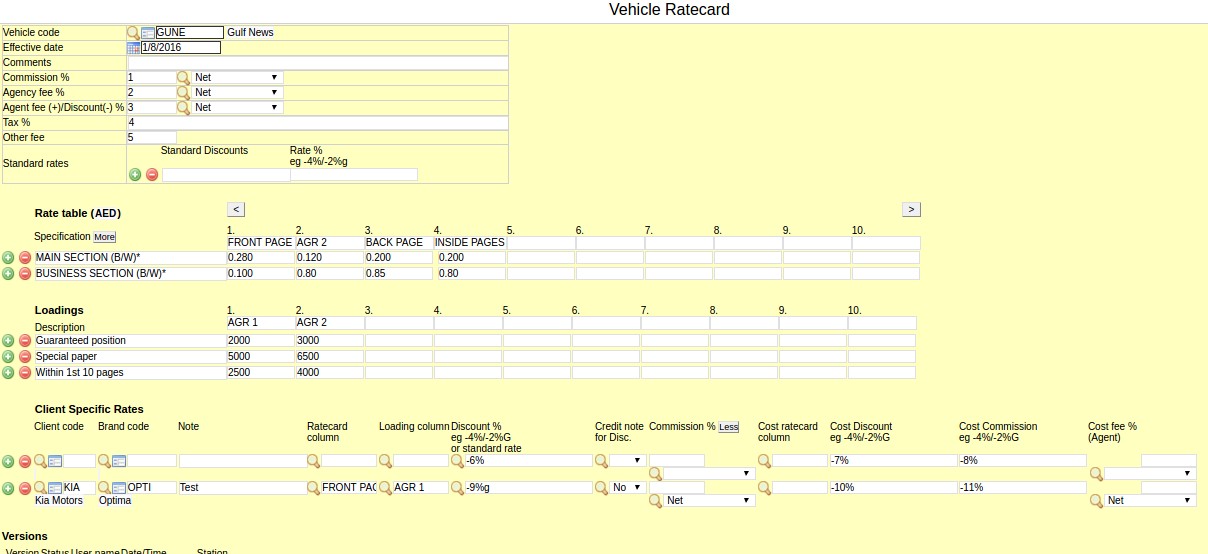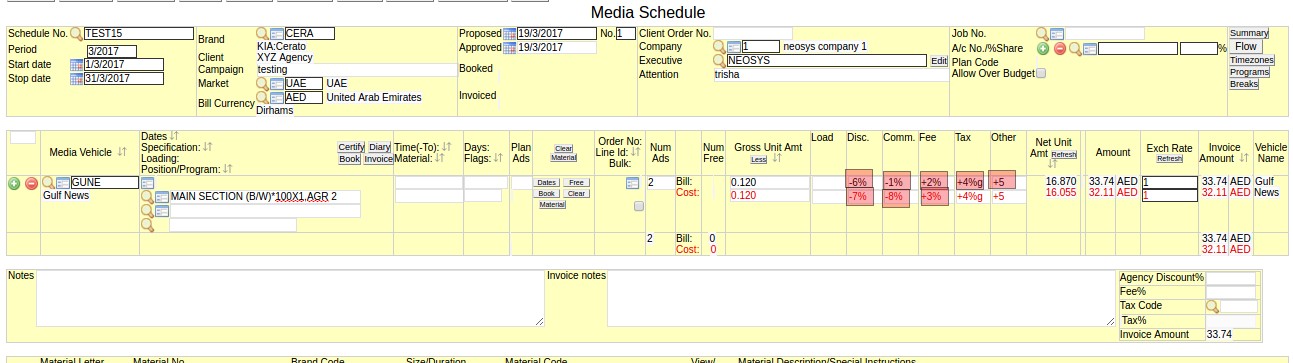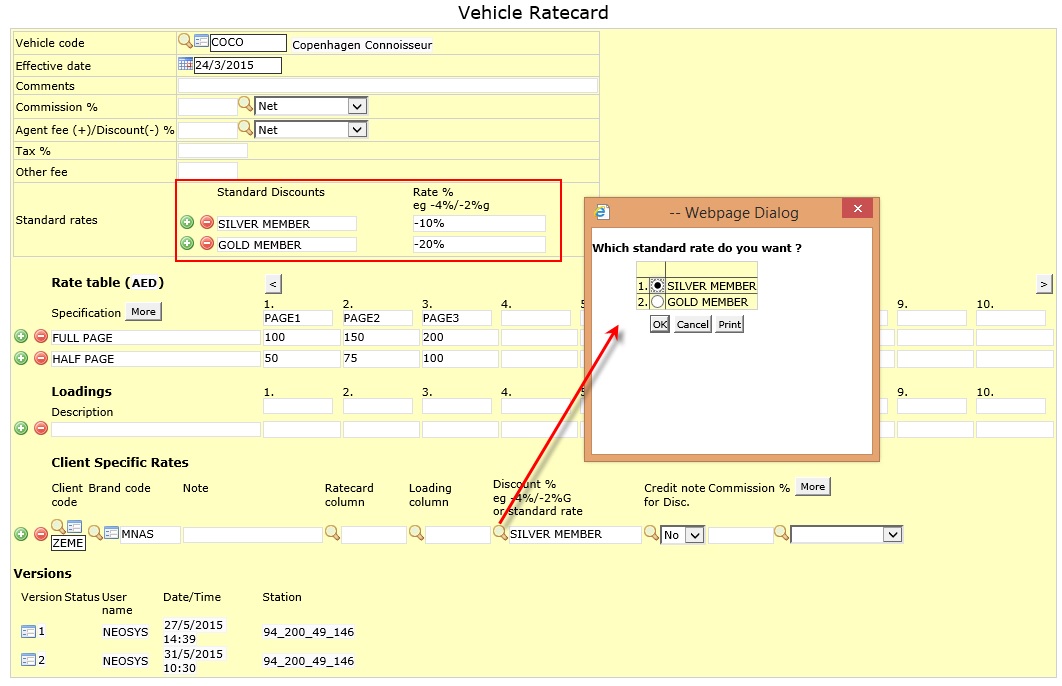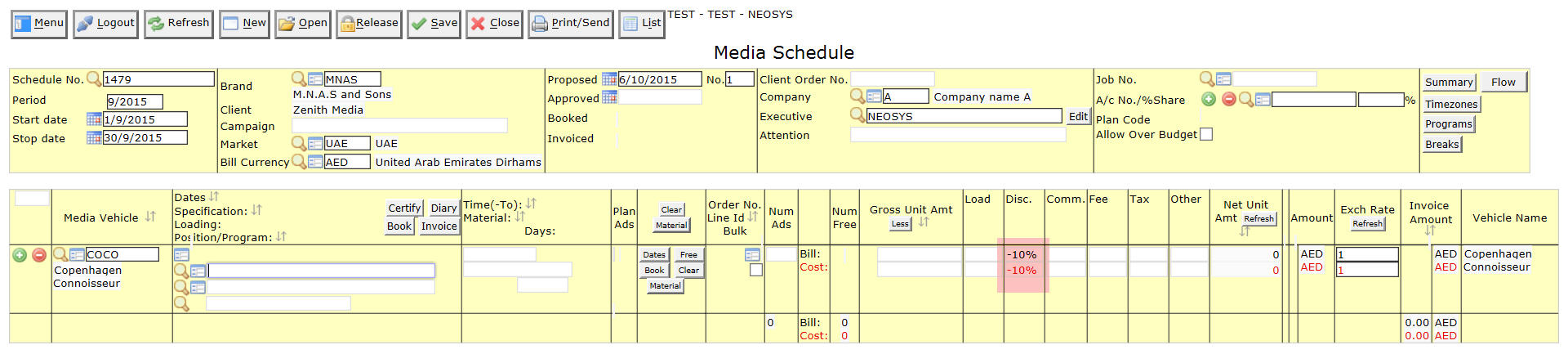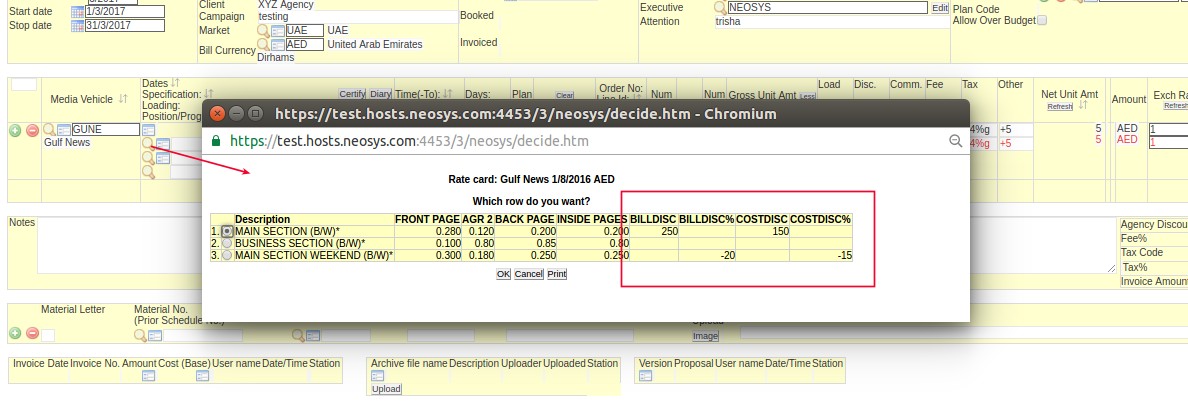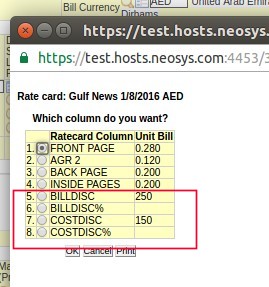Vehicle Rate Card File: Difference between revisions
| Line 21: | Line 21: | ||
[[File:Schedule rate card.jpg | 1400 px]] | [[File:Schedule rate card.jpg | 1400 px]] | ||
== Specifying a minimum amount in the rate card == | == Specifying a minimum loading amount in the rate card == | ||
Users can enter a conditional rate, that says '15% extra charge for full colour (where the minimum extra charge is Dhs 3,000)'. | |||
The format is (percentage>minimum), E.g "20%>2000" means loading of 20% with a minimum of 2000. The 'greater than' sign is required after the percentage and before the minimum amount with no spaces. | |||
If the % amount on the gross is greater than the minimum, then add additional charge % amount to the gross. | |||
Otherwise, if the % amount is less than the minimum, ad the fixed minimum charge. (Screenshot below) | |||
In the image below you can see an example of this, in the loading section (where the arrow points) of how to charge a minimum amount if the additional % amount is less than the minimum. | In the image below you can see an example of this, in the loading section (where the arrow points) of how to charge a minimum amount if the additional % amount is less than the minimum. | ||
[[image: Conditionalloadingrate.jpg]] | |||
[[image: | |||
== Standard rates == | == Standard rates == | ||
Revision as of 08:37, 22 July 2018
Entering Vehicle Rate Cards into NEOSYS
Standard pricing and costing information can be entered into the Ratecard File in NEOSYS where it can easily be accessed while creating media plans and schedules.
Click the Lookup button for the Specification field of a vehicle and choose Rate Card from option and follow the options to choose specific ratecard.
Be aware that if #Tags are entered if specification field, the option to choose a Rate Card will not be available. To choose a ratecard, cut tags out Ctrl + X, choose new rate card, paste tags back in to specification field with Ctrl + V.
Rates can either be gross rates for individual ads or the rate can be per column centimeter or per second etc. When the rate is dependent on size or duration, the final cost per ad is calculated depending on the size/duration entered in the schedule. "Sized" rates are indicated by an asterisk "*" character without the quotes either within or at the end of the specification column. eg INS PG* would be converted to INS PG*20X4 on the schedule. You can also enter the main or fixed sizes of a publication directly into the ratecard like INS PG*20X4.
NEOSYS allows the precise ratecard information to be fed into the system which can very easily be retrieved when preparing the schedule. There is a separate column for loadings like color or position loading where the loading charges can be specified. Client specific rates section allows users to enter discount, commission and other rates for specific clients. This field can also be used to define specific discounts, commissions and other rates for all clients if the client code field is left blank on the first line.
Below screenshot shows which part of the schedule picks up the Commission, Agency fee, Agent fee/Discount, Tax, Other fee fields of the vehicle ratecard file:
Specifying a minimum loading amount in the rate card
Users can enter a conditional rate, that says '15% extra charge for full colour (where the minimum extra charge is Dhs 3,000)'.
The format is (percentage>minimum), E.g "20%>2000" means loading of 20% with a minimum of 2000. The 'greater than' sign is required after the percentage and before the minimum amount with no spaces.
If the % amount on the gross is greater than the minimum, then add additional charge % amount to the gross.
Otherwise, if the % amount is less than the minimum, ad the fixed minimum charge. (Screenshot below)
In the image below you can see an example of this, in the loading section (where the arrow points) of how to charge a minimum amount if the additional % amount is less than the minimum.
Standard rates
The standard rates is a table for standard discounts and their corresponding discount values. These standard discounts appear in the "Discount%" field under "Client Specific Rates" as shown in the screenshot below.
Below screenshot shows the rate card file for the vehicle Copenhagen Connoisseur (COCO). Under Client Specific Rates "SILVER MEMBER" is chosen as the discount for brand "M.N.A.S and Sons" of client "Zenith Media" (ZEME). So in a media schedule for brand MNAS, if the vehicle Copenhagen Connoisseur is used, the discount shown will be -10% since SILVER MEMBER corresponds to -10% in the standard rates table.
How to specify discount rates for bill and cost line per Specification
If users want to specify discount rates for vehicle bill and cost line in schedule per Specification entered in the ratecard, then enter the columns highlighted in the screenshot below in the Rate table section of the vehicle ratecard file. The specification pop-up in the schedule file will show users the bill and cost discount rates which can reduce mistakes during schedule creation. As of 20/3/2017 the discount rates entered in the Rate table are not automatically picked up in schedules but NEOSYS will review this feature on a future date and automate the rates to appear in schedules.
Discount rates that are a percentage of Gross amount must be put under the column headings BILLDISC% and COSTDISC%. Discount rates that are a fixed numeric amount must be put under the column heading BILLDISC and COSTDISC. Refer to below screenshot:
The Specification search on schedules will look as below screenshot:
Specification row selection pop-up options in the schedule
Specification column selection pop-up options in the schedule