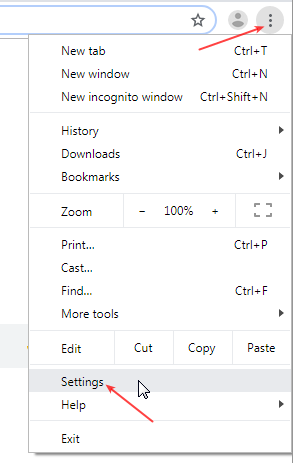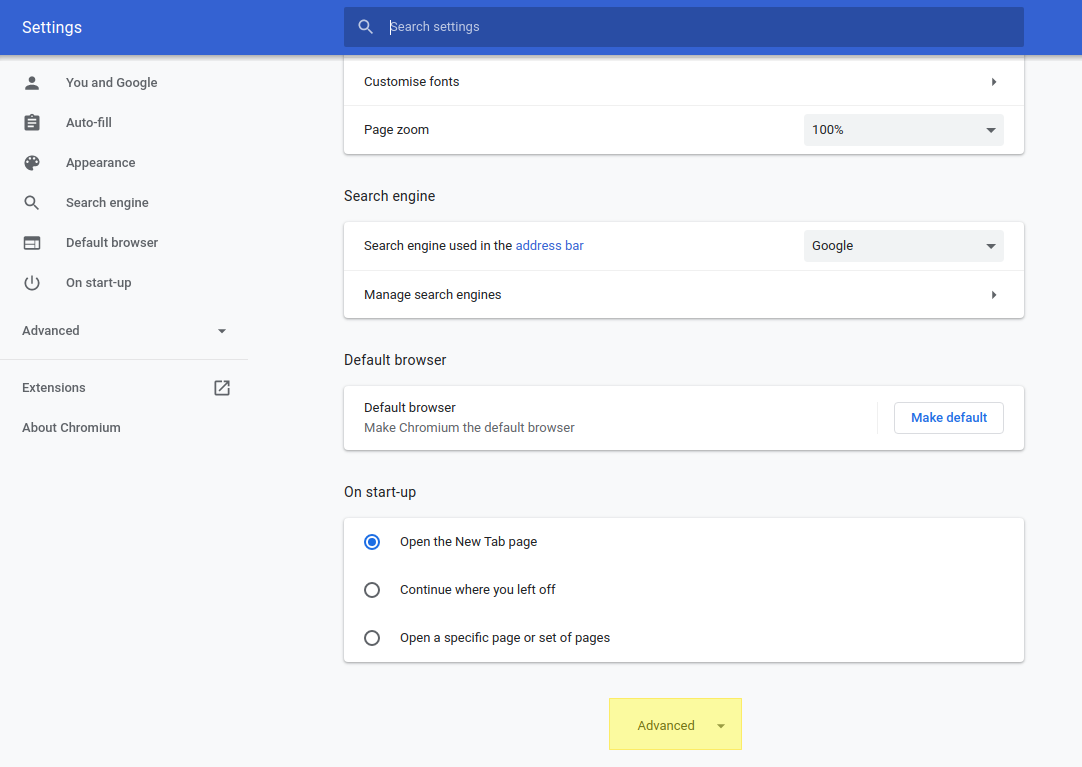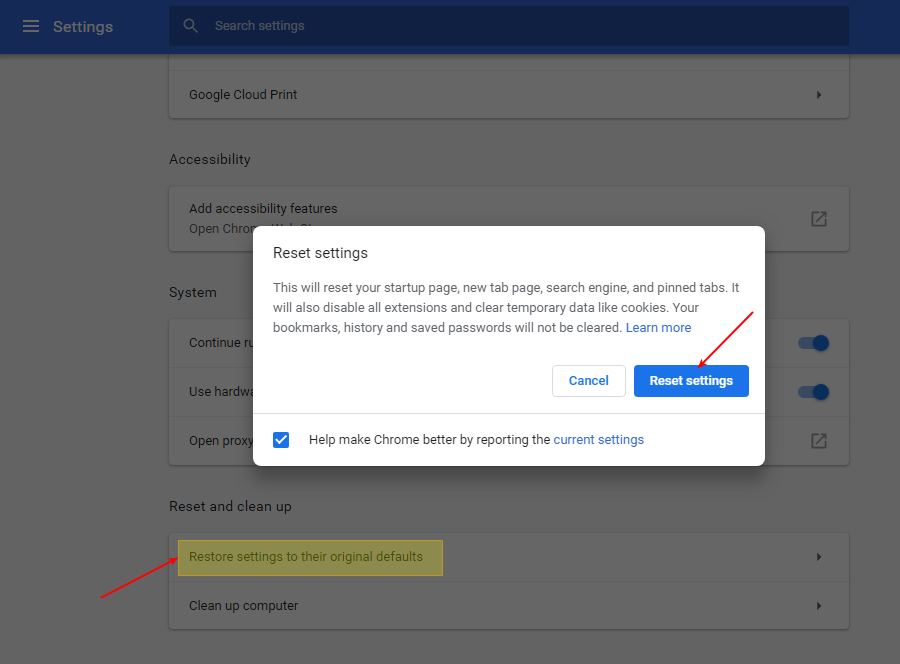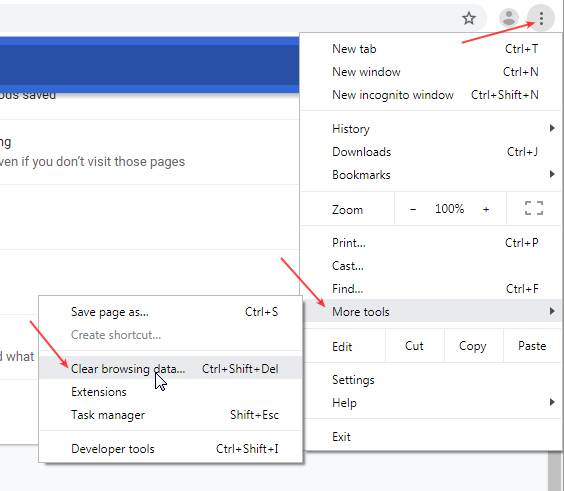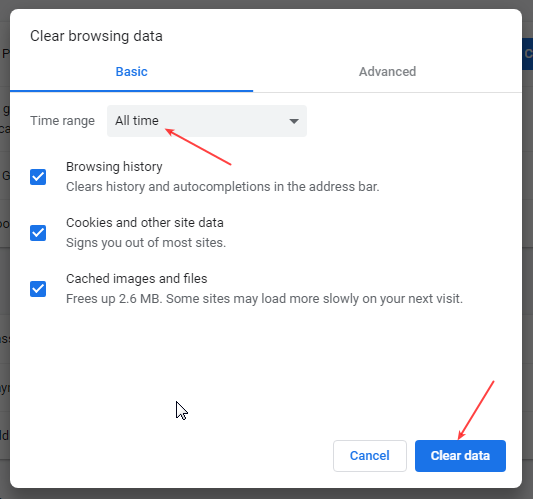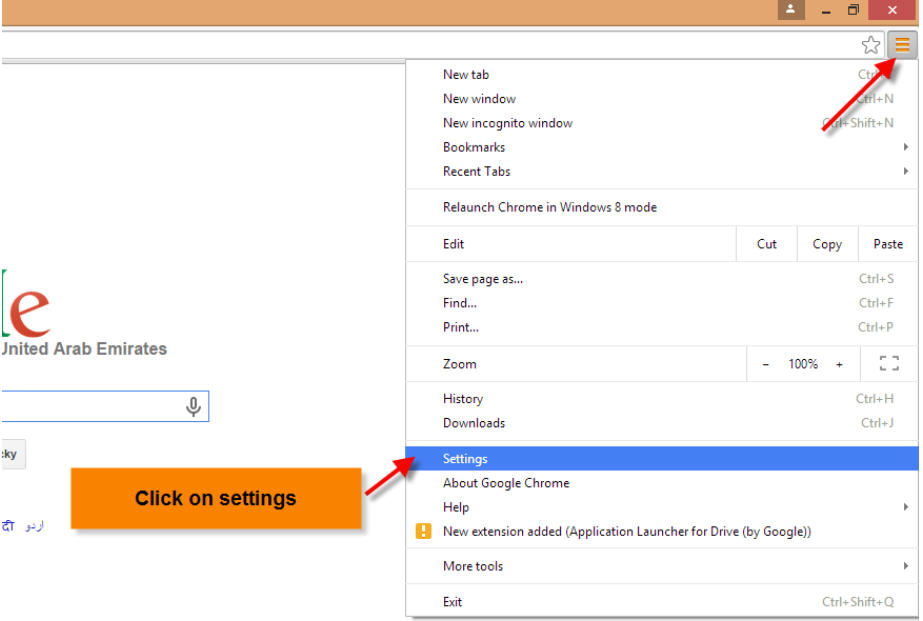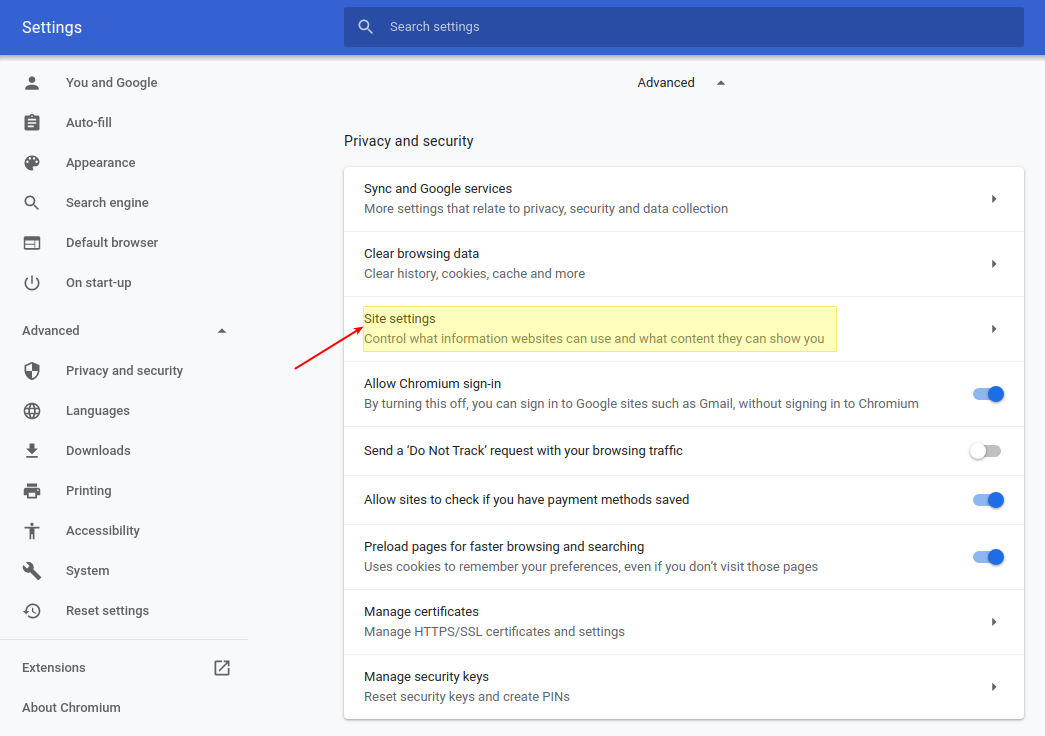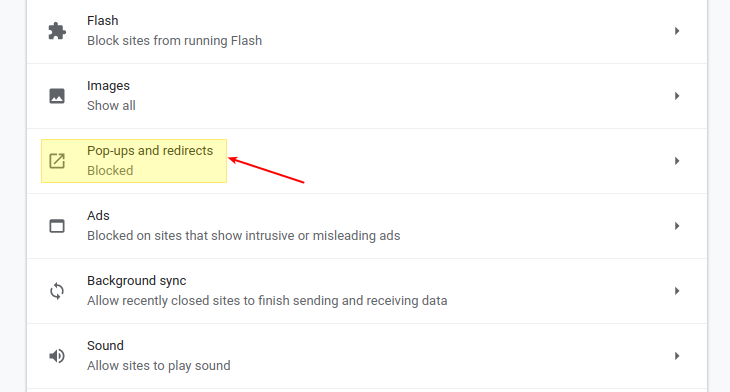Configuring Chrome: Difference between revisions
From NEOSYS User Support Wiki
Jump to navigationJump to search
No edit summary |
|||
| Line 32: | Line 32: | ||
[[image:ppb4.jpg]] | [[image:ppb4.jpg]] | ||
== Fixing HTTPS certificate error when logging in using an external link using Chrome == | |||
On Windows PC: Fixing the certificate error on Internet Explorer will fix the certificate error on Chrome.Refer link [http://userwiki.neosys.com/index.php/Certificate_Error_-_Internet_Explorer_8_%26_Above Internet Explorer] | |||
On MAC : Fixing the certificate error on Safari will fix the certificate error on Chrome.Refer link [http://userwiki.neosys.com/index.php/Configuring_Safari_for_MAC_OS#Fixing_HTTPS_certificate_error_when_logging_in_using_an_external_link_using_MAC_Operating_System Safari ] | |||
Revision as of 13:59, 30 September 2015
Configuring Chrome
Resetting browser to Factory settings
Users must ensure that Clear Cache is done and Popup Blocker is disabled once the browser is Reset to factory settings. After every Reset users must restart their browser for changes to take effect.
Clearing Cache
Follow the screenshots below to do a Clear Cache in Chrome browser
Disabling Popup Blocker
Follow the screenshots below to Disable the Popup Blocker in Chrome. This is important to allow Neosys popups in the browser.
Fixing HTTPS certificate error when logging in using an external link using Chrome
On Windows PC: Fixing the certificate error on Internet Explorer will fix the certificate error on Chrome.Refer link Internet Explorer
On MAC : Fixing the certificate error on Safari will fix the certificate error on Chrome.Refer link Safari