Journal Audit/Export: Difference between revisions
No edit summary |
No edit summary |
||
| Line 1: | Line 1: | ||
[[file:journalaudit.jpg|center|frame|Journal Audit]] | [[file:journalaudit.jpg|center|frame|Journal Audit]] | ||
===Action=== | |||
====List==== | |||
Choosing this option gives a list of posted journals along with details like Journal type, posted batch no. Period, user who saved the batch, date and time of saving the batch, number of vouchers in the batch, number of lines in the batch and voucher numbers in each of the batches listed. | |||
====Print==== | |||
Choosing this option prints the entire list of posted batches that was selected according to the filters. The format of the printout is similar to a journal entry printout. | |||
====Export xls==== | |||
Choosing this option exports the posted voucher data into an Excel spreadsheet (xls file) with the headers of each column. The spreadsheet contains list of vouchers with all details related to vouchers like voucher type, batch no, period, date, control account, account name, Client code, Brand code, Media type etc. | |||
====xls (no header)==== | |||
Choosing this option gives a similar report as the Export xls option except that in this spreadsheet, the headers will be missing. | |||
===Company=== | |||
Company in Finance>Settings is chosen automatically. User can manually enter the company code or use the search icon to choose from list of existing companies to filter unposted batches by a single company. Only one company can be selected at a time. | |||
===Journal Type=== | |||
Choice to view posted journals of a particular journal type e.g. Media Invoices, Purchase Invoices etc. or <b>All</b> journal types | |||
===Period=== | |||
Two fields to enter the starting period and stopping period to filter the results. Same period entered in both fields filters unposted batches for that single period. Leaving this filter blank checks for all available periods. | |||
===OR Batch No.=== | |||
Use a starting batch number and a stopping batch number to filter the results. Either this OR the period filter will be used depending on if the fields are empty or not. If batch no. filter is entered then it takes preference over period filter entered. | |||
===VAT/Tax items only=== | |||
===Breaks(for print)=== | |||
This filter applies to the Print option | |||
#Per batch: Vouchers selected as per the filters will be printed as per their batch. They will be separated by journal type if there are more than one journal types chosen in the filter. | |||
#Continuous: Vouchers selected as per the filters will be printed continuously. They will be separated by journal type if there are more than one journal types chosen in the filter. | |||
Revision as of 14:01, 20 May 2014
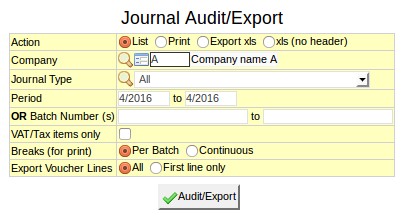
Action
List
Choosing this option gives a list of posted journals along with details like Journal type, posted batch no. Period, user who saved the batch, date and time of saving the batch, number of vouchers in the batch, number of lines in the batch and voucher numbers in each of the batches listed.
Choosing this option prints the entire list of posted batches that was selected according to the filters. The format of the printout is similar to a journal entry printout.
Export xls
Choosing this option exports the posted voucher data into an Excel spreadsheet (xls file) with the headers of each column. The spreadsheet contains list of vouchers with all details related to vouchers like voucher type, batch no, period, date, control account, account name, Client code, Brand code, Media type etc.
xls (no header)
Choosing this option gives a similar report as the Export xls option except that in this spreadsheet, the headers will be missing.
Company
Company in Finance>Settings is chosen automatically. User can manually enter the company code or use the search icon to choose from list of existing companies to filter unposted batches by a single company. Only one company can be selected at a time.
Journal Type
Choice to view posted journals of a particular journal type e.g. Media Invoices, Purchase Invoices etc. or All journal types
Period
Two fields to enter the starting period and stopping period to filter the results. Same period entered in both fields filters unposted batches for that single period. Leaving this filter blank checks for all available periods.
OR Batch No.
Use a starting batch number and a stopping batch number to filter the results. Either this OR the period filter will be used depending on if the fields are empty or not. If batch no. filter is entered then it takes preference over period filter entered.
VAT/Tax items only
Breaks(for print)
This filter applies to the Print option
- Per batch: Vouchers selected as per the filters will be printed as per their batch. They will be separated by journal type if there are more than one journal types chosen in the filter.
- Continuous: Vouchers selected as per the filters will be printed continuously. They will be separated by journal type if there are more than one journal types chosen in the filter.