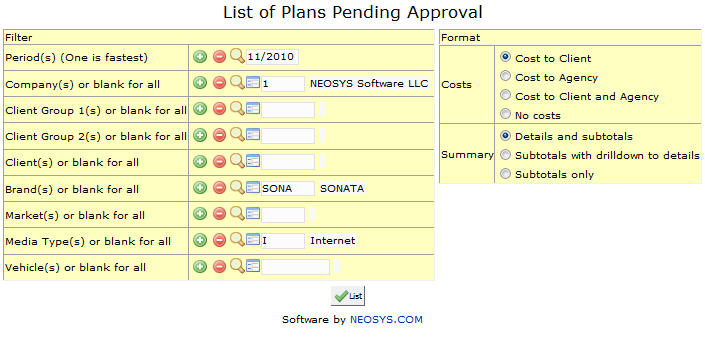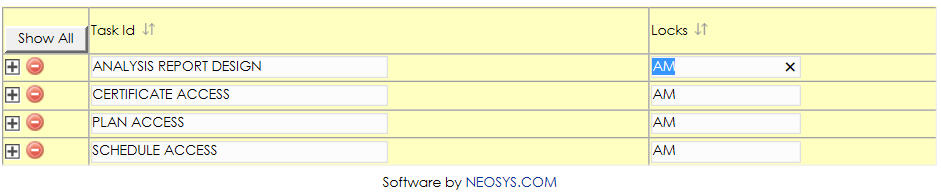List of plans pending approval: Difference between revisions
No edit summary |
No edit summary |
||
| Line 2: | Line 2: | ||
''' Generate a list of all plans that have not yet been approved.''' | ''' Generate a list of all plans that have not yet been approved.''' | ||
=== Menu Location === | |||
Using the mouse: Menu > Media > Plans > Date Plan File | |||
Using the keyboard: Alt+M, P, P, L | |||
=== Easy Reference === | |||
{{Quick Reference}} | |||
=== Period === | === Period === | ||
Revision as of 10:58, 22 January 2012
Generate a list of all plans that have not yet been approved.
Menu Location
Using the mouse: Menu > Media > Plans > Date Plan File
Using the keyboard: Alt+M, P, P, L
Easy Reference
Popup Search
Click on the Magnifying glass icon or Press F7 to popup the Search window or list the existing records
Popup Link
Click on the Blue Window icon or press F6 to to open a record in a separate screen
Popup Alternative
Magnifying glass works same as Popup Search and Blue Window icon works same as Popup Link
Popup Calendar
Click the Calendar icon or Press F7 to view a calendar pop up and find a date
Show/Hide items
In lists that contain records which are grouped together, only the group headings show by default (the actual records under the group are hidden from view). Click on the Show All button to show ALL the records in the list, and not just the group headings.
The Plus sign indicates that the field next to it is a group heading and contains records under it, which are currently hidden from view. Click on the Plus sign to expand the group, thereby showing all the records under that particular group.
Double-click a field to show ONLY those lines containing the same text as that field. This feature can be used to isolate and view lines containing the same value.
Period
Filter report for specific Period(s).
Enter period code, search for existing period or create new period.
Company
Filter report for specific Company(s).
Enter company code or Search for existing company. Click on the (+) icon to select multiple companys.
Client Group
Filter report for specific Client Group(s).
Enter client group code or Search for existing client group. Click on the (+) icon to select multiple client groups.
Client
Filter report for specific Client(s).
Enter client code or Search for existing client. Click on the (+) icon to select multiple clients.
Brand
Filter report for specific Brand(s).
Enter brand code or Search for existing brand. Click on the (+) icon to select multiple brands.
Market
Filter report for specific Market(s).
Enter market code or Search for existing market. Click on the (+) icon to select multiple markets.
Media Type
Filter report for specific Media Type(s).
Enter media type code or Search for existing media type. Click on the (+) icon to select multiple media types.
Vehicle
Filter report for specific Vehicle(s).
Enter vehicle code or Search for existing vehicle. Click on the (+) icon to select multiple vehicles.