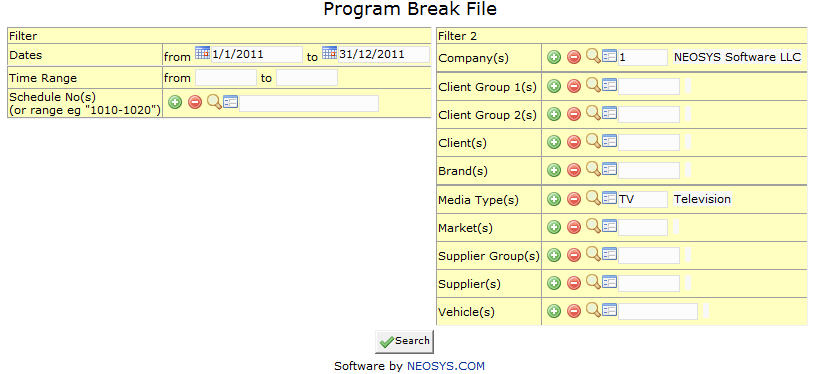Program Breaks: Difference between revisions
Created page with 'image:ProgramBreaks.jpg ''' This screen enables us to view and enter Break Times of each Ad for Different Media Programs'''' |
No edit summary |
||
| Line 2: | Line 2: | ||
''' This screen enables us to view and enter Break Times of each Ad for Different Media Programs''' | ''' This screen enables us to view and enter Break Times of each Ad for Different Media Programs''' | ||
== Filter == | |||
=== Dates === | |||
Time period between which program breaks are to be viewed. | |||
Enter the Start and End Dates. | |||
=== Time Range === | |||
Time range for which we want program breaks to be viewed. | |||
Enter the start and end time. | |||
=== Schedule No. === | |||
Schedule(s) for which Program Breaks are to be viewed. | |||
Enter Schedule No. or Press F7 to Search or Press F6 to create new. Click on '''(+)''' to enter multiple schedules. | |||
== Filter 2== | |||
=== Company === | |||
Filter for specific company(s). | |||
Enter existing company code or Press F7 to search or Press F6 to create new. Click on '''(+)''' to select multiple companies. | |||
=== Client Group === | |||
Filter for all clients associated with the client group | |||
Enter an existing Client Group Code or Press F7 to Search or F6 to Create New. Click on the '''(+)''' icon to select multiple Groups. | |||
=== Client === | |||
Filter for specific client(s). | |||
Enter an existing Client Code or Press F7 to Search or F6 to Create New. Click on the '''(+)''' icon to select multiple Clients. | |||
=== Brand === | |||
Filter for specific Brand(s). | |||
Enter existing Brand Code or Press F7 to search or F6 to create new. Click on '''(+)''' icon to select multiple brands. | |||
=== Media Type === | |||
Filters for specific Media Type(s). | |||
Enter an existing type code or Press F7 to search or F6 to create new. Click on '''(+)''' icon to select multiple Types. | |||
=== Market === | |||
Filters for specific Market(s). | |||
Enter an existing Market Code or Press F7 to search or F6 to create new. Click on '''(+)''' icon to select multiple Markets. | |||
=== Supplier Group === | |||
Filter for all suppliers associated with the supplier group | |||
Enter an existing Supplier Group Code or Press F7 to Search or F6 to Create New. Click on the '''(+)''' icon to select multiple Groups. | |||
=== Supplier === | |||
Filter for specific Supplier(s). | |||
Enter an existing supplier Code or Press F7 to Search or F6 to Create New. Click on the '''(+)''' icon to select multiple Suppliers. | |||
=== Vehicle === | |||
Filter for specific vehicles(s). | |||
Enter vehicle Name/part of the name or Press F7 to Search or F6 to Create New. Click '''(+)''' to select multiple vehicles. | |||
Revision as of 08:11, 4 January 2012
This screen enables us to view and enter Break Times of each Ad for Different Media Programs
Filter
Dates
Time period between which program breaks are to be viewed.
Enter the Start and End Dates.
Time Range
Time range for which we want program breaks to be viewed.
Enter the start and end time.
Schedule No.
Schedule(s) for which Program Breaks are to be viewed.
Enter Schedule No. or Press F7 to Search or Press F6 to create new. Click on (+) to enter multiple schedules.
Filter 2
Company
Filter for specific company(s).
Enter existing company code or Press F7 to search or Press F6 to create new. Click on (+) to select multiple companies.
Client Group
Filter for all clients associated with the client group
Enter an existing Client Group Code or Press F7 to Search or F6 to Create New. Click on the (+) icon to select multiple Groups.
Client
Filter for specific client(s).
Enter an existing Client Code or Press F7 to Search or F6 to Create New. Click on the (+) icon to select multiple Clients.
Brand
Filter for specific Brand(s).
Enter existing Brand Code or Press F7 to search or F6 to create new. Click on (+) icon to select multiple brands.
Media Type
Filters for specific Media Type(s).
Enter an existing type code or Press F7 to search or F6 to create new. Click on (+) icon to select multiple Types.
Market
Filters for specific Market(s).
Enter an existing Market Code or Press F7 to search or F6 to create new. Click on (+) icon to select multiple Markets.
Supplier Group
Filter for all suppliers associated with the supplier group
Enter an existing Supplier Group Code or Press F7 to Search or F6 to Create New. Click on the (+) icon to select multiple Groups.
Supplier
Filter for specific Supplier(s).
Enter an existing supplier Code or Press F7 to Search or F6 to Create New. Click on the (+) icon to select multiple Suppliers.
Vehicle
Filter for specific vehicles(s).
Enter vehicle Name/part of the name or Press F7 to Search or F6 to Create New. Click (+) to select multiple vehicles.