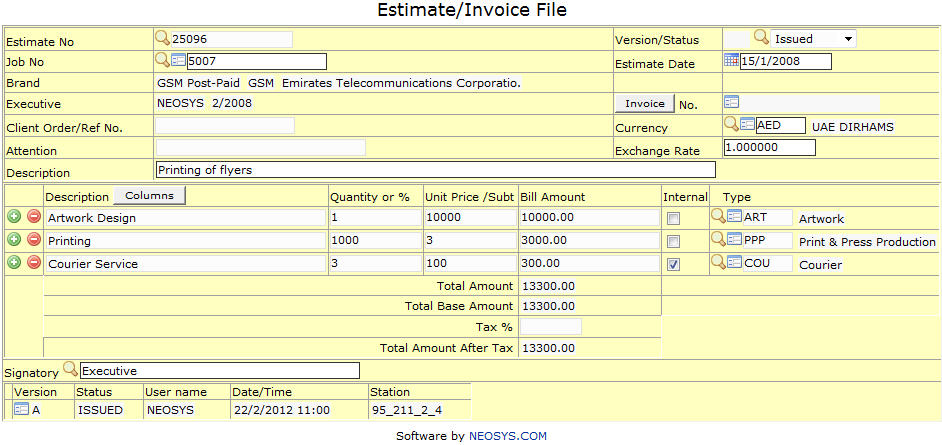Estimate File: Difference between revisions
No edit summary |
No edit summary |
||
| Line 4: | Line 4: | ||
=== Estimate No. === | === Estimate No. === | ||
Either create a new job estimate or copy an existing job estimate or copy a Purchase Order. | |||
<BR>Enter an existing Estimate No if you know it | <BR>Enter an existing Estimate No if you know it or Press '''Enter''' to generate estimate no. or '''F7''' to search. | ||
=== Version / Status === | === Version / Status === | ||
Shows Estimate's Current Version & Status. | |||
#Default Status Value: ‘Issued' | #Default Status Value: ‘Issued' | ||
#Other Possible Status Values: 'Draft', ‘Approved’, 'Cancelled' and ‘Delivered’ | #Other Possible Status Values: 'Draft', ‘Approved’, 'Cancelled' and ‘Delivered’ | ||
=== Job No. === | === Job No. === | ||
Either create a new job or copy from an existing job. | |||
<BR>Enter an existing Job No if you know it | <BR>Enter an existing Job No if you know it or Press '''Enter''' to generate job no. or '''F7''' to search. | ||
=== Brand === | === Brand === | ||
Shows Advertised Brand's Name. Brand Code comes from the Client & Brand File. | |||
<BR>Enter an existing Brand Code if you know it | <BR>Enter an existing Brand Code if you know it or Press '''F7''' to Search from a List or '''F6''' to Create a Brand Code. | ||
=== Executive === | === Executive === | ||
Shows current Estimate Owners Name. | |||
=== Attention === | === Attention === | ||
Shows Client Representative's Name. Automatically updated if present in Client & Brand File. | |||
=== Currency === | === Currency === | ||
Shows invoicing currency. Comes from Currency & Exchange Rate File. | |||
<BR>Enter an existing Currency Code if you know it | <BR>Enter an existing Currency Code if you know it or Press '''F7''' to Search from a List or '''F6''' to Create a Currency Code. | ||
=== Description === | === Description === | ||
| Line 36: | Line 34: | ||
=== Type === | === Type === | ||
Shows nature of the job. Type Code comes from the Job Types File. | |||
<BR>Enter an existing Type Code if you know it. Press '''F7''' to Search from a List or '''F6''' to Create a Job Type Code. | <BR>Enter an existing Type Code if you know it. Press '''F7''' to Search from a List or '''F6''' to Create a Job Type Code. | ||
<BR>Jobs can have one or more type i.e. A job can have Printing and also have artwork and creative design. All these types cannot be selected together. In this case, NEOSYS has an option to leave this field blank and enter the type in an estimate and in the proper line. | <BR>''Note: ''Jobs can have one or more type i.e. A job can have Printing and also have artwork and creative design. All these types cannot be selected together. In this case, NEOSYS has an option to leave this field blank and enter the type in an estimate and in the proper line. | ||
Revision as of 08:53, 18 December 2011
This section allows us to generate job estimates, to be sent to the Client.
Estimate No.
Either create a new job estimate or copy an existing job estimate or copy a Purchase Order.
Enter an existing Estimate No if you know it or Press Enter to generate estimate no. or F7 to search.
Version / Status
Shows Estimate's Current Version & Status.
- Default Status Value: ‘Issued'
- Other Possible Status Values: 'Draft', ‘Approved’, 'Cancelled' and ‘Delivered’
Job No.
Either create a new job or copy from an existing job.
Enter an existing Job No if you know it or Press Enter to generate job no. or F7 to search.
Brand
Shows Advertised Brand's Name. Brand Code comes from the Client & Brand File.
Enter an existing Brand Code if you know it or Press F7 to Search from a List or F6 to Create a Brand Code.
Executive
Shows current Estimate Owners Name.
Attention
Shows Client Representative's Name. Automatically updated if present in Client & Brand File.
Currency
Shows invoicing currency. Comes from Currency & Exchange Rate File.
Enter an existing Currency Code if you know it or Press F7 to Search from a List or F6 to Create a Currency Code.
Description
Contains header information, between one or two words, for the detailed information in the Brief.
Type
Shows nature of the job. Type Code comes from the Job Types File.
Enter an existing Type Code if you know it. Press F7 to Search from a List or F6 to Create a Job Type Code.
Note: Jobs can have one or more type i.e. A job can have Printing and also have artwork and creative design. All these types cannot be selected together. In this case, NEOSYS has an option to leave this field blank and enter the type in an estimate and in the proper line.