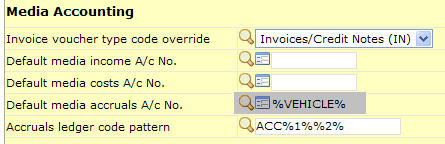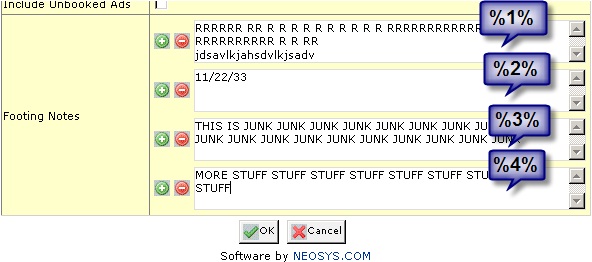Setting up and Configuring NEOSYS Media System: Difference between revisions
(No difference)
| |
Revision as of 14:31, 6 October 2011
Configuring booking revision orders to be numbered like 999A, 999B, 999C etc.
By default any revision to previously booked schedules in NEOSYS media system currently issues a booking order with a new number. To avoid new numbers, any revisions can have a suffix of A, B, C etc. with the original booking order number.
Note: In versions of NEOSYS dated 18/7/2007 and onwards use the Configuration File instead of the following.
F5
ED DEFINITIONS AGENCY.PARAMS
and set 80th line to 2 (or 3 to get booking order like scheduleno+revisionletter
Switching to have separate columns for discounts/charges
F5
ED DEFINITIONS AGENCY.PARAMS
and change 5th line from 0 to 2
Removing the Client Name from Booking Orders
To generally not show the client name on booking orders do this. This setting is only for clients which are not specifically marked as Agency or Direct.
F5
ED DEFINITIONS AGENCY.PARAMS
and change 44th line to Y
Y is equivalent to client type Agency. Anything else is equivalent to client type "Direct"
Somewhat bizarrely client names always show on booking orders to vehicles with the word "OKAZ" in their name. The software really ought to have an option on the vehicle file to allow proper control by the users. This "show client name" option on the vehicle should probably take precedence over the client file and system parameters.
Configuring Standard Notes and Signatory for Media Booking Orders
per media type
Files > Media Types File > Select Newspaper, Magazine or any other media. The following codes are available:
- %USERNAME%
- %AGENCY%
- %EMAIL%
The following codes are available in versions of NEOSYS software dated from 26/3/2007. They can be used to verify who, when and where the order was created but may not be desired on the booking orders which are sent to suppliers. If they are not printed on the booking order they are available for inspection on the List of Booking Orders for verification.
- %USERCODE%
- %DATE%
- %TIME%
- %WORKSTATION%
NB. Date and time is that of creation, which might not be the same as the order date if the user is authorised to override the order date.
The following superceded codes are also supported but should be replaced by the newer forms above where-ever possible.
- %USER
- %USERNAME
- %AGENCY
for all media types with no specific booking text
Generally as for "per media type" instructions above but
F5
ED DEFINITIONS AGENCY.PARAMS line 59
Press Ctrl+E to edit multiple lines and press F9 Esc esc to get out of editing multiple lines. Be careful that what you write is applicable to ANY media type.
Configuring the media accruals from the schedules
NEOSYS creates the following automatic entries the moment a client is invoiced in the media system:
Client A/c Dr Income A/c Cr Cost A/c Dr Accrual A/c Cr
In the above set of entries, the Accrual A/c is credited with the amount of the cost and later when the supplier invoice is received, this amount is set off against it (i.e. the Accrual A/c is Debited and the Supplier A/c is credited). The Accrual A/c is created automatically by NEOSYS when the schedule is approved and is usually SCHXXXX (where XXXX is the schedule number - incase the schedule numbers are configured to start with an alphabet i.e. A1234 then the Accrual A/c will only be AXXX). Hence you would have several Accrual accounts in the system and would go in thousands depending on how many schedules are created.
However there are some clients that do not wait for the supplier invoice to be received and directly offset the cost to the supplier a/c. In this case, the Vehicle File should have the Supplier a/c code (from the finance system) set in the Accrued Cost A/c No field. Once this is done, the entry would be as follows:
Client A/c Dr Income A/c Cr Cost A/c Dr Supplier A/c Cr
In the other scenario, some clients might not want several Accrual accounts and neither want the cost to go directly to the supplier a/c. Hence you can configure the system to post the accruals into a single accrual account which can be either be a single vehicle accrual account or a single supplier accrual account. For eg. ACCXXXX (where XXXX can be the vehicle or the supplier code).
This can be configured in the media configuration file from Media > Files > Configuration File:
If you need the Accrual account to be ACCXXXX (where XXXX is the vehicle code), then you need to assign %VEHICLE% in this file and if you need it to be ACCXXXX (where XXXX is the supplier code), you need to assign %SUPPLIER% in this file.
Configuring and Using Material Order Footings
Configuring
In the Media Configuration File, Material Order Footing enter some standard footing text.
Optionally include macros like %1% %2% etc. as in the following example.
Entering Footing Notes
In the Material Order screen, Footing Notes, enter one or more boxes of text as follows:
Examples of Output
The first box of Footing Notes entered will be put in place of %1% in the configuration The second box of Footing Notes entered will be put in place of %2% in the configuration Etc.
Any boxes of Footing Notes entered that do not have corresponding %1%, %2% macro in the footing configuration will be placed in a table ABOVE the configured footing.
In the simplest case where there is no material order footing configured (or there are no %1%, %2% etc. macros in the configuration) then all the Footing Notes entered will simply appear at the bottom of the material order.
Configuring Media Module Email Alerts
In the following examples, "Manager STEVE" is just a user who has the necessary privileges to run the required reports and is probably a media supervisor.
Options in all examples are (ROS) which ensure that alerts are created and or overwritten regardless of if the alert is already present or not.
See Configuring_NEOSYS_Generally#Creating_Email_Alerts_in_NEOSYS
Alerttypes
There is a fixed list of alert types which control what email is actually sent out.
Alerttypes have optional following parameters which are position dependent. For example to email all unapproved magazines and newspapers ad to executives the alerttype+parameters would be:
UNAPPROVED:M,N:TOEXEC
but to do all media types put:
UNAPPROVED::TOEXEC
Pending Approvals
Alerttype: "UNAPPROVED:xxx:yyy" where xxx is a optional list of media types and yyy may be TOEXEC
Example: Email alert of unapproved magazine and newspaper ads to manager STEVE at 9am and 4pm.
CREATEALERT UNAPP01 MEDIA UNAPPROVED:M,N 9,16 STEVE (ROS)
Example: Ditto emailed to executives, run as manager STEVE
CREATEALERT UNAPP02 MEDIA UNAPPROVED:M,N:TOEXEC 9,16 STEVE (ROS)
Pending Bookings
Alerttype: "UNBOOKED:xxx:yyy" where xxx is a optional list of media types and yyy may be TOEXEC
Example: Email alert of unbooked magazine and newspaper ads to manager STEVE at 9am and 4pm.
CREATEALERT UNBOOK01 MEDIA UNBOOKED:M,N 9,16 STEVE (ROS)
Example: Ditto emailed to executives for their unbooked ads, run as manager STEVE
CREATEALERT UNBOOK02 MEDIA UNBOOKED:M,N:TOEXEC 9,16 STEVE (ROS)
Pending Materials
Alerttype: "PENDINGMATERIAL:nn:yyy" where nn is the number of days prior warning to deadline and yyy may be TOEXEC (emailed to EXECS) or BYEXEC (merely sorted by executive).
Example: Email alert to execs (TOEXEC) of all their materials with material deadline within the next seven days - run as manager STEVE at 8am 12noon 5pm.
CREATEALERT MATPEN01 MEDIA PENDINGMATERIAL:7:TOEXEC 8,12,17 STEVE (ROS)
Example: Email alert to manager STEVE of all materials with material deadline today (or overdue) at 8am 12noon 5pm
CREATEALERT MATPEN02 MEDIA PENDINGMATERIAL:0 8,12,17 STEVE (ROS)
Example: Testing. Manager STEVE to see what the executives are getting. (BYEXEC)
CREATEALERT MATPEN03 MEDIA PENDINGMATERIAL:7:BYEXEC 8,12,17 STEVE (ROS)
Pending Certifications
Alerttype: "UNCERTIFIED:xxx:yyy" where xxx is a optional list of media types and yyy may be TOEXEC
Example: Email alert to both users JIM and JOAN of all uncertified magazine and newspaper ads. Run as manager STEVE at 9am and 4pm.
CREATEALERT UNCERT MEDIA UNCERTIFIED:M,N 16 STEVE JIM,JOAN (ROS)
Pending Invoicing
Alerttype: "UNINVOICED:xxx:yyy" where xxx is a optional list of media types and yyy may be TOEXEC
Example: Email alert to both users JIM and JOAN of all uninvoiced magazine and newspaper ads. Run as manager STEVE at 9am and 4pm.
CREATEALERT UNINV MEDIA UNINVOICED:M,N 16 STEVE JIM,JOAN (ROS)