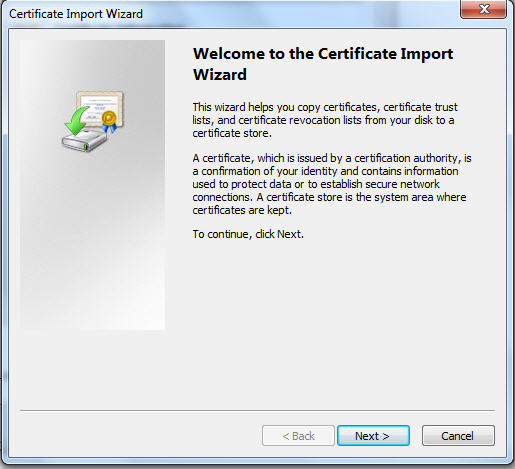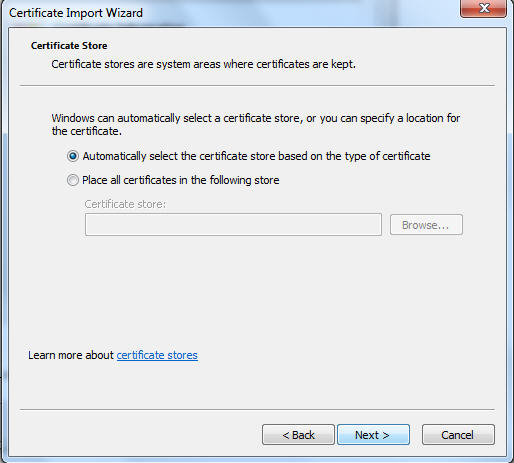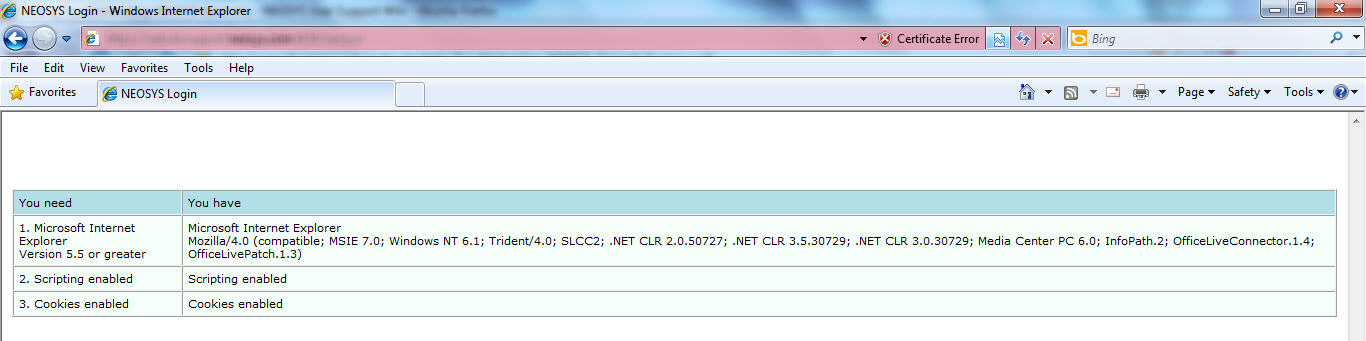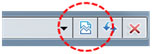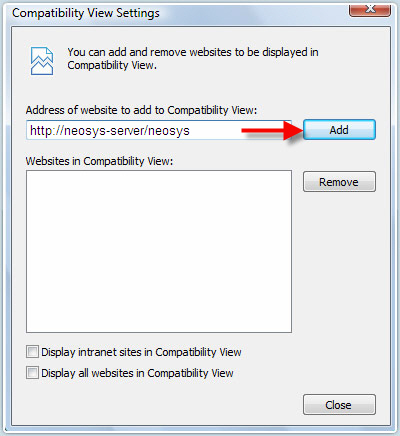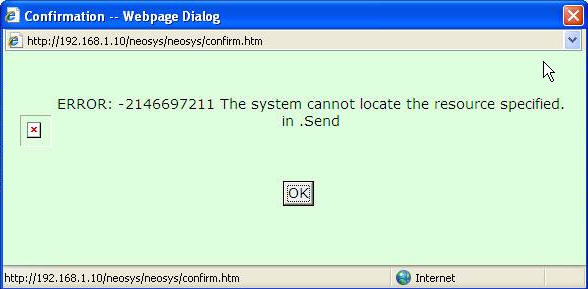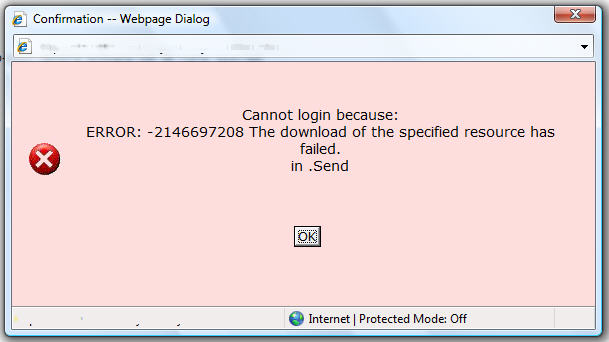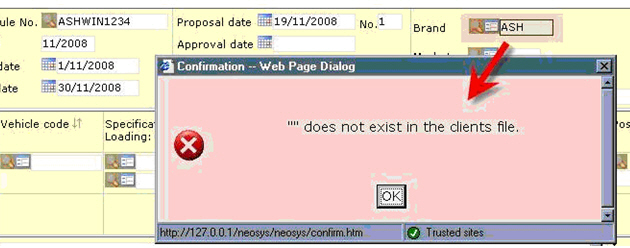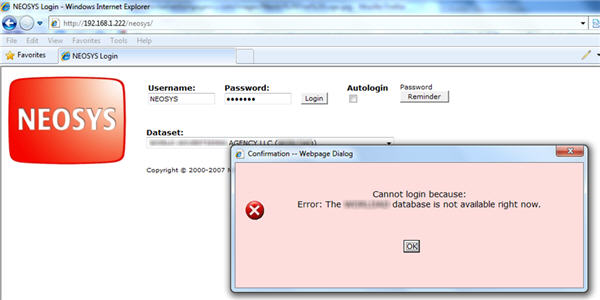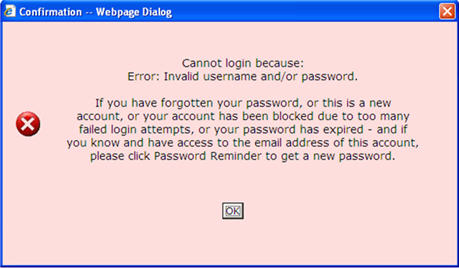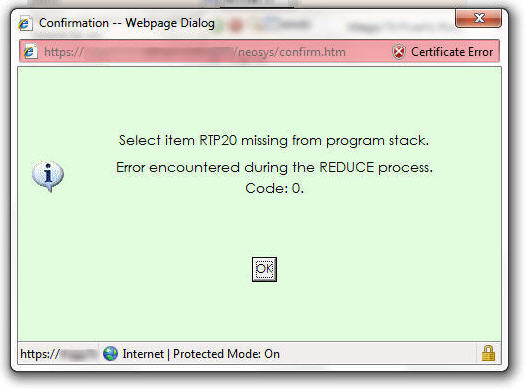Troubleshooting NEOSYS Generally: Difference between revisions
No edit summary |
No edit summary |
||
| Line 224: | Line 224: | ||
Implement “authorisation per menu” by adding appropriate locks to ALL menus remembering that any menu without a lock will become available to ALL users as soon as you put a lock on ANY menu task. | Implement “authorisation per menu” by adding appropriate locks to ALL menus remembering that any menu without a lock will become available to ALL users as soon as you put a lock on ANY menu task. | ||
== Logo does not appear when a NEOSYS html document eg: Invoice, Estimate, etc is sent via email == | |||
There are 2 scenarios : | |||
# The html file is sent by email by using the <b>File > Send > Page by email…</b> option on IE | |||
# The html file is saved on the user’s desktop using the <b>File > Save as > html … </b> option on IE and then sent as an attachment via email. | |||
Scenario (1) works fine, however, when a document is saved on the user’s desktop as an “html” file as mentioned in scenario (2), the “logo” doesn’t appear, as the directory in which the “logo” actually resides, is the NEOSYS server, and not the user’s PC. | |||
Saving the html file on the users desktop results in the image properties to look for the logo on the users desktop (where it doesn’t exist) and hence the logo does not appear. | |||
Many clients prefer that these documents be sent in <b>“pdf”</b> format as <b>“html”</b> files often end up in their spam msgs. | |||
If these documents really need to be saved on the user's desktop prior to being mailed as an attachment, it would be a better idea to save them as “pdf” instead of “html”. This could be done using softwares like <b>“CutePDF Writer”</b> that are freely available on the internet. This software would allow the user to save the “html” document as “pdf” by clicking : <b>File > Print > CutePDF Writer … </b> following which the "pdf" document could be saved to the desired destination. | |||
Revision as of 10:50, 14 July 2011
Resolving the "Internet Explorer cannot display the webpage" error message when accessing NEOSYS
Within a local area network (LAN)
Users may get the "cannot display the webpage" error message when they try to access the NEOSYS login page when they are in the office and are using a local IP address (eg. http://192.168.1.100/neosys). In this case, check the following:
- Are other users able to access NEOSYS within the same office? If all users get the same error message, then it is likely that the NEOSYS server is off or has stuck at reboot due to a boot sequence error. In this case, you need to start the NEOSYS server and double click on the start databasename file. If the NEOSYS server does not start then you need to call in the IT support.
- If everyone else is able to access NEOSYS and it is only someone specific who isn't able to access: If all users are working normally, and only a specific user complains of this message then check the following:
- Is the user connected to a network? - verify this by opening up a website (www.google.com)
- If the user is connected to a network - verify if the user has the same IP address range as the NEOSYS server. For example the user might have IP address 192.168.2.1 and the NEOSYS IP is 192.168.1.100; which is a clear indication that this user is connected to another network and mostly happens if the user is using a WiFi connection (on a notebook) and is using an available unsecured connection of a neighbouring office. If this is the case, then disconnect and connect to the correct connection.
- The user is connected to the network and is on the same network - verify if the user any has proxy settings in the browser. In UAE for example Etisalat internet users have to sometimes enter the proxy address in the Options or internet will not work properly. In this case you need to configure the NEOSYS IP address as an exception under Tools > Internet Options > LAN Settings > Advanced.
From the internet
The connection to the NEOSYS server from outside office is via the public IP address over SSL (eg. https://clientname.redirectme.net:4430/neosys). Users may not be able to access this link and it may give the "cannot display the webpage" error message. This could be due to various reasons and could be one or a combination of the following:
- The users internet connection is not working or a firewall on the computer/router is blocking port 4430: in this case you need to fix the internet connection and open up outgoing port 4430
- The internet connection at the office which hosts the server is not working: consult with the IT person at the host office
- The server is off: consult with the IT person at the host office
Resolving HTTPS certificate error when logging in from an external link
NEOSYS provides an external link to login to the program to function when staff are outside the office. This address is different from an internal address (eg. an internal address when accessing NEOSYS from within the office may be http://192.168.1.100/neosys, however an external link from which you access NEOSYS from outside the office maybe https://clientname.redirectme.net:4430/neosys). As this is a secure 128 bit encrypted method to protect your data from prying eyes on the internet, this method involves the creation of self signed certificates.
The error message would be something like this on IE7/IE8
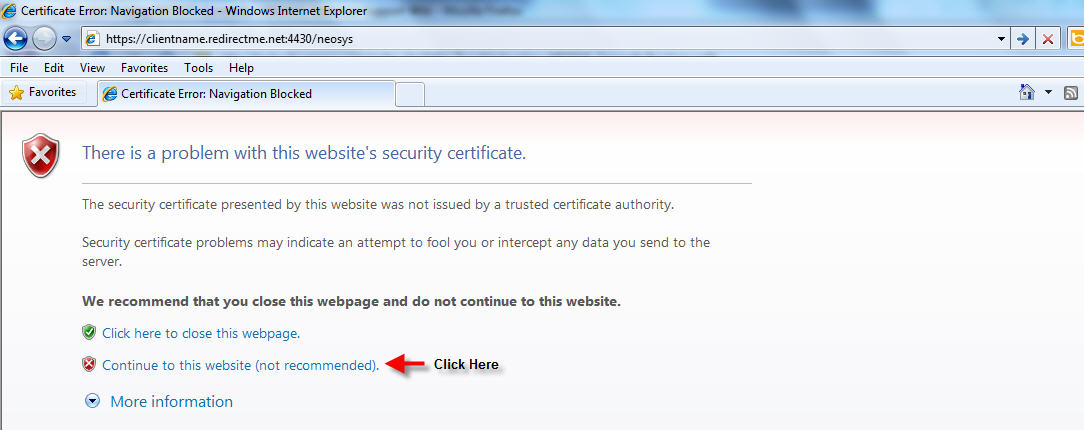
As the message states, Internet Explorer does not recognise the issuing authority which is NEOSYS SOFTWARE and hence warns the user. To proceed ahead and access NEOSYS you will have to click on CONTINUE. However it is best to get rid of this message rather than clicking on continue every time.
Once the NEOSYS login page opens up, click on Certificate Error and then click on View certificate:
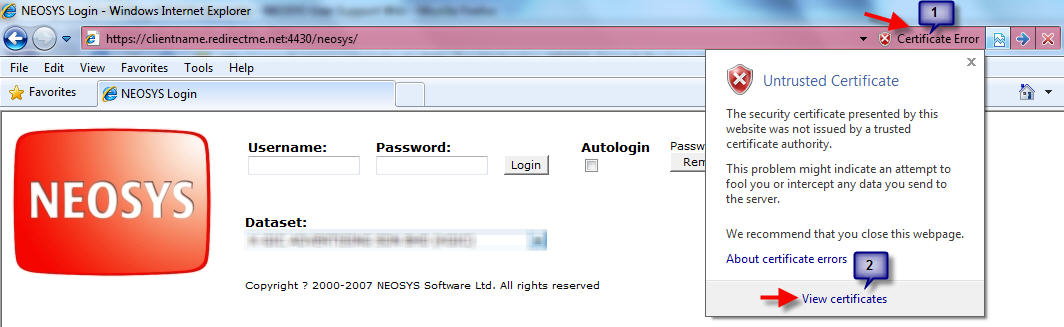
Thereafter click on Install Certificate:
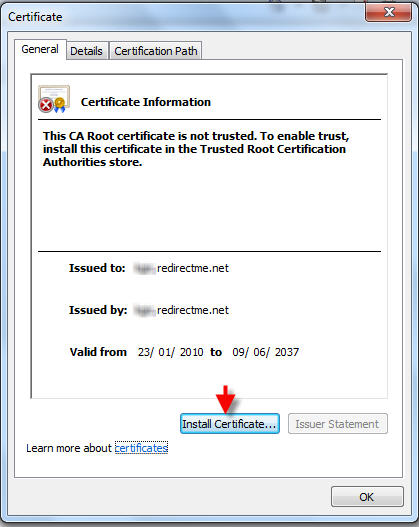
You will now get a message that the import was successful, click on OK and than again on OK below:
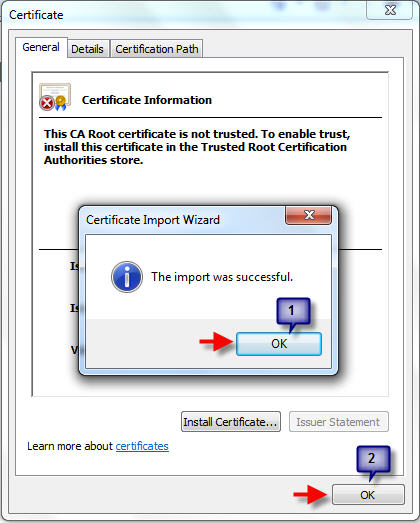
Restart your browser for the changes to be effected. Once you open up the external link again now, it will not warn you, however the address bar will still show a certificate error, but this avoids clicking on continue every time if you hadn't installed the certificate.
Using NEOSYS in Internet Explorer 8 and Internet Explorer 9
Users who upgrade to IE8 (Internet Explorer 8) might complain that they are "unable" to use NEOSYS. When they mean "unable" that means when the NEOSYS homepage is opened up, they would get a message that "You Need Internet Explorer 5.5 and or greater". The message looks like this:
The quick fix for this is to click on the Compatibility Mode on IE 8 and IE 9 as follows:
Another way is to add the NEOSYS URL to the Compatibility View Settings under Tools:
What the above does is that IE8/IE9 opens up the page as it would in IE7.
Resolving the "Network or server failure. (No response) Please try again later and/or get technical assistance" message
Appears in versions of NEOSYS dated 8 Feb 2009 onwards and is the same as the following error.
Understanding the "system cannot locate the resource specified. in .Send" message
Problem explained
While working on NEOSYS, a user might get the following message as a pop-up:
ERROR: -2146697211 The system cannot locate the resource specified. in .Send
ERROR: -2146697208 The download of the specified resource has failed. in .Send
This error message pops up when network failures occur especially when NEOSYS is being accessed over the internet when there are temporary problems in the internet connectivity or overload on the ISP.
This also could happen within an office over the LAN when there is a bad Ethernet switch/hub that cause the connection to break or just bad cabling.
HINT : Look out for the note on the internet explorer page saying "Internet Explorer - Working Offline" which clearly indicates a problem with the network connection.
In the case of users who are connected via WIFI, check the WIFI connectivity of the workstation to identify any possible technical problem with it's network connection.
Solution
There isn't a clear solution to this especially if NEOSYS is accessed via the Internet as the external network is out of our control.
So it would be advisable to just wait and try again.
If within an office, then the IT people have to investigate possible causes as explained above.
Sample response to .Send problems for clients accessing THEIR server over the internet
Dear (Client name),
I am very sorry but this error definitely indicates unreliable network connection somewhere between your computer and the server.
1. Outlook email doesn’t require a continuous connection to the server. It just picks up mail now and again and if it cannot connect one time then it just tries again later without informing you. NEOSYS requires a continuous communication with the server to provide all the interactivity that you expect from an application like NEOSYS.
2. My guess is that the problem is actually in the network connection in India (although it just could be the internet connection in Oman).
3. There is a slight possibility that there is a problem in the computer that you are using although this is unlikely.
Can you try from another computer and/or internet connection.
How often are you getting this message? I presume you can login and work and then it pops up now and again. You might just try the Retry button.
We have clients doing remote access to NEOSYS from India to Dubai for many years now and are very familiar with the issues.
Fixing "" does not exist in the clients file Error Message
Problem explained
After creating new brands in the client file or after creating a new client record and brands under it, whenever you key in the brand in the schedule file, you would get this message.
Solution
All processes stopped
F5 REINDEXCLIENTS REINDEXBRANDS
Document Remains Locked longer than 10 minutes after an Internet Explorer Window crashes
Lost/hidden internet explorer window on windows that cannot be accessed keeps document locked until process killed/windows restarted
Symptoms
- Internet Explorer Windows "disappears" while working on a document.
- Attempts to reopen the same document (even after the normal NEOSYS ten minute lock timeout) results in a message something like "Cannot be edited because the document is in use by (username)"
- NEOSYS Support Menu, List of Open Documents shows that the record lock is being actively refreshed every five minutes as per normal NEOSYS process
- The iexplorer task can be seen in task managers, list of processes even after closing all Internet Explorer window.
Cause
Almost certainly due to windows unreliability when PC is customised with additional software from internet etc.
Work around
Kill the iexplorer task in Task Manager's list of processes or reboot the workstation and wait for up to 10 minutes for the lock to be cleared.
Permanent Solution
- Remove Internet Explorer Add-ons
- Reinstall Internet Explorer
- Reinstall Windows
Troubleshooting the "Database not available" error message
Problem explained
This error appears when you try to login to NEOSYS after you enter your username and password and click the Login button.
Error message :
Cannot login because : Error : The (database code) database is not available right now.
Solution explained
This is probably because the processes (gray colour windows)on the server are not running. Login to the server and start these processes from the respective desktop icons and login again from the users computer.
If the processes are running but you are still unable to login, please refer Techwiki.
Troubleshooting login failure (invalid username and/or password)
Entering an incorrect password on the NEOSYS login page would lead to the following error :
Please note that three consecutive login failures, for any reason, over any time period, will result in an automatic lockout until the account password is changed using any of the usual methods :
1) Password reminder - if the user has a registered and accessible email account (http://userwiki.neosys.com/index.php/How_to_reset_the_password%3F), or
2) By an administrator using the Authorisation File.
If the "Password Reminder" procedure does not solve the login failure issue, do the following in maintenance mode :
F5 LIST USERS WITH EXPIRY_DATE
Troubleshooting Internet Explorer
Troubleshooting the "Select item RTP20 missing from program stack. Error encountered during the REDUCE process. Code:0" message
Problem explained
This is a rare general problem in NEOSYS not related to this particular report (shown below)
It is caused due to a process memory corruption when processing large datasets.
Error message :
Select item RTP20 missing from program stack. Error encountered during the REDUCE process. Code:0
Solution explained
Restart all the processes for the dataset in question. This will solve the problem.
Cause
If no menu is locked in Authorisation File then menu access is not determined by task authorisations, it is determined by what MENU CODE they were given in the Authorisation File before MENU CODE was removed from the Authorisation File in later versions of the NEOSYS software - and replaced with the current menu tasks concept.
Solution
Implement “authorisation per menu” by adding appropriate locks to ALL menus remembering that any menu without a lock will become available to ALL users as soon as you put a lock on ANY menu task.
Logo does not appear when a NEOSYS html document eg: Invoice, Estimate, etc is sent via email
There are 2 scenarios :
- The html file is sent by email by using the File > Send > Page by email… option on IE
- The html file is saved on the user’s desktop using the File > Save as > html … option on IE and then sent as an attachment via email.
Scenario (1) works fine, however, when a document is saved on the user’s desktop as an “html” file as mentioned in scenario (2), the “logo” doesn’t appear, as the directory in which the “logo” actually resides, is the NEOSYS server, and not the user’s PC. Saving the html file on the users desktop results in the image properties to look for the logo on the users desktop (where it doesn’t exist) and hence the logo does not appear.
Many clients prefer that these documents be sent in “pdf” format as “html” files often end up in their spam msgs.
If these documents really need to be saved on the user's desktop prior to being mailed as an attachment, it would be a better idea to save them as “pdf” instead of “html”. This could be done using softwares like “CutePDF Writer” that are freely available on the internet. This software would allow the user to save the “html” document as “pdf” by clicking : File > Print > CutePDF Writer … following which the "pdf" document could be saved to the desired destination.