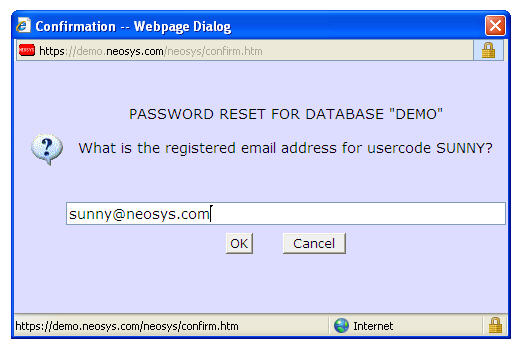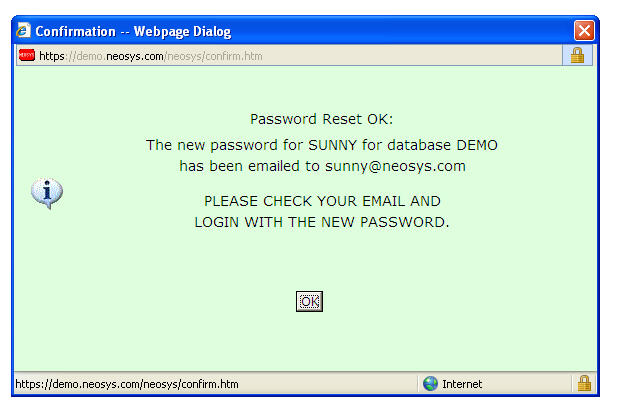How to reset the password?: Difference between revisions
(Created page with 'To reset the password you need to go to NEOSYS login page and click on the REMINDER button as shown below: image:password1.jpg] As you click here it will ask for your email …') |
No edit summary |
||
| Line 1: | Line 1: | ||
To reset the password | To reset the password go to the NEOSYS login page and click on the REMINDER button as shown below: | ||
[[image:password1.jpg | [[image:password1.jpg]] | ||
You will now be asked to enter your email id. Enter your email ID as shown below: | |||
[[image:password2.jpg]] | [[image:password2.jpg]] | ||
Once this is done, click OK. A message (as shown below) will pop up to confirm that the password reset has taken place and the new password will be sent to you via email. | |||
[[image:password3.jpg]] | [[image:password3.jpg]] | ||
Check your | Check your inbox for an email with the subject “NEOSYS PASSWORD RESET”. | ||
NOTE: | '''NOTE:''' | ||
Three consecutive login failures, for any reason, over any time period, | Three consecutive login failures, for any reason, over any time period, will result in an automatic lockout until the account password is changed using any of the usual methods : | ||
1) Password reminder - if the user has a registered and accessible email account, or | |||
2) By an administrator using the Authorisation File. | |||
System administrators may reset passwords at any time in the Authorisation File. They can also configure the passwords to auto-expire after a preset number of days from the time it was last changed. | |||
Users with email accounts registered in NEOSYS and other authorized domains can reset their passwords from the login screen even after expiry, however, users without access to email accounts must change their password prior to the expiry date. | |||
All users are reminded to change their password on login if the same is expiring within a week. | |||
Revision as of 11:38, 5 December 2010
To reset the password go to the NEOSYS login page and click on the REMINDER button as shown below:
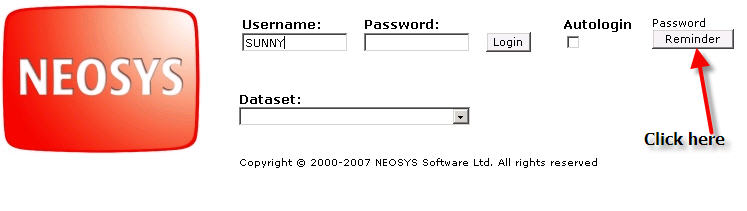
You will now be asked to enter your email id. Enter your email ID as shown below:
Once this is done, click OK. A message (as shown below) will pop up to confirm that the password reset has taken place and the new password will be sent to you via email.
Check your inbox for an email with the subject “NEOSYS PASSWORD RESET”.
NOTE:
Three consecutive login failures, for any reason, over any time period, will result in an automatic lockout until the account password is changed using any of the usual methods :
1) Password reminder - if the user has a registered and accessible email account, or
2) By an administrator using the Authorisation File.
System administrators may reset passwords at any time in the Authorisation File. They can also configure the passwords to auto-expire after a preset number of days from the time it was last changed.
Users with email accounts registered in NEOSYS and other authorized domains can reset their passwords from the login screen even after expiry, however, users without access to email accounts must change their password prior to the expiry date.
All users are reminded to change their password on login if the same is expiring within a week.