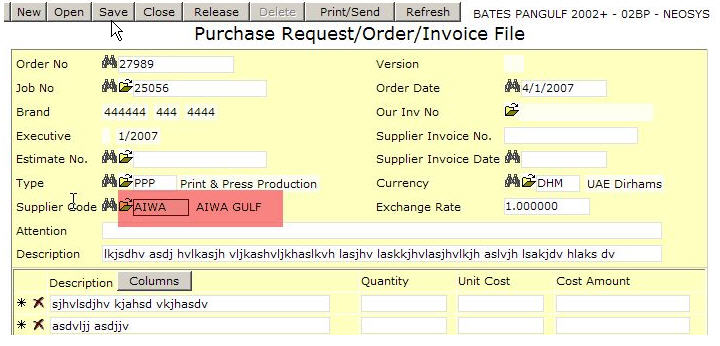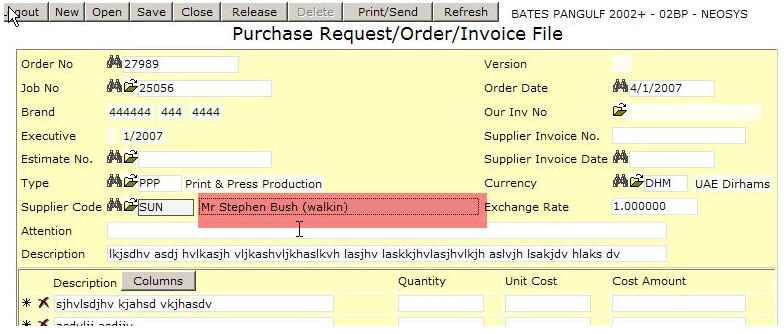Using NEOSYS Job System: Difference between revisions
No edit summary |
|||
| Line 83: | Line 83: | ||
If you are not authorised to amend a PI, then you need to create a new PO with a minus amount (to record the credit note the supplier has sent you or the difference for which you mistakenly entered the earlier PI). Once this is done you could either save it or change the status to Invoice, enter the supplier credit note number or reference number and date and save it. Relevant journal entries will be created. | If you are not authorised to amend a PI, then you need to create a new PO with a minus amount (to record the credit note the supplier has sent you or the difference for which you mistakenly entered the earlier PI). Once this is done you could either save it or change the status to Invoice, enter the supplier credit note number or reference number and date and save it. Relevant journal entries will be created. | ||
== | == Cancelling or Amending Incorrect Client Invoices == | ||
{{Cancelling or Amending Client Invoices}} | |||
== Canceling or Amending Incorrect Client Invoices in the Job Module == | |||
#If the job is closed and you are not authorised to change closed jobs, reopen it using Job File. If you are not authorised to reopen jobs, then get an authorised person to do this. | #If the job is closed and you are not authorised to change closed jobs, reopen it using Job File. If you are not authorised to reopen jobs, then get an authorised person to do this. | ||
| Line 109: | Line 93: | ||
#"Invoice" this new estimate in the usual way and you will get a credit note. | #"Invoice" this new estimate in the usual way and you will get a credit note. | ||
#Create another estimate by copying the originally wrongly invoiced estimate and modify that and/or invoice it as and when you like. | #Create another estimate by copying the originally wrongly invoiced estimate and modify that and/or invoice it as and when you like. | ||
Revision as of 11:41, 26 October 2010
Using templates to standardise work
This is REALLY powerful concept if you have both a) a real need for it and b) the discipline to implement it.
You can develop “template jobs”, “template orders” and “template estimates” to increase the general quality of users work by prompting for standard information and reducing data entry. Once you have designed some templates, then instead of users creating jobs, estimates and orders from scratch they can use the standard NEOSYS “copy from” option.
Creating Templates
Create templates in the same place as normal Jobs, Estimates and Orders. If you have multiple types of business then you should create multiple templates, one for each type of business.
It is advisable to create the templates with codes (instead of the usual numbers) so that users can learn the common template codes.
For example a very simple template job with a job no. of “GENERAL” could have a brief as follows:
Target Audience: What does the client want? What is the client budget? Size: Specification:
The templates should all be entered with a special executive name - for example “Templates” or your choice of something suitable. Then users can search for all templates created by executive “Templates”.
Finding and Searching Templates
It is easy for users to search through a library of templates by asking to view all documents belonging to executive “Templates” or whatever you used to create the templates. There are a wide variety of ways in NEOSYS to search and browse existing documents so it is usually easy to find what you want.
Using Templates
Whenever you create a job, estimate or order in NEOSYS select the option “Copy an existing document” .. and enter the code of the template which you want to use. If you are reusing the same templates frequently then you will rapidly get to learn the codes of the main templates or you can search the documents to find them.
How do I Invoice the client?
On the estimate/invoice file we can click on ‘Invoice’ tab and view the proforma invoice and subsequently invoice the client.
NOTE – for the changes made in the cost or billing section please click on ‘reopen’ for the changes to reflect.
Issuing Credit Notes in production
What is a credit note?
A credit note is the opposite of invoice. It is issued by a seller to a purchaser to record the reduction of bill possibly due to a discount, return or cancellation.
How do I issue a credit note in production?
To Issue a credit note in production create an estimate with minus amount and Invoice the estimate.
Accounting entries created by the Production system
Raising purchase orders/invoices to/from SUNDRY SUPPLIERS
1. PO/PI with a normal supplier
2. PO/PI with a sundry supplier. An extra box popups up if the supplier name starts with the letters SUNDRY (case insensitive). The operator must type in something.
To do this you need to first create a supplier with name something like "Sundry Suppliers"
Switching from manual costing to automatic NEOSYS Job Costing
Assuming that jobs are numbered sequentially just start from any particular job number and ensure that all costs that relate to that job number ("new jobs") and beyond are handled through the new automated NEOSYS practice and not through the old manual procedures.
All cost entries that relate to jobs prior to that number ("old jobs") must be continue to be handled in the old way and it and entries are generated by NEOSYS for these old jobs then those entries must be deleted and not posted.
NEOSYS will automatically create job account in a chart with code "WIPxx" where xx is the current year like "WIP08".
You must create the initial chart (e.g. with code "WIP08") yourself and then NEOSYS will create all future year charts for you. When creating the initial chart make it an open item type chart and you will have to put a control A/c. The control A/c for a WIP ledger is normally in the current assets section of the General Ledger. If you do not have a WIP control A/c (or you have an WIP account but it is not a control account and has any journals passed against it) then you will have to create a new account in the GL called something like WIP Control A/c.
If there are too many jobs in one chart then NEOSYS will create "WIP082", "WIP083" etc.
Correct Incorrect Purchase Invoices
Once you convert a Purchase Order to a Purchase Invoice, you may encounter a situation where you have recorded the supplier invoice wrongly. In such a case if you are authorised to make changes a PI, you need to go back to the PO/PI, amend the amount and save it again. This will create a reversal entry, reversing the earlier created journal and puts back the corrected amount.
This procedure could be used for recording credit notes too. However if you are not authorised to amend a PI, then follow the procedure below.
Recording Supplier Credit Notes
If you are not authorised to amend a PI, then you need to create a new PO with a minus amount (to record the credit note the supplier has sent you or the difference for which you mistakenly entered the earlier PI). Once this is done you could either save it or change the status to Invoice, enter the supplier credit note number or reference number and date and save it. Relevant journal entries will be created.
Cancelling or Amending Incorrect Client Invoices
Template:Cancelling or Amending Client Invoices
Canceling or Amending Incorrect Client Invoices in the Job Module
- If the job is closed and you are not authorised to change closed jobs, reopen it using Job File. If you are not authorised to reopen jobs, then get an authorised person to do this.
- Create another estimate by copying the original wrongly invoiced estimate and change all the amounts to be negative.
- "Invoice" this new estimate in the usual way and you will get a credit note.
- Create another estimate by copying the originally wrongly invoiced estimate and modify that and/or invoice it as and when you like.