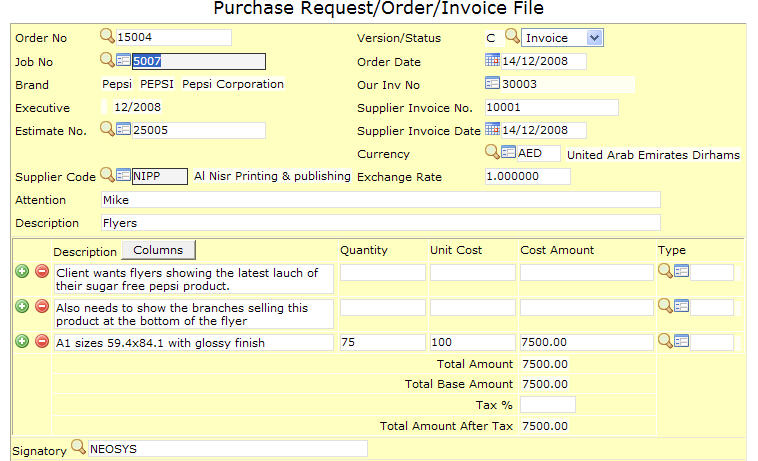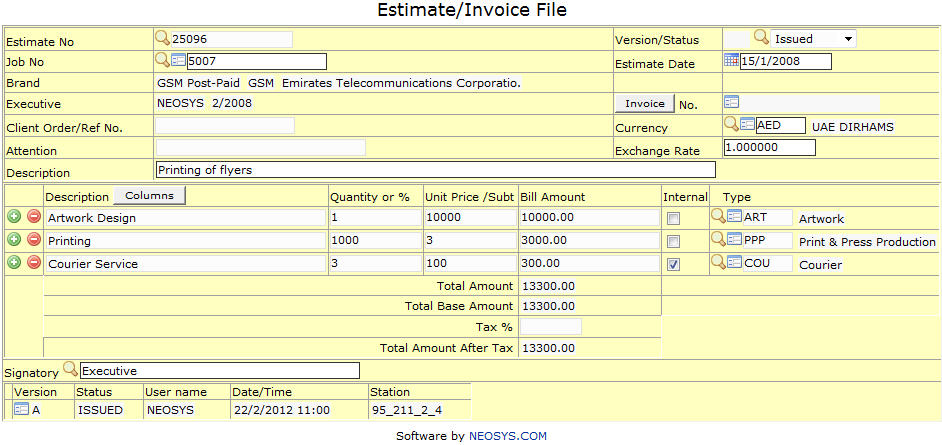The Job Menu: Difference between revisions
No edit summary |
|||
| Line 171: | Line 171: | ||
I think you did not select an option Breakdown “Amount by line” while invoicing the estimate, this is the only reason why the amount does not reflect on invoice | I think you did not select an option Breakdown “Amount by line” while invoicing the estimate, this is the only reason why the amount does not reflect on invoice | ||
===[[Purchases]]=== | ===[[Purchases]]=== | ||
Revision as of 11:20, 25 February 2010
Creating a job in production system
Production is used for BTL advertising, a job file consists detailed information about the job. Information such as the client, brand, market, bill and cost, etc. is mentioned in the job file. So we shall go ahead and look at the steps involved in creating a job –
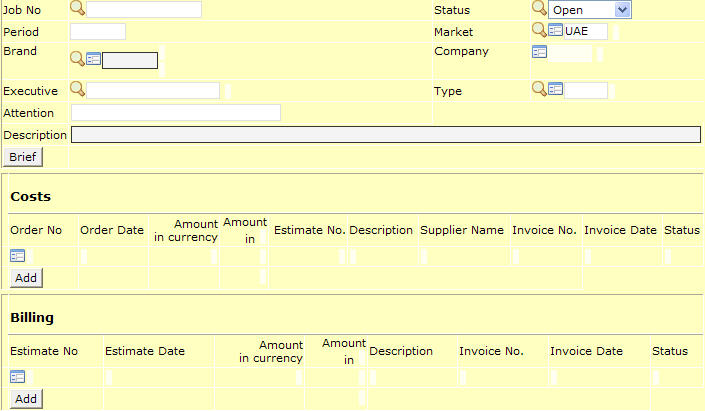
What we see above is what the job file looks like. We can broadly divide it into two main divisions, one which contains the information about the job and the second division is where the cost and billing information is to be entered.
We will begin with a step by step tutorial for the first half of the job file -
Job No.
As we press ‘enter’ the system would automatically generate the job number and if you wish to have a specific job number it can be entered manually, the system would then give the option of either creating a new job or copying from an existing job. NOTE – this feature is common throughout NEOSYS and also applies to ‘costs’ (PO/PI) and ‘billing’ (estimate/invoice) file.
Period
This would mention the current month and year and would be updated automatically.
Brand
This would mention the client and brand data. We can press F7 to choose the brand from the existing list or press F6 and create a new brand.
Company
This would mention the code of the company which is represented by the executive preparing the job file.
Status
This would mention the status of the job which by default is ‘open’ and could otherwise be ‘closed’ and ‘reopened’.
NOTE – not all users are given the authority to alter the status of the job file.
Market
Allows you to enter the market in which the product is to be advertised.
Type
This would mention the type of the job which can be selected from an existing list of option after pressing F7 or a new type can be created after pressing F6.
Job can have one type or more than one type i.e. Job can have Printing and along with it job can also have artwork and creative design and all this types cannot be selected together.
So in this case neosys has an option to leave this field blank and enter the type in an estimate and in po per line.
Executive
This would be the user ID which was used to sign into NEOSYS.
Attention
This would mention the name of the client representative.
Description
It is a sort of a header, usually between one or two words, to the detailed information which is entered in the following column.
Brief
This contains detailed technical information regarding the type of media chosen for the advertising. We also have the option of copying the ‘brief’ to the estimate or the purchase invoice. The details mentioned in the brief can also used later for reference purposes.
NOTE – the nature of information entered in the ‘brief’ may differ based on the mode of functioning of the agency.
NOTE – at all times please press F9 to save the data before moving on to another window.
COSTS & BILLING SECTION
Costs
The purchase order has information about the costs involved and supplier details. When the supplier invoice is received we can change the status to ‘invoice’ and mention the invoice details.
Order No
This field shows the PO number. PO number can either be generated automatically or manually.
Hit ‘enter’ on the blank field a popup will give you the option of creating a new PO/PI or copying other PO/PI or Copy Production Estimate/Invoice.
You can either open an existing PO by entering the PO number
Job No
This field shows the Job number for which this PO is created. If the PO is copied from some other Job in this case Job No field will show the job number from which it is copied.
If a PO is copied from another job, the job number should be changed manually.
Brand
It would show the same brand entered in job.
Executive
Shows the executive name as entered in the client and brand record of the selected brand. If no executive name is entered in the client and brand record this is updated with the current user's User code as entered in the User details page in NEOSYS. This can be changed if required.
Estimate
If there are more than one estimate on job, this filed allows you to link the PO to correct estimate.
Purpose: Once can have a clear idea of what the
Supplier Code
This would show the supplier name. One can select supplier name by pressing F7 key from the existing list or press F6 to enter a new supplier.
Attention
Allows you to enter the name of the supplier representative to whom the order is place.
Description =
This would copy the same same description entered into the job or else can be entered manually
Version
Shows the version number and number of times changes have been made to the PO.
Order date
Shows the date on which the order was sent out.
Our Invoice No
Shows the Invoice number billed to client.
Supplier Invoice no
Allows you to enter supplier Invoice number and update PO to PI
Supplier Invoice Date
Allows entering the date when the supplier invoice was received
Currency
This would allow selecting the currency to make a payment to supplier.
Exchange rate
This would show the exchange rate as last updated if the amount paid to supplier is not in the base currency
Description
Allows you to copy the full brief entered on the Job
Signatory
Over here one can enter his/her own name and this will be printed on the Estimate printout as well as on invoice.
Billing
This is where we raise estimates to the client and invoice the client from. The estimate has the quantity and unit price mentioned.
Estimate No
This field shows the estimate number. Estimate number can either be generated automatically or manually.
Hit ‘enter’ on the blank field a popup will give you the option of creating a new Production Estimate/ Invoice or copying other production Estimate/Invoice or Copy Production order/Invoice.
You can either open an existing estimate by entering the estimate number
Client Order/Ref no.
Allows entering the client order number for any future reference
Invoice no
Shows an Invoice no as invoice is created.
Internal
The option Show and Hide only show and hide the internal line on invoice. However, it doesn’t affect the bill amount.
If you select the option as Hide the amount of internal line will added up in the line above it and if you select “Show” the internal line can be seen separately with some***** asterisk symbols in the starting of the description.
I think you did not select an option Breakdown “Amount by line” while invoicing the estimate, this is the only reason why the amount does not reflect on invoice