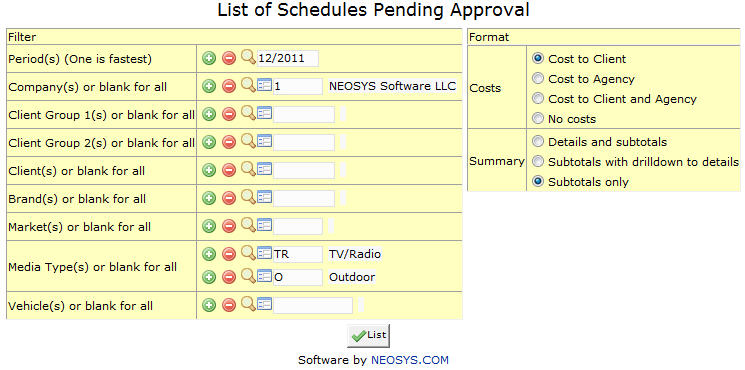List of Schedules pending Approvals: Difference between revisions
m →Period |
|||
| Line 10: | Line 10: | ||
Enter desired time period in (MM/YY) format or Press F7 to search. Click on the (+) icon to select multiple periods. | Enter desired time period in (MM/YY) format or Press F7 to search. Click on the (+) icon to select multiple periods. | ||
If no period is specified(from version 3/3/2016) | If no period is specified (from version 3/3/2016 onwards) the report excludes schedules older than three months or periods. Previously it excluded schedules prior to the current period. This is to ensure that recent work is not missed while avoiding the report being cluttered with historical items of no interest and avoiding the server being loaded with near pointless repetitive work. | ||
=== Company === | === Company === | ||
Latest revision as of 08:03, 25 July 2016
This report lists all schedules that have not yet been approved.
Most of the fields on this form have been documented at Schedule file. The fields that are specific to this page will be documented here.
Period
Filter for specific time period(s).
Enter desired time period in (MM/YY) format or Press F7 to search. Click on the (+) icon to select multiple periods.
If no period is specified (from version 3/3/2016 onwards) the report excludes schedules older than three months or periods. Previously it excluded schedules prior to the current period. This is to ensure that recent work is not missed while avoiding the report being cluttered with historical items of no interest and avoiding the server being loaded with near pointless repetitive work.
Company
Filter Report for specific company(s).
Enter company code, search for existing company or create new company.
Client Group
Filter for all clients associated with the client group
Enter client group code, search for existing client group or create new client group.
Client
Filter for specific client(s).
Enter an existing Client Code or Press F7 to Search or F6 to Create New. Click on the (+) icon to select multiple Clients.
Brand
Filter for specific Brand(s).
Enter brand code, search for existing brand or create new brand.
Market
Filters for specific Market(s).
Enter market code, search for existing market or create new market.
Media Type
Filters for specific Media Type(s).
Enter media type code, search for existing media type or create new media type.
Vehicle
Filter for specific vehicles(s).
Enter vehicle code, search for existing vehicle or create new vehicle.