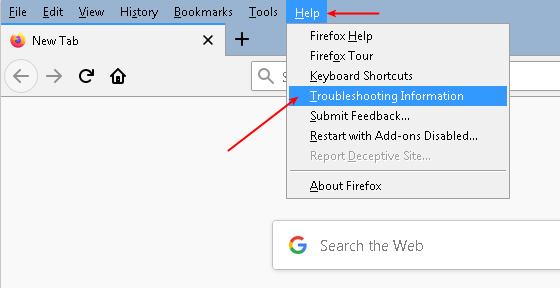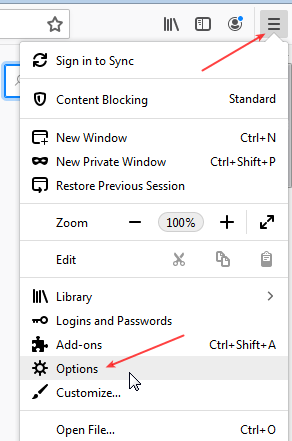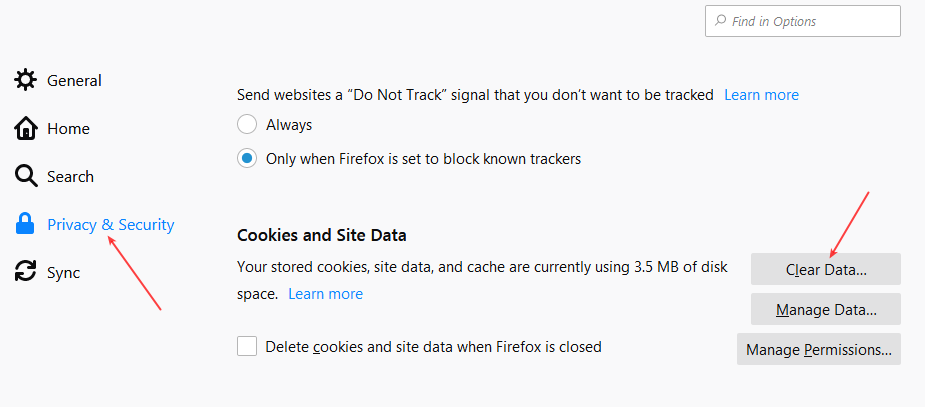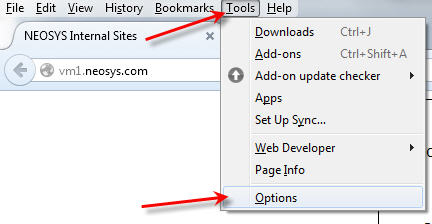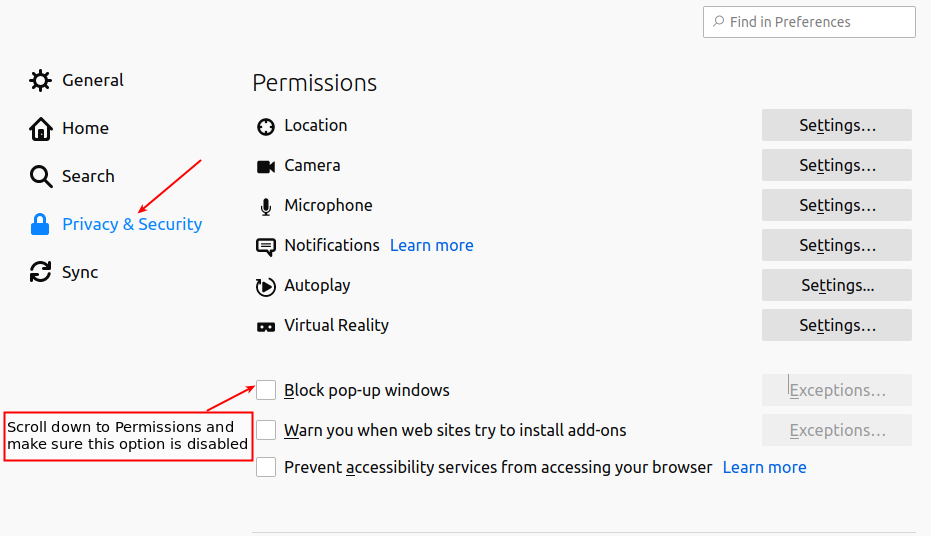Configuring Firefox: Difference between revisions
From NEOSYS User Support Wiki
Jump to navigationJump to search
| Line 4: | Line 4: | ||
Users must ensure that [[Configuring_Firefox#Clearing_Cache | Clear Cache]] and [[ Configuring_Firefox#Disabling_Popup_Blocker |Popup Blocker]] is disabled once the broswer is Reset to factory settings. | Users must ensure that [[Configuring_Firefox#Clearing_Cache | Clear Cache]] and [[ Configuring_Firefox#Disabling_Popup_Blocker |Popup Blocker]] is disabled once the broswer is Reset to factory settings. | ||
=== For older versions of Firefox === | |||
#Go into your Home folder | |||
#Go into the Library folder | |||
#Go into the Application Support folder | |||
#Go into the Firefox folder | |||
#Go into the Profiles folder | |||
#Copy contents of the profile folder to the desktop | |||
#Delete contents of profile folder | |||
#Run Firefox and it will be defaulted back to the original settings. | |||
===For Firefox 13.0+=== | |||
Go to Help> Troubleshooting | |||
[[image:rbf1.jpg]] | [[image:rbf1.jpg]] | ||
[[image:rbf2.jpg]] | [[image:rbf2.jpg]] | ||
== Clearing Cache == | == Clearing Cache == | ||
Revision as of 09:01, 26 January 2015
Configuring Firefox
Resetting browser to Factory settings
Users must ensure that Clear Cache and Popup Blocker is disabled once the broswer is Reset to factory settings.
For older versions of Firefox
- Go into your Home folder
- Go into the Library folder
- Go into the Application Support folder
- Go into the Firefox folder
- Go into the Profiles folder
- Copy contents of the profile folder to the desktop
- Delete contents of profile folder
- Run Firefox and it will be defaulted back to the original settings.
For Firefox 13.0+
Go to Help> Troubleshooting