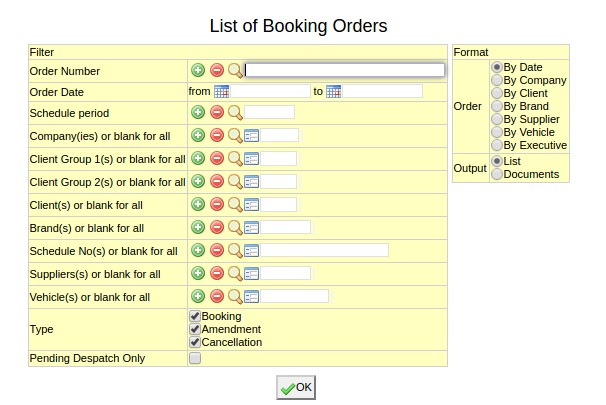List of Booking Orders: Difference between revisions
No edit summary |
No edit summary |
||
| Line 15: | Line 15: | ||
Enter company code or Press F7 to Search or Press F6 to create new. Click on '''(+)''' to select multiple companies. | Enter company code or Press F7 to Search or Press F6 to create new. Click on '''(+)''' to select multiple companies. | ||
=== Client Group === | === Client Group === | ||
Revision as of 07:01, 8 January 2012
Order no.
Old booking order(s) to be viewed.
Enter booking order number or Press F7 to Search. Click on (+) to Select multiple Booking Orders.
Order Date
Filters the report for bookings with order date within given time period.
Select a Start (From) Date and End (To) Date
Company
Filters report for specific company(s).
Enter company code or Press F7 to Search or Press F6 to create new. Click on (+) to select multiple companies.
Client Group
Filter for all clients associated with the client group
Enter an existing Client Group Code if you know it or Press F7 to Search from a List or F6 to Create new. Click on the (+) icon to select multiple Groups.
Client
Filter for specific client(s).
Enter an existing Client Code if you know it or Press F7 to Search from a List or F6 to Create new. Click on the (+) icon to select multiple Clients.
Brand
Filter for specific brand(s).
Enter an existing Brand Code if you know it or Press F7 to Search from a List or F6 to Create new. Click on the (+) icon to select multiple Brands.
Schedule No.
Filters report for booking orders of specific Schedule(s).
Enter schedule no. or Press F7 to Search or Press F6 to Create new. Click on (+) to select multiple schedules.
Vehicle
Filter for specific vehicle(s).
Enter an existing vehicle Code if you know it or Press F7 to Search from a List or F6 to Create new. Click on the (+) icon to select multiple vehicles.