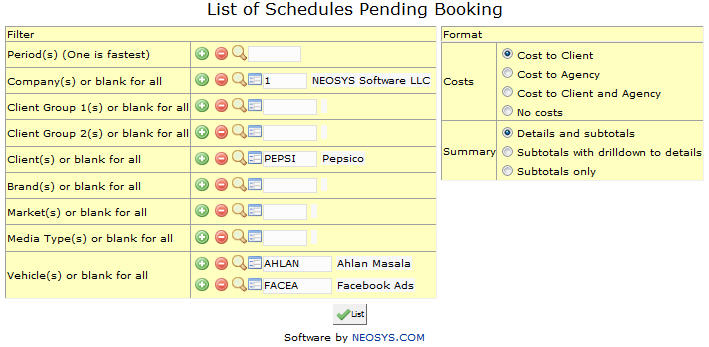List of Schedules Pending Booking: Difference between revisions
Created page with 'image:SchedulesPendingDispatch.jpg' |
No edit summary |
||
| Line 1: | Line 1: | ||
[[image:SchedulesPendingDispatch.jpg]] | [[image:SchedulesPendingDispatch.jpg]] | ||
''' Shows a list of Schedules with unbooked Ads.''' | |||
=== Period === | |||
Filters the List for specific period(s). | |||
Enter the period or Press F7 to select period. Click on '''+''' symbol to select multiple periods. | |||
=== Company(s) === | |||
Filters the List for specific company(s). | |||
Enter the company code or Press F7 to Select company. Click on '''+''' symbol to select multiple companies. | |||
=== Client Group === | |||
Filter for all clients associated with a client group | |||
Enter an existing Client Group Code or Press F7 to Search from a List or F6 to Create a Client Group Code. Click on the (+) icon to select multiple Groups. | |||
=== Client === | |||
Filter for specific client(s). | |||
Enter an existing Client Code or Press F7 to Search from a List or F6 to Create a Client Code. Click on the (+) icon to select multiple Clients. | |||
=== Brand === | |||
Filter for specific Brand(s). | |||
Enter an existing brand Code or Press F7 to Search from a List or F6 to Create a Brand code. Click on the (+) icon to select multiple Brands. | |||
=== Market === | |||
Filter for specific Market(s). | |||
Enter an existing Market Code or Press F7 to Search from a List or F6 to Create a Market code. Click on the (+) icon to select multiple Markets. | |||
=== Media Type === | |||
Filter for specific Media Type(s). | |||
Enter an existing Type Code or Press F7 to Search from a List or F6 to Create a Type code. Click on the (+) icon to select multiple Media Types. | |||
=== Vehicle === | |||
Filter for specific Vehicle(s). | |||
Enter an existing Vehicle Code or Press F7 to Search from a List or F6 to Create a Vehicle code. Click on the (+) icon to select multiple Vehicles. | |||
Revision as of 12:53, 27 December 2011
Shows a list of Schedules with unbooked Ads.
Period
Filters the List for specific period(s).
Enter the period or Press F7 to select period. Click on + symbol to select multiple periods.
Company(s)
Filters the List for specific company(s).
Enter the company code or Press F7 to Select company. Click on + symbol to select multiple companies.
Client Group
Filter for all clients associated with a client group
Enter an existing Client Group Code or Press F7 to Search from a List or F6 to Create a Client Group Code. Click on the (+) icon to select multiple Groups.
Client
Filter for specific client(s).
Enter an existing Client Code or Press F7 to Search from a List or F6 to Create a Client Code. Click on the (+) icon to select multiple Clients.
Brand
Filter for specific Brand(s).
Enter an existing brand Code or Press F7 to Search from a List or F6 to Create a Brand code. Click on the (+) icon to select multiple Brands.
Market
Filter for specific Market(s).
Enter an existing Market Code or Press F7 to Search from a List or F6 to Create a Market code. Click on the (+) icon to select multiple Markets.
Media Type
Filter for specific Media Type(s).
Enter an existing Type Code or Press F7 to Search from a List or F6 to Create a Type code. Click on the (+) icon to select multiple Media Types.
Vehicle
Filter for specific Vehicle(s).
Enter an existing Vehicle Code or Press F7 to Search from a List or F6 to Create a Vehicle code. Click on the (+) icon to select multiple Vehicles.