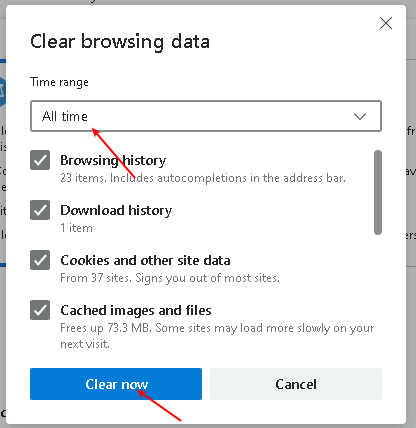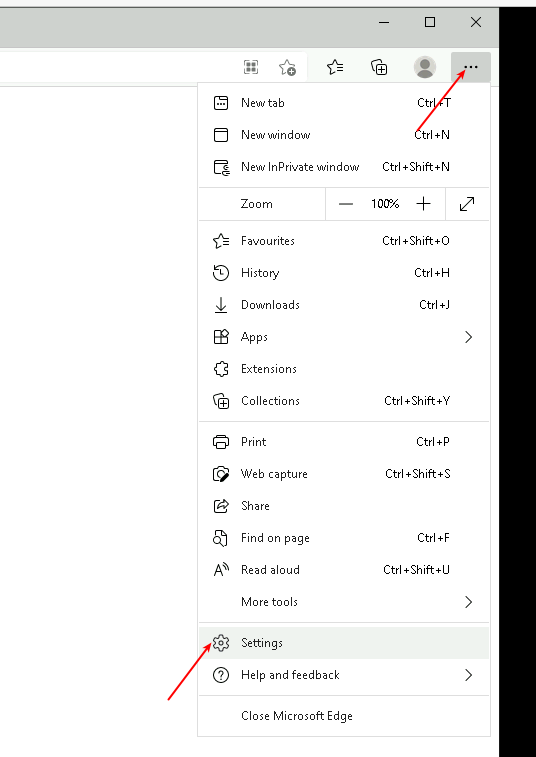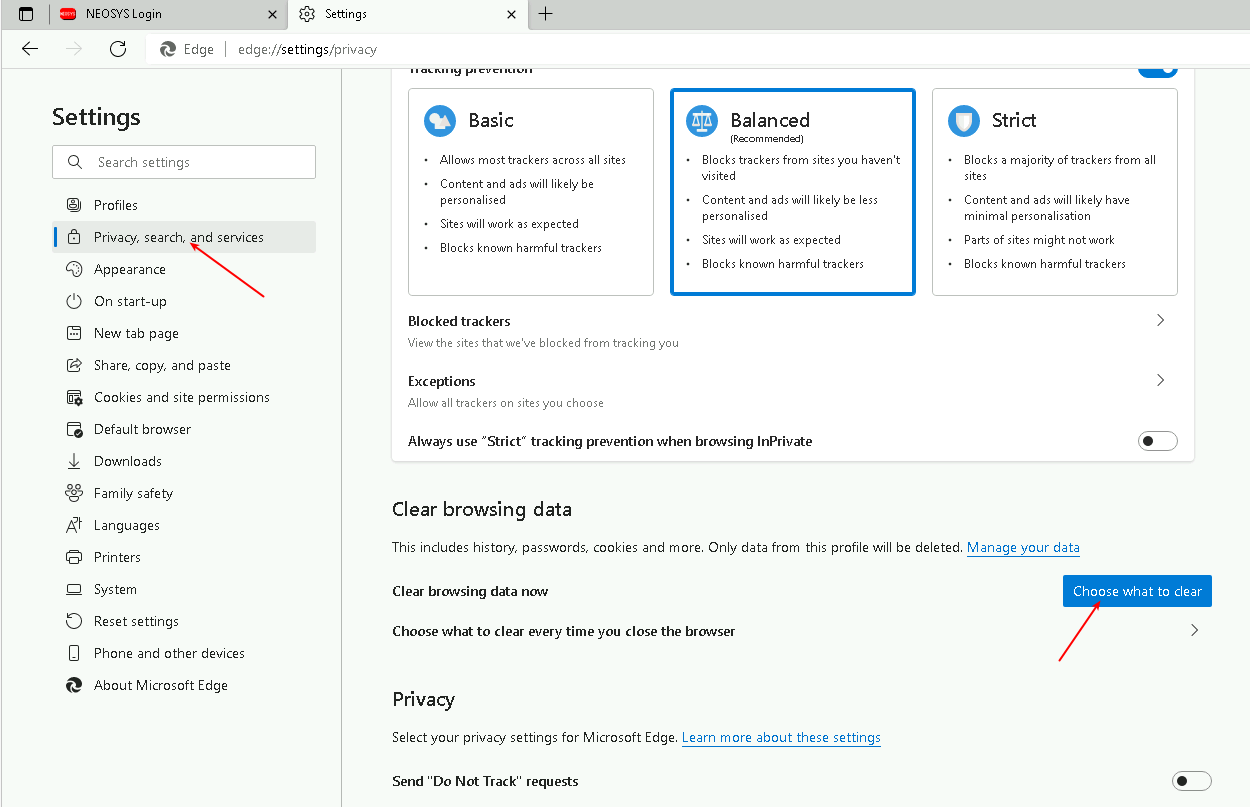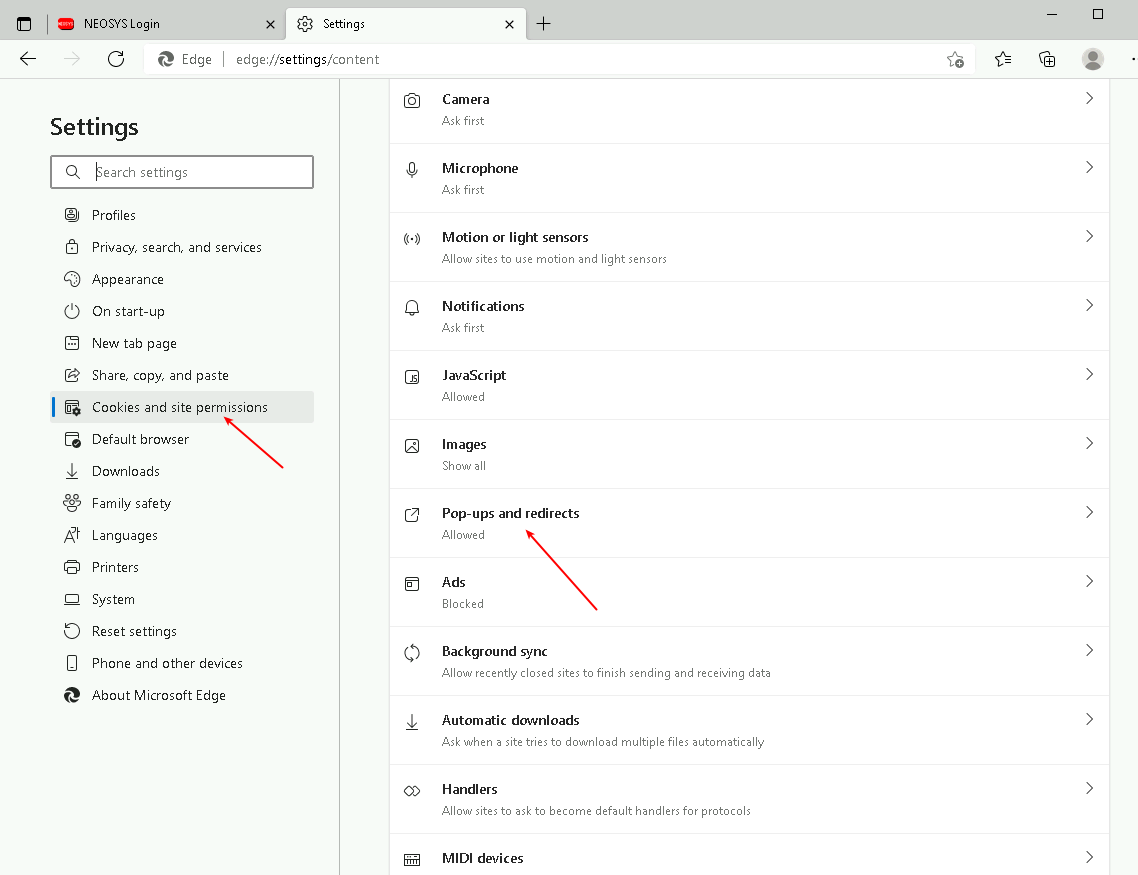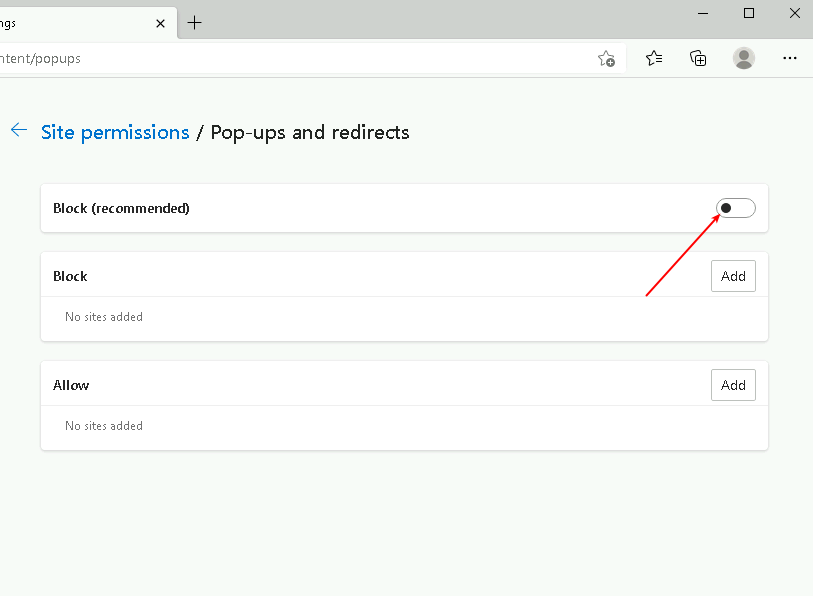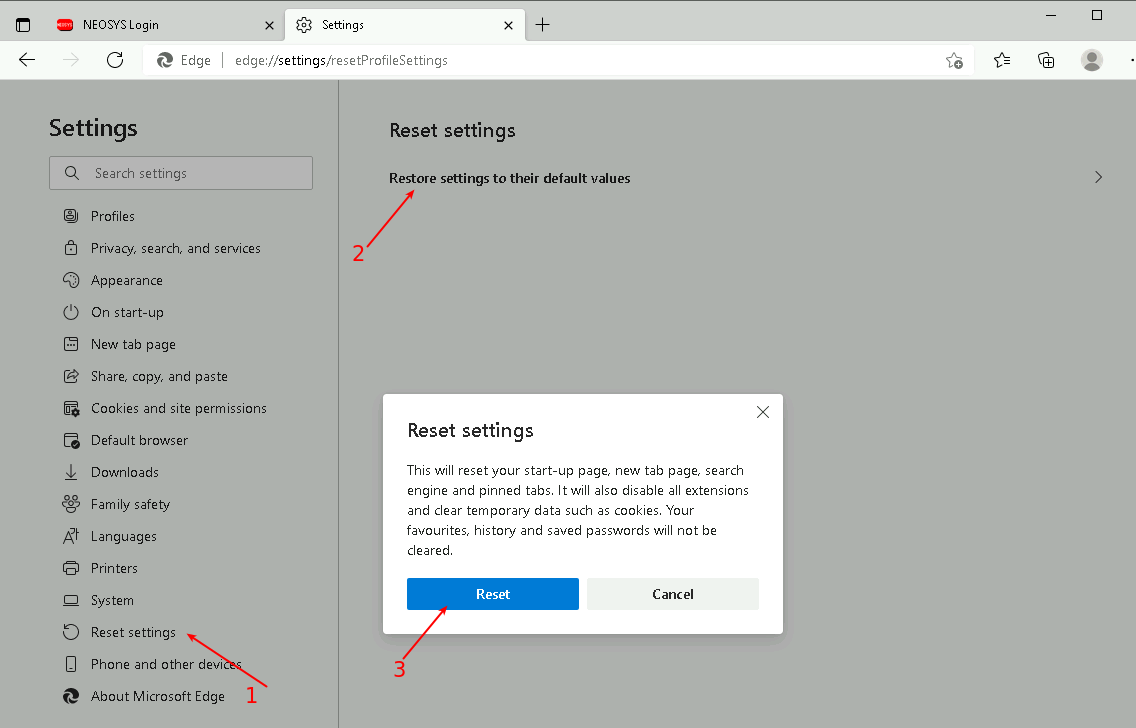Configuring Edge: Difference between revisions
From NEOSYS User Support Wiki
Jump to navigationJump to search
mNo edit summary |
|||
| (2 intermediate revisions by the same user not shown) | |||
| Line 16: | Line 16: | ||
[[Image:Settings.png|alt=]] | [[Image:Settings.png|alt=]] | ||
[[Image:Clearbrowsing2.png|alt=]] | [[Image:Clearbrowsing2.png|alt=]] | ||
[[Image:Clearbrowsing.png|alt=]] | [[Image:Clearbrowsing.png|alt=]] | ||
| Line 29: | Line 31: | ||
[[File:Edgepopup1.png|alt=]] | [[File:Edgepopup1.png|alt=]] | ||
[[Image:Pblocker.png| | [[Image:Pblocker.png|alt=]] | ||
==Resetting browser to Factory settings== | ==Resetting browser to Factory settings== | ||
| Line 35: | Line 37: | ||
Follow the steps shown below to reset Edge to factory settings | Follow the steps shown below to reset Edge to factory settings | ||
[[Image:ResetEdge.png| | |||
[[Image:Settings.png|alt=]] | |||
[[Image:ResetEdge.png|alt=]] | |||
Latest revision as of 08:45, 9 June 2021
Configuring Edge
Clearing Cache
Method 1
Use keyboard shortcut keys Ctrl + Shift + Del .
Then from the popup that appears, choose the options as shown below and select "Clear now".
Method 2
Follow the screenshots below to do a Clear Cache in Edge browser
Disabling Popup Blocker
Follow the screenshots below to Disable the Popup Blocker. This is important to allow NEOSYS popups in the browser.
Resetting browser to Factory settings
Follow the steps shown below to reset Edge to factory settings