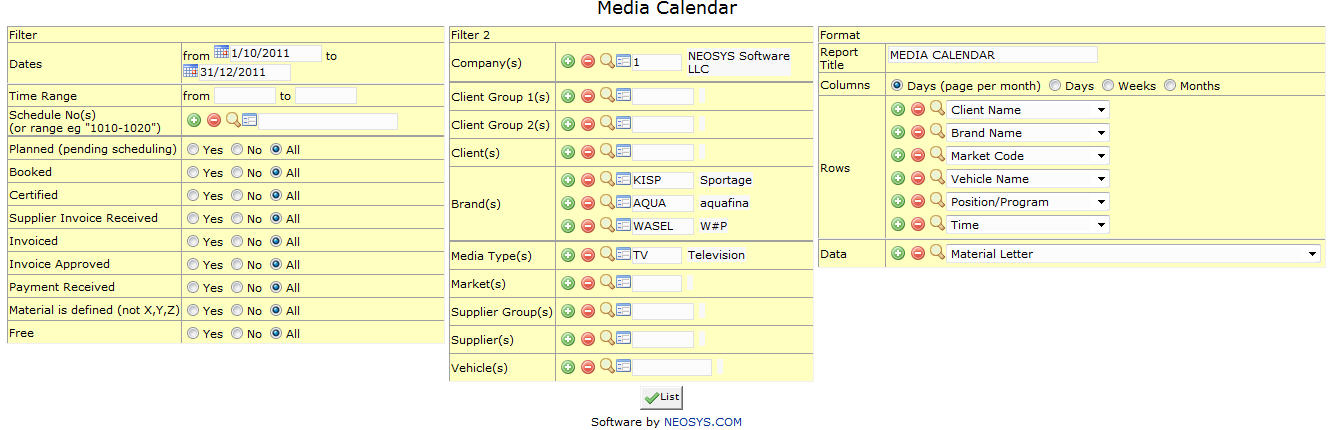Media Calendar: Difference between revisions
No edit summary |
No edit summary |
||
| (7 intermediate revisions by 4 users not shown) | |||
| Line 1: | Line 1: | ||
[[image: | [[image:Media_Calendar.jpg]] | ||
The Media Calendar report defaults to a useful generic format without requiring any input. The full power of the calendar to cross-tabulate data is still available, but having a simple example in plain view makes it much more accessible to new or casual users. | |||
== Filter == | |||
=== Date Range === | |||
Enter the date range for which we want to view Media Calendar. | |||
Select start date and stop date of the time period for which you want the report. | |||
=== Time Range === | |||
Filter for specific time range in case of Television or Radio Ads. | |||
Enter time range for which you want to view ads. | |||
=== Schedule Number === | |||
Enter the schedule number(s) whose ads we want to display. | |||
{{Open Search Create|schedule}} | |||
===Material is defined=== | |||
{{Material is defined}} | |||
== Filter 2 == | |||
=== Company === | |||
Filter for specific company(s). | |||
{{Open Search Multiple|company}} | |||
=== Client Group === | |||
Filter for all clients associated with the client group | |||
{{Open Search Multiple|client group}} | |||
=== Client === | |||
Filter for specific client(s). | |||
{{Open Search Multiple|client}} | |||
=== Brand === | |||
Filter for specific Brand(s). | |||
{{Open Search Multiple|brand}} | |||
=== Media Type === | |||
Filters for specific Media Type(s). | |||
{{Open Search Multiple|media type}} | |||
=== Market === | |||
Filters for specific Market(s). | |||
{{Open Search Multiple|market}} | |||
=== Supplier Group === | |||
Filter for all suppliers associated with the supplier group | |||
{{Open Search Multiple|supplier group}} | |||
=== Supplier === | |||
Filter for specific Supplier(s). | |||
{{Open Search Multiple|supplier}} | |||
=== Vehicle === | |||
Filter for specific vehicles(s). | |||
{{Open Search Multiple|vehicle}} | |||
Latest revision as of 12:43, 26 December 2016
The Media Calendar report defaults to a useful generic format without requiring any input. The full power of the calendar to cross-tabulate data is still available, but having a simple example in plain view makes it much more accessible to new or casual users.
Filter
Date Range
Enter the date range for which we want to view Media Calendar.
Select start date and stop date of the time period for which you want the report.
Time Range
Filter for specific time range in case of Television or Radio Ads.
Enter time range for which you want to view ads.
Schedule Number
Enter the schedule number(s) whose ads we want to display.
Enter schedule code, search for existing schedule or create new schedule.
Material is defined
Option to filter ads depending on whether the material has been defined or not. Material letters X, Y and Z are considered to be "material not defined" and all the rest (A, B, C etc.) are considered to be "material defined".
Filter 2
Company
Filter for specific company(s).
Enter company code, search for existing company or create new company.
Client Group
Filter for all clients associated with the client group
Enter client group code, search for existing client group or create new client group.
Client
Filter for specific client(s).
Enter client code, search for existing client or create new client.
Brand
Filter for specific Brand(s).
Enter brand code, search for existing brand or create new brand.
Media Type
Filters for specific Media Type(s).
Enter media type code, search for existing media type or create new media type.
Market
Filters for specific Market(s).
Enter market code, search for existing market or create new market.
Supplier Group
Filter for all suppliers associated with the supplier group
Enter supplier group code, search for existing supplier group or create new supplier group.
Supplier
Filter for specific Supplier(s).
Enter supplier code, search for existing supplier or create new supplier.
Vehicle
Filter for specific vehicles(s).
Enter vehicle code, search for existing vehicle or create new vehicle.