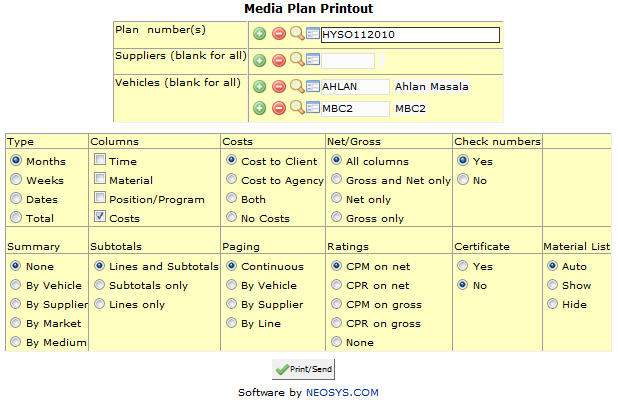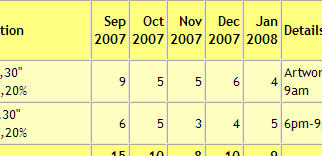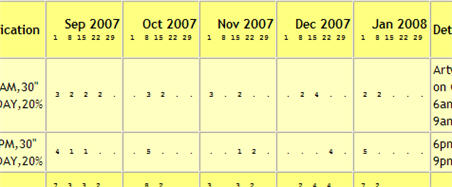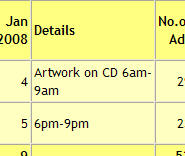Plan printout: Difference between revisions
From NEOSYS User Support Wiki
Jump to navigationJump to search
No edit summary |
|||
| (5 intermediate revisions by 2 users not shown) | |||
| Line 1: | Line 1: | ||
[[image:mediaplanprintout.jpg]] | [[image:mediaplanprintout.jpg]] | ||
==== Plan number | '''Print/Email Plans''' | ||
{{Plan | |||
=== Menu Location === | |||
Using the mouse: Menu > Media > Schedules > Schedule File | |||
=== Easy Reference === | |||
Refer [http://userwiki.neosys.com/index.php/NEOSYS_General_User_Interface General User interface] | |||
=== Plan number === | |||
{{Filter|Plan no}} | |||
{{Open Search Multiple|Plan}} | {{Open Search Multiple|Plan}} | ||
==== Supplier ==== | === Supplier === | ||
Filter | {{Filter|Supplier}} | ||
{{Open Search Multiple|Supplier}} | |||
=== Vehicle === | |||
{{Filter|Vehicle}} | |||
{{Open Search Multiple|Vehicle}} | |||
=== Types === | |||
Months:- | |||
[[image:Planformat1.jpg]] | |||
Weeks:- | |||
[[image:Planformat2.jpg]] | |||
Dates:- | |||
Total:- | |||
=== | ===Columns === | ||
As can be seen in the image below the material and position details appear together on the Details column and the costs appear seperately. | |||
[[image:Planprintoutcolumns.jpg]] | |||
Latest revision as of 07:57, 11 November 2015
Print/Email Plans
Menu Location
Using the mouse: Menu > Media > Schedules > Schedule File
Easy Reference
Refer General User interface
Plan number
Filter report for specific Plan no(s).
Enter Plan code, search for existing Plan or create new Plan.
Supplier
Filter report for specific Supplier(s).
Enter Supplier code, search for existing Supplier or create new Supplier.
Vehicle
Filter report for specific Vehicle(s).
Enter Vehicle code, search for existing Vehicle or create new Vehicle.
Types
Months:-
Weeks:-
Dates:-
Total:-
Columns
As can be seen in the image below the material and position details appear together on the Details column and the costs appear seperately.