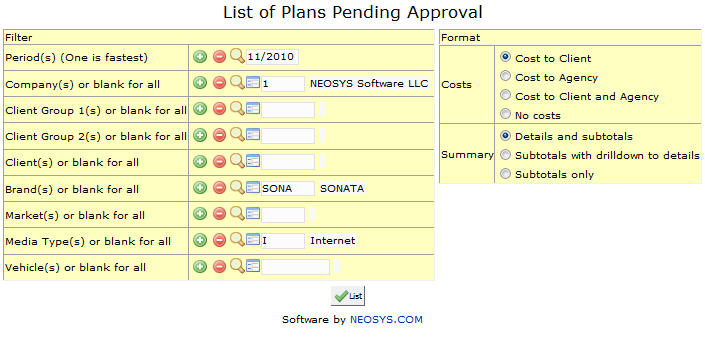List of plans pending approval: Difference between revisions
No edit summary |
|||
| (3 intermediate revisions by one other user not shown) | |||
| Line 2: | Line 2: | ||
''' Generate a list of all plans that have not yet been approved.''' | ''' Generate a list of all plans that have not yet been approved.''' | ||
=== Menu Location === | |||
Using the mouse: Menu > Media > Plans > List of Plans Pending Approval | |||
Using the keyboard: Alt+M, P, P, L | |||
=== Easy Reference === | |||
Refer [http://userwiki.neosys.com/index.php/NEOSYS_General_User_Interface General User interface] | |||
=== Period === | === Period === | ||
Filter | {{Filter|Period}} | ||
{{Open Search Multiple|period}} | |||
=== Company === | === Company === | ||
Filter | {{Filter|Company}} | ||
{{Open Search Multiple Code|company}} | |||
=== Client Group === | === Client Group === | ||
Filter | {{Filter|Client Group}} | ||
{{Open Search Multiple Code|client group}} | |||
=== Client === | === Client === | ||
Filter | {{Filter|Client}} | ||
{{Open Search Multiple Code|client}} | |||
=== Brand === | === Brand === | ||
Filter | {{Filter|Brand}} | ||
{{Open Search Multiple Code|brand}} | |||
=== Market === | === Market === | ||
{{Filter|Market}} | |||
{{Open Search Multiple Code|market}} | |||
=== Media Type === | === Media Type === | ||
{{Filter|Media Type}} | |||
{{Open Search Multiple Code|media type}} | |||
=== Vehicle === | === Vehicle === | ||
Filter | {{Filter|Vehicle}} | ||
{{Open Search Multiple Code|vehicle}} | |||
Latest revision as of 07:57, 11 November 2015
Generate a list of all plans that have not yet been approved.
Menu Location
Using the mouse: Menu > Media > Plans > List of Plans Pending Approval
Using the keyboard: Alt+M, P, P, L
Easy Reference
Refer General User interface
Period
Filter report for specific Period(s).
Enter period code, search for existing period or create new period.
Company
Filter report for specific Company(s).
Enter company code or Search for existing company. Click on the (+) icon to select multiple companys.
Client Group
Filter report for specific Client Group(s).
Enter client group code or Search for existing client group. Click on the (+) icon to select multiple client groups.
Client
Filter report for specific Client(s).
Enter client code or Search for existing client. Click on the (+) icon to select multiple clients.
Brand
Filter report for specific Brand(s).
Enter brand code or Search for existing brand. Click on the (+) icon to select multiple brands.
Market
Filter report for specific Market(s).
Enter market code or Search for existing market. Click on the (+) icon to select multiple markets.
Media Type
Filter report for specific Media Type(s).
Enter media type code or Search for existing media type. Click on the (+) icon to select multiple media types.
Vehicle
Filter report for specific Vehicle(s).
Enter vehicle code or Search for existing vehicle. Click on the (+) icon to select multiple vehicles.