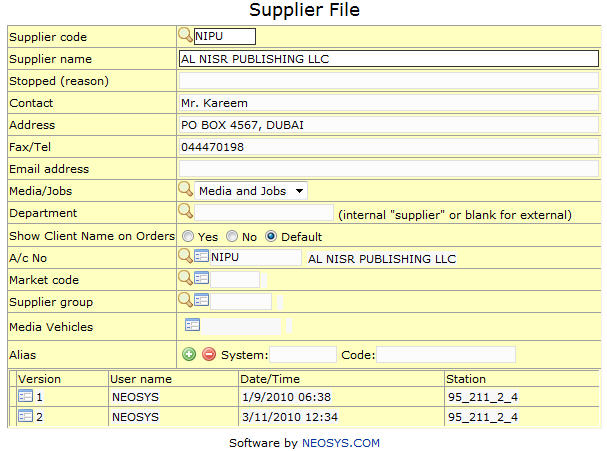Supplier File: Difference between revisions
No edit summary |
|||
| (4 intermediate revisions by 2 users not shown) | |||
| Line 6: | Line 6: | ||
Unique code assigned to a supplier. | Unique code assigned to a supplier. | ||
{{Open Search Create|supplier}} | |||
{{Codes}} | {{Codes}} | ||
| Line 23: | Line 23: | ||
Enter the name of the supplier representative, to whom the booking orders would be addressed. | Enter the name of the supplier representative, to whom the booking orders would be addressed. | ||
This information would show on the booking order only if the Contact information on the vehicle record is not available. | |||
=== Address === | === Address === | ||
| Line 35: | Line 35: | ||
Enter the contact details of the supplier which shows on the booking order accompanying the name of the supplier representative. | Enter the contact details of the supplier which shows on the booking order accompanying the name of the supplier representative. | ||
This information would show on the order only if they are not available in the vehicle record. | |||
=== Email address === | === Email address === | ||
| Line 42: | Line 42: | ||
Enter the supplier e-mail address. | Enter the supplier e-mail address. | ||
Email address can be configured from [[Media Types File]] to appear on all documents issued to the supplier from NEOSYS. | |||
=== Media/Non-Media === | === Media/Non-Media === | ||
| Line 48: | Line 48: | ||
A media supplier is a supplier specific to the Media system whereas a non-media supplier is a supplier specific to the Production system. For suppliers that deal with media as well as production you can select the Media and Non-Media option. | A media supplier is a supplier specific to the Media system whereas a non-media supplier is a supplier specific to the Production system. For suppliers that deal with media as well as production you can select the Media and Non-Media option. | ||
A non-media supplier cannot be linked with a media vehicle. | |||
=== Department === | |||
This field is used to identify if the supplier is an internal department or an external firm. A blank field means an external supplier. | |||
Purchase orders entered for internal departments are titled as Requisitions. This field allows NEOSYS to differentiate between Purchase Orders and Requisitions and print the title accordingly. | |||
Costs may be omitted if desired but, if entered, are treated in a very similar way to ordinary costs except that the "supplier" a/c will be some internal expense recovery account instead of a normal account payable. | |||
=== A/c no. === | === A/c no. === | ||
Account No as mentioned in Trade Creditors Chart of Accounts. | |||
Enter the supplier account code to record financial transactions. | |||
=== Market Code === | === Market Code === | ||
Supplier's target advertising market. | |||
Enter the code of the market to which the supplier belongs. | Enter the code of the market to which the supplier belongs. | ||
The linked vehicles could belong to multiple markets. | |||
=== Supplier Group === | === Supplier Group === | ||
It could be possible that a single supplier consists of multiple companies, in this scenario these multiple supplier records can be linked to a single record. | It could be possible that a single supplier consists of multiple companies, in this scenario these multiple supplier records can be linked to a single record. | ||
Enter the supplier group to which the supplier belongs. (not compulsory) | |||
=== Media Vehicles === | === Media Vehicles === | ||
Media vehicles with whom supplier is linked. | |||
Display list of vehicles linked to the supplier with the option of directly accessing the vehicle records. | |||
=== Alias Codes === | |||
See [http://userwiki.neosys.com/index.php/Agency_FAQ#What_are_alias_codes_in_NEOSYS.3F What are alias codes] | |||
Latest revision as of 11:04, 4 November 2014
The Supplier file contains the details of the media supplier. All media vehicles are linked to a supplier record within the file.
Supplier Code
Unique code assigned to a supplier.
Enter supplier code, search for existing supplier or create new supplier.
Codes are short abbreviations given to records under various files in the NEOSYS database. Codes are easier to remember and information pertaining to a particular record can be pulled up by entering its code. It cannot be more than 8 alphanumeric characters.
NEOSYS advises users to use the 4 letter coding system in order to ease the complex task of assigning different codes to various records. See Codes in NEOSYS.
Supplier Name
Name of the supplier as you want it to appear on all reports and documents issued from NEOSYS.
Enter supplier name.
Stopped (Reason)
It could be possible that activities with a certain client/supplier/vehicle have been suspended temporarily or permanenently for any reason. NEOSYS allows the user to update this in the system.
This field is updated with the reason of stopping of activities and everytime the 'stopped' client/supplier/vehicle is selected in the schedule file the system will not allow you to proceed and prompt you with the Stop message and the reason for the same.
NOTE -
- Selected users can be authorised to create a schedule even with a stopped client/supplier/vehicle.
- However, if we enter (STOP) in the stop reason field then the client/supplier/vehicle remains banned completely i.e. even authorised users will not be able to create plans/schedules for them.
Contact
Supplier representative name.
Enter the name of the supplier representative, to whom the booking orders would be addressed.
This information would show on the booking order only if the Contact information on the vehicle record is not available.
Address
Supplier delivery address.
Enter the supplier address as it should appear on all documents issued to the supplier from NEOSYS.
Fax/Tel
Supplier contact details.
Enter the contact details of the supplier which shows on the booking order accompanying the name of the supplier representative.
This information would show on the order only if they are not available in the vehicle record.
Email address
Supplier email address.
Enter the supplier e-mail address.
Email address can be configured from Media Types File to appear on all documents issued to the supplier from NEOSYS.
Media/Non-Media
Supplier for media or production.
A media supplier is a supplier specific to the Media system whereas a non-media supplier is a supplier specific to the Production system. For suppliers that deal with media as well as production you can select the Media and Non-Media option.
A non-media supplier cannot be linked with a media vehicle.
Department
This field is used to identify if the supplier is an internal department or an external firm. A blank field means an external supplier.
Purchase orders entered for internal departments are titled as Requisitions. This field allows NEOSYS to differentiate between Purchase Orders and Requisitions and print the title accordingly.
Costs may be omitted if desired but, if entered, are treated in a very similar way to ordinary costs except that the "supplier" a/c will be some internal expense recovery account instead of a normal account payable.
A/c no.
Account No as mentioned in Trade Creditors Chart of Accounts.
Enter the supplier account code to record financial transactions.
Market Code
Supplier's target advertising market.
Enter the code of the market to which the supplier belongs.
The linked vehicles could belong to multiple markets.
Supplier Group
It could be possible that a single supplier consists of multiple companies, in this scenario these multiple supplier records can be linked to a single record.
Enter the supplier group to which the supplier belongs. (not compulsory)
Media Vehicles
Media vehicles with whom supplier is linked.
Display list of vehicles linked to the supplier with the option of directly accessing the vehicle records.