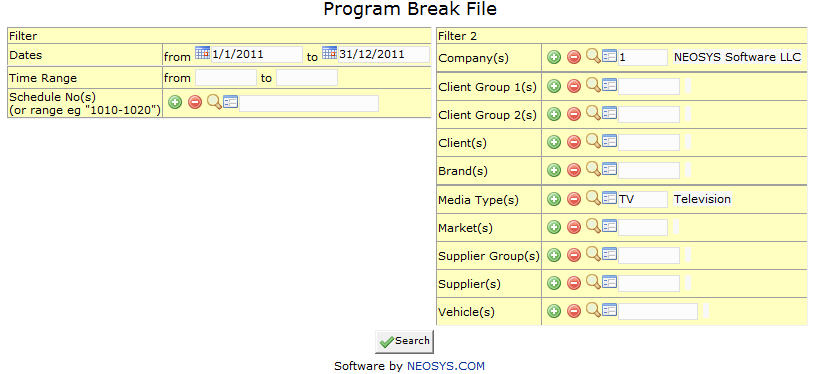Program Breaks: Difference between revisions
No edit summary |
No edit summary |
||
| Line 7: | Line 7: | ||
Time period between which program breaks are to be viewed. | Time period between which program breaks are to be viewed. | ||
Enter the Start and End Dates. | Enter the Start and End Dates of time period for which we want report. | ||
=== Time Range === | === Time Range === | ||
| Line 17: | Line 17: | ||
Schedule(s) for which Program Breaks are to be viewed. | Schedule(s) for which Program Breaks are to be viewed. | ||
{{Open Search Multiple|schedule}} | |||
== Filter 2== | == Filter 2== | ||
| Line 23: | Line 23: | ||
Filter for specific company(s). | Filter for specific company(s). | ||
{{Open Search Multiple|company}} | |||
=== Client Group === | === Client Group === | ||
Filter for all clients associated with the client group | Filter for all clients associated with the client group | ||
{{Open Search Multiple|client group}} | |||
=== Client === | === Client === | ||
Filter for specific client(s). | Filter for specific client(s). | ||
{{Open Search Multiple|client}} | |||
=== Brand === | === Brand === | ||
Filter for specific Brand(s). | Filter for specific Brand(s). | ||
{{Open Search Multiple|brand}} | |||
=== Media Type === | === Media Type === | ||
Filters for specific Media Type(s). | Filters for specific Media Type(s). | ||
{{Open Search Multiple|media}} | |||
=== Market === | === Market === | ||
Filters for specific Market(s). | Filters for specific Market(s). | ||
{{Open Search Multiple|market}} | |||
=== Supplier Group === | === Supplier Group === | ||
Filter for all suppliers associated with the supplier group | Filter for all suppliers associated with the supplier group | ||
{{Open Search Multiple|supplier group}} | |||
=== Supplier === | === Supplier === | ||
Filter for specific Supplier(s). | Filter for specific Supplier(s). | ||
{{Open Search Multiple|supplier}} | |||
=== Vehicle === | === Vehicle === | ||
Filter for specific vehicles(s). | Filter for specific vehicles(s). | ||
{{Open Search Multiple|vehicle}} | |||
Latest revision as of 08:59, 26 January 2012
This screen enables us to view and enter Break Times of each Ad for Different Media Programs
Filter
Dates
Time period between which program breaks are to be viewed.
Enter the Start and End Dates of time period for which we want report.
Time Range
Time range for which we want program breaks to be viewed.
Enter the start and end time.
Schedule No.
Schedule(s) for which Program Breaks are to be viewed.
Enter schedule code, search for existing schedule or create new schedule.
Filter 2
Company
Filter for specific company(s).
Enter company code, search for existing company or create new company.
Client Group
Filter for all clients associated with the client group
Enter client group code, search for existing client group or create new client group.
Client
Filter for specific client(s).
Enter client code, search for existing client or create new client.
Brand
Filter for specific Brand(s).
Enter brand code, search for existing brand or create new brand.
Media Type
Filters for specific Media Type(s).
Enter media code, search for existing media or create new media.
Market
Filters for specific Market(s).
Enter market code, search for existing market or create new market.
Supplier Group
Filter for all suppliers associated with the supplier group
Enter supplier group code, search for existing supplier group or create new supplier group.
Supplier
Filter for specific Supplier(s).
Enter supplier code, search for existing supplier or create new supplier.
Vehicle
Filter for specific vehicles(s).
Enter vehicle code, search for existing vehicle or create new vehicle.