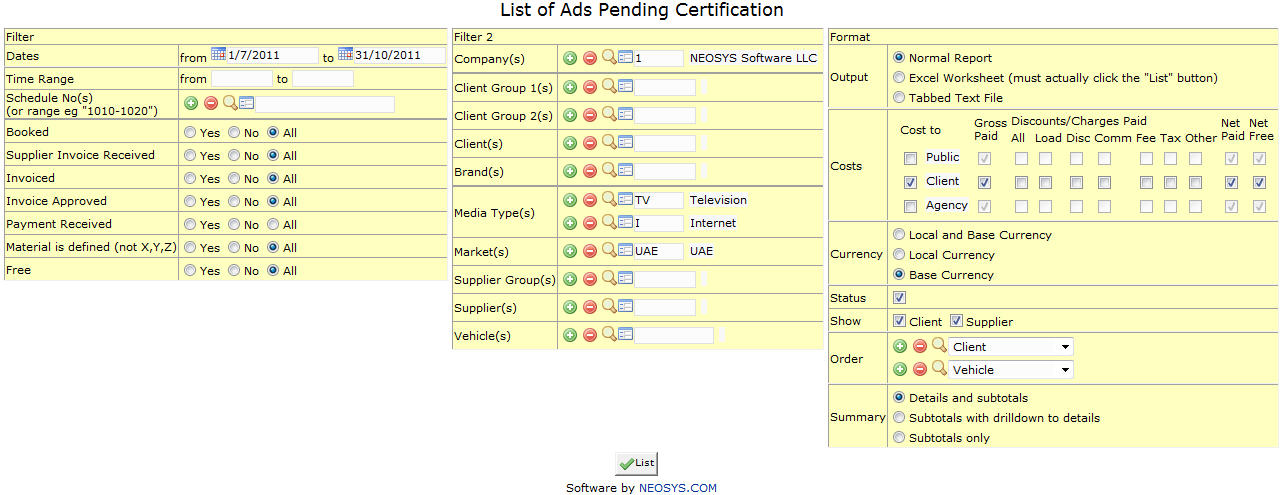List of Ads Pending Certification: Difference between revisions
Created page with 'image:AdsPendingCertification.jpg == Filter == === Dates === Filters the report for files within given time period. Select a Start (From) Date and End (To) Date === Sched…' |
No edit summary |
||
| (One intermediate revision by the same user not shown) | |||
| Line 1: | Line 1: | ||
[[image:AdsPendingCertification.jpg]] | [[image:AdsPendingCertification.jpg]] | ||
''' Shows list of ads that have not yet been certified.''' | |||
== Filter == | == Filter == | ||
=== | === Date Range === | ||
Shows time period for which we want to view ads. | |||
Select start date and stop date from the calendar provided. | |||
=== Time Range === | |||
Filter for specific time range in case of Television or Radio Ads. | |||
Enter time range for which you want to view ads. | |||
=== Schedule | === Schedule Number === | ||
Shows no. of schedule whose ads we want to display. | |||
{{Open Search Create|schedule}} | |||
== Filter 2 == | == Filter 2 == | ||
=== Company === | === Company === | ||
Filter for specific company(s). | |||
{{Open Search Multiple|company}} | |||
=== Client Group === | === Client Group === | ||
Filter for all clients associated with the client group | Filter for all clients associated with the client group | ||
{{Open Search Multiple|client group}} | |||
=== Client === | === Client === | ||
Filter for specific client(s). | Filter for specific client(s). | ||
{{Open Search Multiple|client}} | |||
=== Brand === | === Brand === | ||
Filter for specific | Filter for specific Brand(s). | ||
{{Open Search Multiple|brand}} | |||
=== Media Type === | === Media Type === | ||
Filters for specific Media Type(s). | |||
{{Open Search Multiple|media type}} | |||
=== Market === | === Market === | ||
Filters for specific Market(s). | |||
{{Open Search Multiple|market}} | |||
=== Supplier Group === | === Supplier Group === | ||
Filter for all suppliers associated with | Filter for all suppliers associated with the supplier group | ||
{{Open Search Multiple|supplier group}} | |||
=== Supplier === | === Supplier === | ||
Filter for specific | Filter for specific Supplier(s). | ||
{{Open Search Multiple|supplier}} | |||
=== Vehicle === | === Vehicle === | ||
Filter for specific | Filter for specific vehicles(s). | ||
{{Open Search Multiple|vehicle}} | |||
Latest revision as of 11:34, 1 February 2012
Shows list of ads that have not yet been certified.
Filter
Date Range
Shows time period for which we want to view ads.
Select start date and stop date from the calendar provided.
Time Range
Filter for specific time range in case of Television or Radio Ads.
Enter time range for which you want to view ads.
Schedule Number
Shows no. of schedule whose ads we want to display.
Enter schedule code, search for existing schedule or create new schedule.
Filter 2
Company
Filter for specific company(s).
Enter company code, search for existing company or create new company.
Client Group
Filter for all clients associated with the client group
Enter client group code, search for existing client group or create new client group.
Client
Filter for specific client(s).
Enter client code, search for existing client or create new client.
Brand
Filter for specific Brand(s).
Enter brand code, search for existing brand or create new brand.
Media Type
Filters for specific Media Type(s).
Enter media type code, search for existing media type or create new media type.
Market
Filters for specific Market(s).
Enter market code, search for existing market or create new market.
Supplier Group
Filter for all suppliers associated with the supplier group
Enter supplier group code, search for existing supplier group or create new supplier group.
Supplier
Filter for specific Supplier(s).
Enter supplier code, search for existing supplier or create new supplier.
Vehicle
Filter for specific vehicles(s).
Enter vehicle code, search for existing vehicle or create new vehicle.