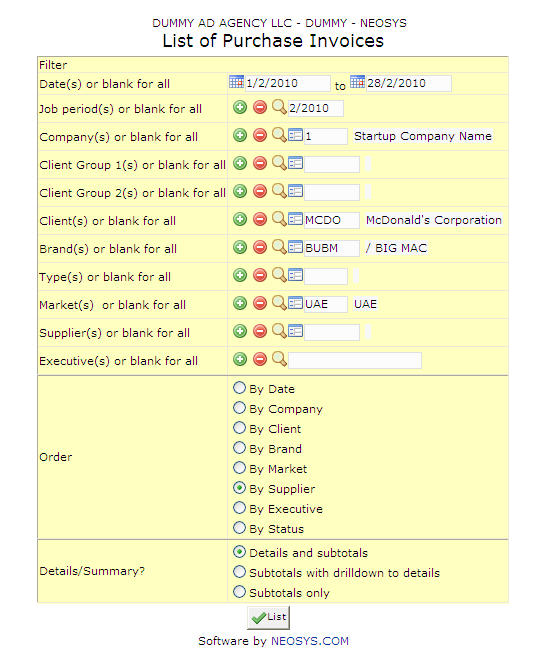List of Purchase Invoice: Difference between revisions
No edit summary |
No edit summary |
||
| (6 intermediate revisions by 2 users not shown) | |||
| Line 1: | Line 1: | ||
[[Image:Listofpurchaseinvoice.jpg]] | [[Image:Listofpurchaseinvoice.jpg]] | ||
This report contains a list of all purchase orders for which have been marked as invoiced. | |||
''' | A purchase order with status as 'issued' may be marked as 'invoiced' when we have received received supplier invoices or the purchase order's status may be changed to 'invoiced' at time of creation itself. | ||
=== Dates === | |||
The date range for which you want purchase order invoices. | |||
Select the required start and end dates for the time period using the calendar provided. | |||
=== Job Period === | |||
Filter for specific time period(s). | |||
Enter desired time period in (MM/YY) format. Click on the '''(+)''' icon to select multiple periods. | |||
=== Company === | === Company === | ||
{{Filter|company}} | |||
{{Open Search Multiple|company}} | |||
=== Client Group === | === Client Group === | ||
{{Filter|client group}} | |||
{{Open Search Multiple|client group}} | |||
=== Client === | |||
{{Filter|client}} | |||
{{Open Search Multiple|client}} | |||
=== Brand === | |||
{{Filter|brand}} | |||
{{Open Search Multiple|brand}} | |||
=== Market === | === Market === | ||
{{Filter|market}} | |||
{{Open Search Multiple|market}} | |||
=== Type === | |||
{{Filter|media type}} | |||
{{Open Search Multiple|type}} | |||
=== Supplier === | === Supplier === | ||
{{Filter|supplier}} | |||
{{Open Search Multiple|supplier}} | |||
=== Executive === | |||
{{Open Search|executive}} | |||
Latest revision as of 08:28, 22 February 2012
This report contains a list of all purchase orders for which have been marked as invoiced.
A purchase order with status as 'issued' may be marked as 'invoiced' when we have received received supplier invoices or the purchase order's status may be changed to 'invoiced' at time of creation itself.
Dates
The date range for which you want purchase order invoices.
Select the required start and end dates for the time period using the calendar provided.
Job Period
Filter for specific time period(s).
Enter desired time period in (MM/YY) format. Click on the (+) icon to select multiple periods.
Company
Filter report for specific company(s).
Enter company code, search for existing company or create new company.
Client Group
Filter report for specific client group(s).
Enter client group code, search for existing client group or create new client group.
Client
Filter report for specific client(s).
Enter client code, search for existing client or create new client.
Brand
Filter report for specific brand(s).
Enter brand code, search for existing brand or create new brand.
Market
Filter report for specific market(s).
Enter market code, search for existing market or create new market.
Type
Filter report for specific media type(s).
Enter type code, search for existing type or create new type.
Supplier
Filter report for specific supplier(s).
Enter supplier code, search for existing supplier or create new supplier.
Executive
Enter existing executive code or Search for specific executive.