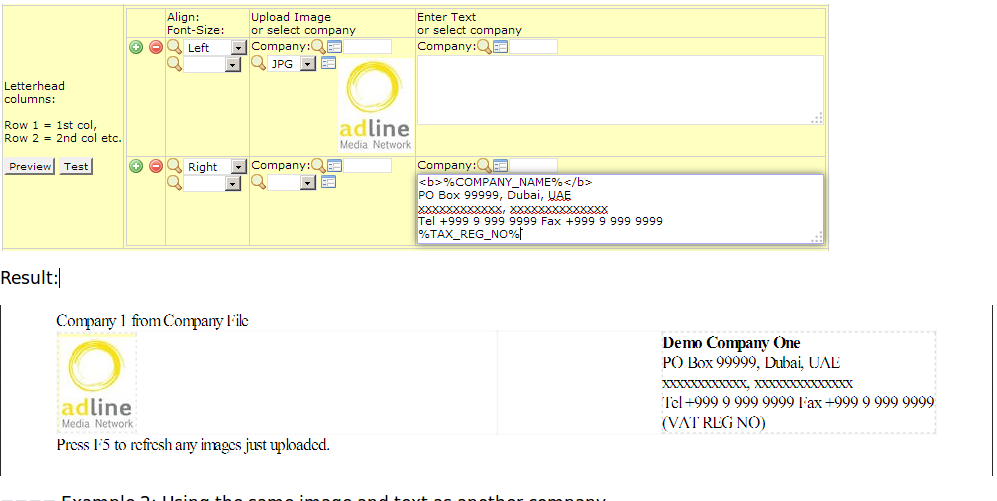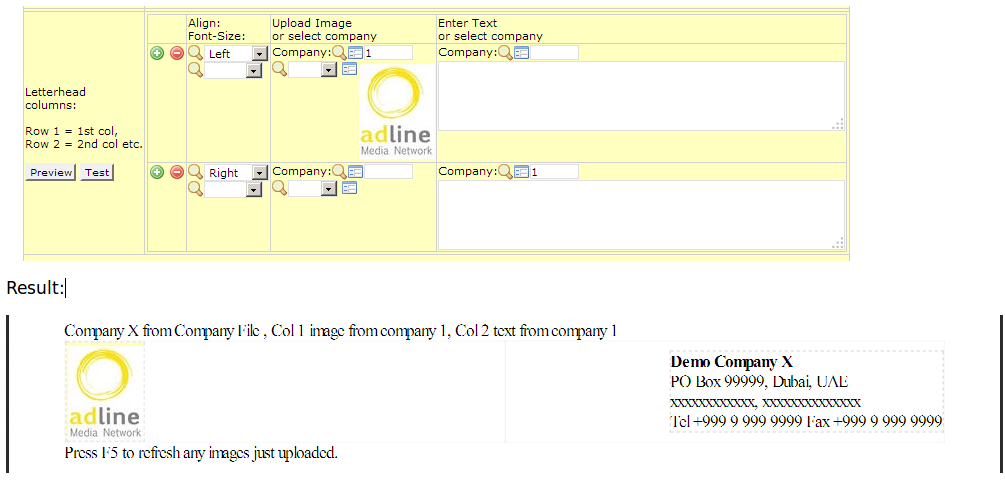Configuring Letterhead: Difference between revisions
mNo edit summary |
|||
| (95 intermediate revisions by 9 users not shown) | |||
| Line 1: | Line 1: | ||
=== | === Older method using HEAD.HTM === | ||
Letterhead using Maintenance mode, F5, DEFINITIONS [[Special:PermanentLink/6482]] | |||
=== Primary Letterhead Requirements === | |||
While setting up the letterhead for any company, NEOSYS requires the following: | |||
#Exact company name to appear on invoices etc | |||
#Company logo | |||
#Address for letterhead | |||
Image Format{{Letterhead Logo Format}}<br> | |||
=== General principles to get excellent letterheads === | |||
Set the letterhead aesthetically pleasing by following the below points: | |||
*DONT just cut and paste whatever you have been given with no care and attention to it looking nice. | |||
*DO balance up the lines in some clever way and avoid stretching across the whole page as far as possible | |||
*DO JOIN multiple lines onto one line or SPLIT lines to make full use of the vertical space that the logo height reserves in the letterhead | |||
*DO something nice even if you see other cases and examples done badly | |||
*DONT copy existing letterheads if they dont follow the above principles (unless it is known that the client specifically wants it like that) | |||
=== Dynamic letterhead === | |||
NEOSYS letterhead is not designed for a specific page size or layout. It has to be highly adaptable to work on many different device types and dimensions, for example browser screen, email screen, printer landscape, printer portrait. | |||
NEOSYS media invoices use the "date list" mode by default (instead of "date grid" mode as for schedule printouts) and therefore can fit in portrait mode but, since media schedules and plans usually must be printed in landscape mode, it is common to print media invoices in landscape mode too. | |||
=== Using Preprinted Letterhead === | |||
NEOSYS output documents have an option to OMIT letterhead in order to be suitable for printing on paper that has pre-printed letterhead on it. | |||
Usually the user will have to configure a large printer top margin in such a case to ensure that NEOSYS will not start overprinting the pre-printed letterhead. This is because there is currently no option in NEOSYS to configure the printer top margin. | |||
=== Setting up letterhead in Company File === | |||
Basic concepts: | |||
*A letterhead consists of 1, 2, 3 or more "cells" of equal width, spread from left to right. | |||
*Each cell may contain an image, text, or both. | |||
*The alignment left, center or right, and font-size of each cell can be configured. | |||
*Images, e.g. logos, can be uploaded. Text, e.g. addresses, can be entered. | |||
*Text may contain HTML tags to allow for customisation eg bold or anything else that you can imagine. | |||
Uses DRY principle - DONT REPEAT YOURSELF - to keep configuration clear, ease maintenance and reduce errors. Any future changes to logos and addresses will be automatically replicated everywhere necessary. | |||
*Logos and addresses can be shared between companies. | |||
*Text may contain various substitution codes like %COMPANY_NAME%, %TAX_REG_NO% etc. | |||
=== Using substitution macros in letterhead text === | |||
To avoid having to make separate letterhead per company in multi-company databases, various "macros" can be inserted into letterhead text. | |||
The macros are replaced with the corresponding values from the Company File at the time of document or report creation. | |||
NEOSYS Support team MUST always put Tax Reg No/Company Name/Company Reg No in the Company file and NOT directly into HEAD.HTM, as it is unnecessary repetitive work and prone to errors if and when changes are required to be made. | |||
*%COMPANY_NAME% from the Company File | |||
*%COMPANY_REG_NO% from the Company File | |||
*%TAX_REG_NO% from the Company File | |||
*%URL% from System Configuration File | |||
*%DATAURL% from System Configuration File. Where NEOSYS documents and reports are created. | |||
*%DATABASECODE% Up to eight characters. Same as login screen. | |||
*more options can be added on request | |||
==== Example 1: Logo on left, address on right ==== | |||
[[file:lettereg1.png]] | |||
==== Example 2: Using the same image and text as another company ==== | |||
[[file:letterheadeg2.png]] | |||
==== Example 3 - Full Manual letterhead ==== | |||
Completely manual design of letterhead can be done in a single row/cell by placing the HTML code as Text. | |||
[[file:letterheadold.png]] | |||
==== Example 4 up a "banner-style" letterhead ==== | |||
Use a three cell html table to store left, center and right images. | |||
Make normally sized separate images for the left and right sides. | |||
Make a single color image that can be resized on the fly by html to fill in the gap. | |||
<pre> | |||
<table width=100% cellspacing=0 cellpadding=0 > | |||
<tr> | |||
<td align=left width=1%> | |||
<img src=EXAMPL.PNG /> | |||
</td> | |||
<td> | |||
<img src=EXAMPC.PNG width="100%" height="100" /> | |||
</td> | |||
=== | <td align=right width=1%> | ||
<img src=EXAMPR.PNG /> | |||
</td> | |||
</tr> | |||
</table> | |||
</pre> | |||
=== Converting Old style letterhead === | |||
Old style letterhead will automatically appear like full manual letterhead. | |||
It can very easily be converted manually to the new format, as and when convenient, by extracting the company name, address, font size etc from the html tags and placing them in new style letterhead configuration. | |||
Existing letterhead logos should be downloaded and re-uploaded in the new configuration style. | |||
Where-ever possible, old hard-coded letterhead text like company name, and company and tax registration numbers MUST be replaced with %% macros to ease future maintenance. | |||
Where-ever possible, for companies that share address blocks, the address MUST NOT be entered multiple times. Address blocks MUST only be entered on one main company to ease future maintenance. | |||
Where-ever possible, logos that are shared between companies MUST NOT be uploaded more than once. Logos MUST only be uploaded on one main company to ease future maintenance. | |||
Conversion of multi-company databases requires conversion of each company individually. Converting one company, does not automatically convert them all. Any unconverted companies will remain as they were. | |||
=== | === Location and URL of uploaded letterhead images === | ||
The uploaded images are placed in NEOSYS web server /images/ folder with names like logo_XXX_9.jpg where XXX is the company code, and 9 is the letterhead column number. | |||
In the HTML document the images are referred to by the FULL URL to the NEOSYS web server | |||
The URL is obtained from the first NEOSYS login URL found in the Configuration File | |||
= | <img src="https://test.hosts.neosys.com:4430/images/DEVDTEST/UPLOAD/COMPANIES/logo_X_1.jpg" /> | ||
NEOSYS | FULL URL is used because, for NEOSYS documents to be converted with their images into other formats like OFFICE/PDF etc, the program doing the conversion must be able to retrieve the image using the URL contained in the HTML. | ||
=== | === Not seeing images if using alternative NEOSYS login URLs === | ||
Anybody using secondary NEOSYS login URLs will NOT be able to see uploaded letterhead logos in their documents. | |||
=== | === Using other images === | ||
Since any img tag can be placed in the text of letterhead, any image can be included in letterhead configuration. | |||
Such images could be placed on a public web site and the FULL url (omitting http: and https:) placed in the letterhead. | |||
Note: Do NOT start the src with http: or https: to avoid browser questions when accessing neosys using https/http | |||
=== Checking what file names are actually used for logos === | |||
#Get the document on screen | |||
#Right click the image you want to check | |||
#Choose Properties | |||
#Look at “Address (URL)”. The last bit is the file name. | |||
=== Location of NEOSYS HTML files === | |||
All html documents output by NEOSYS are put in the data\xxxxxxxx folder where xxxxxxxx is the database code | |||
They are deleted automatically after about one hour | |||
=== Customising the letterhead for transmission certificates === | |||
“Transmission certificate” is an option on the Schedule Printout that formats the schedule printout slightly differently so that it can be used as a transmission certificate i.e. a formal document suitable for certifying that advertising has appeared correctly. | |||
See [http://userwiki.neosys.com/index.php/Schedule_Printout#Certificate Certificate option in Schedule printout] | |||
The letterhead of a transmission certificate can customised per media vehicle so that the agency can issue them on behalf of the media. | |||
Media vehicle logo per vehicle can be uploaded on the Vehicle file. | |||
=== Positioning address at bottom of page === | |||
This unfortunately cannot be done in NEOSYS due to lack of facility in HTML web pages or at least lack of knowledge of how to do it at the moment. | |||
Some NEOSYS clients print their invoices on pre-printed letterhead stationary in order to get precise branding and the formality of real letterhead. | |||
Latest revision as of 13:35, 18 April 2018
Older method using HEAD.HTM
Letterhead using Maintenance mode, F5, DEFINITIONS Special:PermanentLink/6482
Primary Letterhead Requirements
While setting up the letterhead for any company, NEOSYS requires the following:
- Exact company name to appear on invoices etc
- Company logo
- Address for letterhead
Image Format
- Must be a *.JPG or *.GIF or *.PNG file
- Must be about 100 pixels high and proportionally wide with NO MARGINS or WHITE SPACES inside the file.
** LOGO WILL NOT BE ACCEPTED IF IT DOES NOT FOLLOW THE ABOVE FORMAT **
- A correctly sized image MUST be created from the ORIGINAL graphic design file (eg. Photoshop PSD).
Crude resizing of image files using image editing programs is unacceptable. This is because random
re-pixelation of the edges and (especially) the text from an already pixelated image leads to an
unacceptable loss of quality.
(Click here to see why NOT to resize images for letterheads: http://userwiki.neosys.com/index.php/General_FAQ#Is_it_okay_to_resize_images_for_use_in_letterhead_for_NEOSYS_documents.3F )
General principles to get excellent letterheads
Set the letterhead aesthetically pleasing by following the below points:
- DONT just cut and paste whatever you have been given with no care and attention to it looking nice.
- DO balance up the lines in some clever way and avoid stretching across the whole page as far as possible
- DO JOIN multiple lines onto one line or SPLIT lines to make full use of the vertical space that the logo height reserves in the letterhead
- DO something nice even if you see other cases and examples done badly
- DONT copy existing letterheads if they dont follow the above principles (unless it is known that the client specifically wants it like that)
Dynamic letterhead
NEOSYS letterhead is not designed for a specific page size or layout. It has to be highly adaptable to work on many different device types and dimensions, for example browser screen, email screen, printer landscape, printer portrait.
NEOSYS media invoices use the "date list" mode by default (instead of "date grid" mode as for schedule printouts) and therefore can fit in portrait mode but, since media schedules and plans usually must be printed in landscape mode, it is common to print media invoices in landscape mode too.
Using Preprinted Letterhead
NEOSYS output documents have an option to OMIT letterhead in order to be suitable for printing on paper that has pre-printed letterhead on it.
Usually the user will have to configure a large printer top margin in such a case to ensure that NEOSYS will not start overprinting the pre-printed letterhead. This is because there is currently no option in NEOSYS to configure the printer top margin.
Setting up letterhead in Company File
Basic concepts:
- A letterhead consists of 1, 2, 3 or more "cells" of equal width, spread from left to right.
- Each cell may contain an image, text, or both.
- The alignment left, center or right, and font-size of each cell can be configured.
- Images, e.g. logos, can be uploaded. Text, e.g. addresses, can be entered.
- Text may contain HTML tags to allow for customisation eg bold or anything else that you can imagine.
Uses DRY principle - DONT REPEAT YOURSELF - to keep configuration clear, ease maintenance and reduce errors. Any future changes to logos and addresses will be automatically replicated everywhere necessary.
- Logos and addresses can be shared between companies.
- Text may contain various substitution codes like %COMPANY_NAME%, %TAX_REG_NO% etc.
Using substitution macros in letterhead text
To avoid having to make separate letterhead per company in multi-company databases, various "macros" can be inserted into letterhead text.
The macros are replaced with the corresponding values from the Company File at the time of document or report creation.
NEOSYS Support team MUST always put Tax Reg No/Company Name/Company Reg No in the Company file and NOT directly into HEAD.HTM, as it is unnecessary repetitive work and prone to errors if and when changes are required to be made.
- %COMPANY_NAME% from the Company File
- %COMPANY_REG_NO% from the Company File
- %TAX_REG_NO% from the Company File
- %URL% from System Configuration File
- %DATAURL% from System Configuration File. Where NEOSYS documents and reports are created.
- %DATABASECODE% Up to eight characters. Same as login screen.
- more options can be added on request
Example 1: Logo on left, address on right
Example 2: Using the same image and text as another company
Example 3 - Full Manual letterhead
Completely manual design of letterhead can be done in a single row/cell by placing the HTML code as Text.
Example 4 up a "banner-style" letterhead
Use a three cell html table to store left, center and right images.
Make normally sized separate images for the left and right sides.
Make a single color image that can be resized on the fly by html to fill in the gap.
<table width=100% cellspacing=0 cellpadding=0 > <tr> <td align=left width=1%> <img src=EXAMPL.PNG /> </td> <td> <img src=EXAMPC.PNG width="100%" height="100" /> </td> <td align=right width=1%> <img src=EXAMPR.PNG /> </td> </tr> </table>
Converting Old style letterhead
Old style letterhead will automatically appear like full manual letterhead.
It can very easily be converted manually to the new format, as and when convenient, by extracting the company name, address, font size etc from the html tags and placing them in new style letterhead configuration.
Existing letterhead logos should be downloaded and re-uploaded in the new configuration style.
Where-ever possible, old hard-coded letterhead text like company name, and company and tax registration numbers MUST be replaced with %% macros to ease future maintenance.
Where-ever possible, for companies that share address blocks, the address MUST NOT be entered multiple times. Address blocks MUST only be entered on one main company to ease future maintenance.
Where-ever possible, logos that are shared between companies MUST NOT be uploaded more than once. Logos MUST only be uploaded on one main company to ease future maintenance.
Conversion of multi-company databases requires conversion of each company individually. Converting one company, does not automatically convert them all. Any unconverted companies will remain as they were.
Location and URL of uploaded letterhead images
The uploaded images are placed in NEOSYS web server /images/ folder with names like logo_XXX_9.jpg where XXX is the company code, and 9 is the letterhead column number.
In the HTML document the images are referred to by the FULL URL to the NEOSYS web server
The URL is obtained from the first NEOSYS login URL found in the Configuration File
<img src="https://test.hosts.neosys.com:4430/images/DEVDTEST/UPLOAD/COMPANIES/logo_X_1.jpg" />
FULL URL is used because, for NEOSYS documents to be converted with their images into other formats like OFFICE/PDF etc, the program doing the conversion must be able to retrieve the image using the URL contained in the HTML.
Not seeing images if using alternative NEOSYS login URLs
Anybody using secondary NEOSYS login URLs will NOT be able to see uploaded letterhead logos in their documents.
Using other images
Since any img tag can be placed in the text of letterhead, any image can be included in letterhead configuration.
Such images could be placed on a public web site and the FULL url (omitting http: and https:) placed in the letterhead.
Note: Do NOT start the src with http: or https: to avoid browser questions when accessing neosys using https/http
Checking what file names are actually used for logos
- Get the document on screen
- Right click the image you want to check
- Choose Properties
- Look at “Address (URL)”. The last bit is the file name.
Location of NEOSYS HTML files
All html documents output by NEOSYS are put in the data\xxxxxxxx folder where xxxxxxxx is the database code
They are deleted automatically after about one hour
Customising the letterhead for transmission certificates
“Transmission certificate” is an option on the Schedule Printout that formats the schedule printout slightly differently so that it can be used as a transmission certificate i.e. a formal document suitable for certifying that advertising has appeared correctly.
See Certificate option in Schedule printout
The letterhead of a transmission certificate can customised per media vehicle so that the agency can issue them on behalf of the media.
Media vehicle logo per vehicle can be uploaded on the Vehicle file.
Positioning address at bottom of page
This unfortunately cannot be done in NEOSYS due to lack of facility in HTML web pages or at least lack of knowledge of how to do it at the moment.
Some NEOSYS clients print their invoices on pre-printed letterhead stationary in order to get precise branding and the formality of real letterhead.