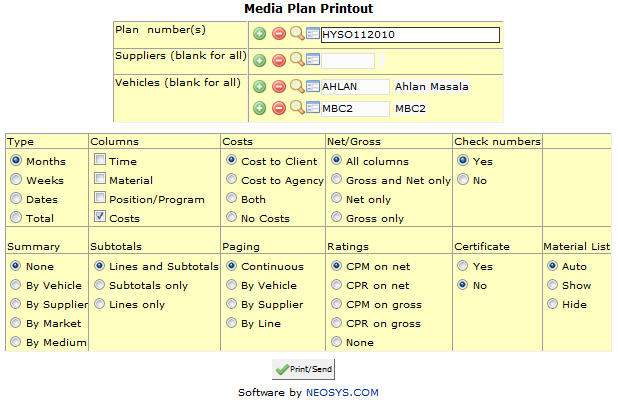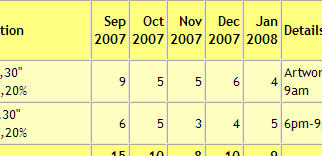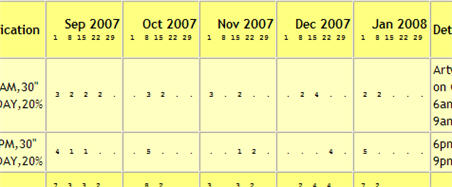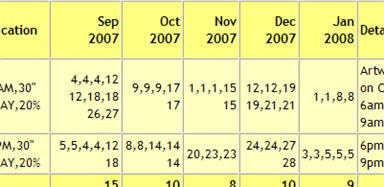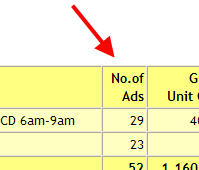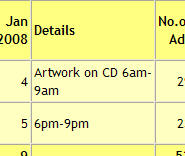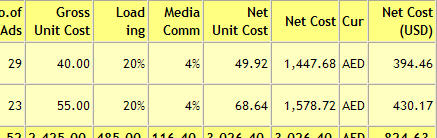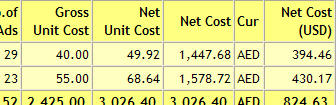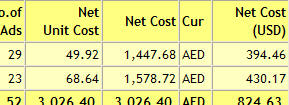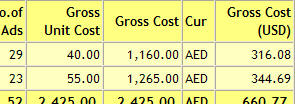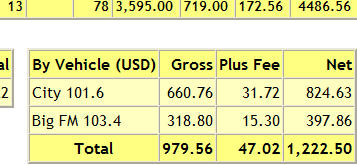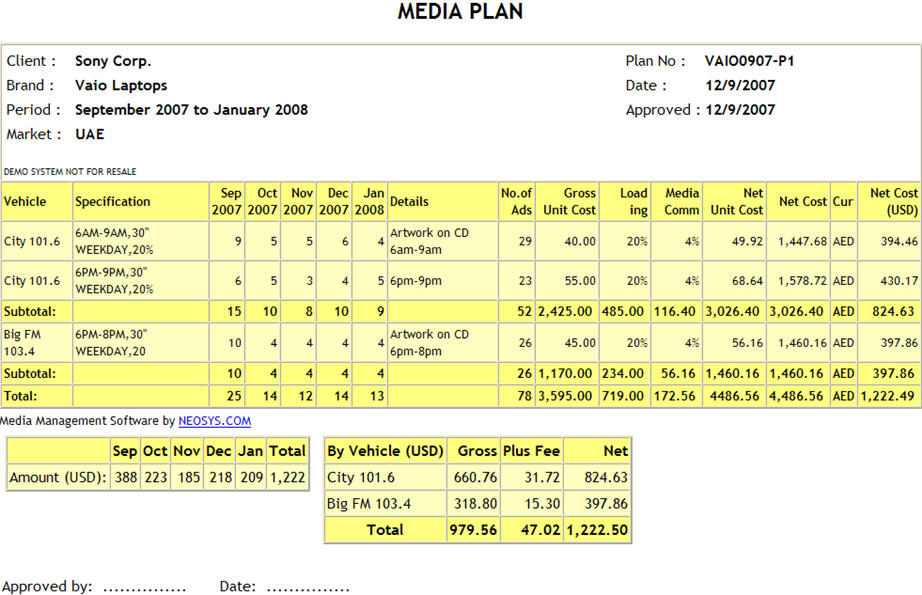Plan printout: Difference between revisions
m (72 revisions) |
|||
| (53 intermediate revisions by the same user not shown) | |||
| Line 1: | Line 1: | ||
=== | [[image:mediaplanprintout.jpg]] | ||
=== Different options when Printing a Plan === | |||
==== Plan number ==== | |||
Allows you to enter the number of the plan which you wish to print. | |||
[[image: | When this form is accessed from a media plan by clicking on the print icon the plan number shows automatically. | ||
==== Supplier ==== | |||
Allows you to filter the printout for one or more suppliers. | |||
==== Vehicle ==== | |||
Allows you to filter the printout for one or more vehicles. | |||
=== Type === | |||
Allows you to format the dates that appear on the printout as required. It is advisable to choose the option depending on the type of plan created. For eg., choosing the Months type for a month plan, Weeks type for a week plan,etc. | |||
The months, weeks and dates type format printouts contain a brief section at the bottom of the printout mentioning the cost of the ads each month. The Total type format does not have this section. | |||
*Months | |||
Shows the number of ads planned in each month. | |||
[[image:planformat1.jpg]] | |||
*Weeks | |||
Shows the number of ads planned in each week per month. | |||
[[image:planformat2.jpg]] | |||
*Dates | |||
Shows the dates on which the ads are planned each month. | |||
[[image:planformat3.jpg]] | |||
*Total | |||
Shows the number of ads planned in total without specifying the day, week or month. | |||
[[image:planformat4.jpg]] | |||
=== Columns === | |||
*Time | |||
*Material | |||
*Position/Program | |||
*Costs | |||
All of the above options are fields within the Media plan. Assuming these fields have been updated in the plan any of the following options can be selected to show or not on the printout. | |||
The Time, Material and Position show collectively on the Details column on the printout whereas the Costs show separately on different columns. Not selecting the Costs option issues a printout without any costs. | |||
[[image:Planprintoutcolumns.jpg]] | |||
=== Costs === | |||
{{Costs plan/schedule}} | |||
=== Net/Gross === | |||
NEOSYS allows you to select what part of the cost do you want to appear on the plan/schedule printout. You can select either only the gross cost or net cost or both to appear on the printout. Selecting the All columns option shows the discounts and charges over the cost of the ad. | |||
*All columns | |||
[[image:Printoutallcolumns.jpg]] | |||
*Gross and Net only | |||
[[image:Plangrossandnet.jpg]] | |||
*Net only | |||
[[image:Plannetonly.jpg]] | |||
*Gross only | |||
[[image:Plansgrossonly.jpg]] | |||
=== | === Check Numbers === | ||
{{Check Numbers}} | |||
=== Summary === | |||
{{Summary plan/schedule}} | |||
[[image:Planprintoutsummary.jpg]] | |||
=== Subtotals === | |||
*Lines and Subtotals | |||
Shows the lines and subtotals on the printout. | |||
[[image:Linesandsubtotals.jpg]] | |||
*Subtotals only | |||
Shows only the subtotals of each line on the printout. The unit cost details do not appear on this. | |||
[[image:Subtotalsonly.jpg]] | |||
*Lines only | |||
Shows each line of the plan/schedule with its details and a cumulative total of all the lines. | |||
[[image:Linesonlyprintout.jpg]] | |||
==== How do I get subtotals on a plan printout? ==== | |||
In order for the subtotals to appear on the printout the plan lines have to be separated by a blank line. | |||
=== Paging === | |||
{{Paging}} | |||
=== | === Ratings === | ||
{{Ratings}} | |||
=== | === Certificates === | ||
*Yes | |||
*No | |||
A transmission certificate is a document issued to the client which certifies that the ad has appeared. | |||
Selecting Yes generates a transmission certificate, this has to be done on a printout by printout basis as the default option is No. | |||
=== Material List === | |||
{{Material list}} | |||
=== | === Sample report === | ||
[[image:Repmdiaplan.jpg]] | |||
Revision as of 21:26, 31 July 2008
Different options when Printing a Plan
Plan number
Allows you to enter the number of the plan which you wish to print.
When this form is accessed from a media plan by clicking on the print icon the plan number shows automatically.
Supplier
Allows you to filter the printout for one or more suppliers.
Vehicle
Allows you to filter the printout for one or more vehicles.
Type
Allows you to format the dates that appear on the printout as required. It is advisable to choose the option depending on the type of plan created. For eg., choosing the Months type for a month plan, Weeks type for a week plan,etc.
The months, weeks and dates type format printouts contain a brief section at the bottom of the printout mentioning the cost of the ads each month. The Total type format does not have this section.
- Months
Shows the number of ads planned in each month.
- Weeks
Shows the number of ads planned in each week per month.
- Dates
Shows the dates on which the ads are planned each month.
- Total
Shows the number of ads planned in total without specifying the day, week or month.
Columns
- Time
- Material
- Position/Program
- Costs
All of the above options are fields within the Media plan. Assuming these fields have been updated in the plan any of the following options can be selected to show or not on the printout.
The Time, Material and Position show collectively on the Details column on the printout whereas the Costs show separately on different columns. Not selecting the Costs option issues a printout without any costs.
Costs
- Cost to Client
Shows the cost to the client on the media plan/schedule printout. This is the default option.
- Cost to Agency
Generates a cost media plan/schedule printout which only shows the cost to the agency.
- Both
Generates two printouts, the media plan/schedule and the cost media plan/schedule with the cost to the client and cost to the agency respectively.
- No Costs
Generates a printout of the media plan/schedule without any costs and only mentions the number of dates on the printout.
Net/Gross
NEOSYS allows you to select what part of the cost do you want to appear on the plan/schedule printout. You can select either only the gross cost or net cost or both to appear on the printout. Selecting the All columns option shows the discounts and charges over the cost of the ad.
- All columns
- Gross and Net only
- Net only
- Gross only
Check Numbers
This is a feature from NEOSYS where the system does a check as to whether the number of ads in the Months column are equal to the numbers of ads in the 'No. Ads' field. If the number of ads in both the columns match the printout will be issued normally, however in the event of a discrepancy in the number of ads the system would inform you about the same before issuing the printout.
Summary
- None
- By Vehicle
- By Supplier
- By Market
- By Medium
NEOSYS allows you to add a brief overview of the gross and net costs as per vehicle, supplier, market or medium to the bottom of the media plan/schedule printout. This helps in viewing the details of the plan/schedule at a quick glance. Only one option can be selected per printout.
Subtotals
- Lines and Subtotals
Shows the lines and subtotals on the printout.
- Subtotals only
Shows only the subtotals of each line on the printout. The unit cost details do not appear on this.
- Lines only
Shows each line of the plan/schedule with its details and a cumulative total of all the lines.
How do I get subtotals on a plan printout?
In order for the subtotals to appear on the printout the plan lines have to be separated by a blank line.
Paging
Paging can be done when there are multiple vehicles or suppliers within a plan/schedule. For paging the plan/schedule printout the three options are -
- Continuous - issues a printout where all schedule lines appear together even if the schedule has multiple vehicles and suppliers. This is the default option.
- Vehicle - issues a separate printout for each vehicle.
- Supplier - issues a separate printout for each supplier.
Ratings
- CPM on Net
- CPR on Net
- CPM on Gross
- CPR on Gross
- None
NEOSYS allows the user to incorporate market research data into the media plans/schedules. Assuming the data has been entered into the plan/schedule, this option allows you to select what part of the data you want to show on the printout.
Certificates
- Yes
- No
A transmission certificate is a document issued to the client which certifies that the ad has appeared.
Selecting Yes generates a transmission certificate, this has to be done on a printout by printout basis as the default option is No.
Material List
- Auto
- Show
- Hide
A material list is a list of the artwork prepared by the agency which is to be sent to the vehicle supplier.
NEOSYS allows the agency to show a summary of the material list on the bottom of the printout, this feature which is primarily used to show the supplier the list of materials in the planned/scheduled ads is also used for agency reference.
Auto is the default option which would either show or hide the material list as specified in the Configuration file.