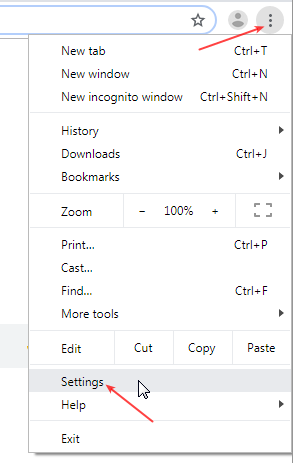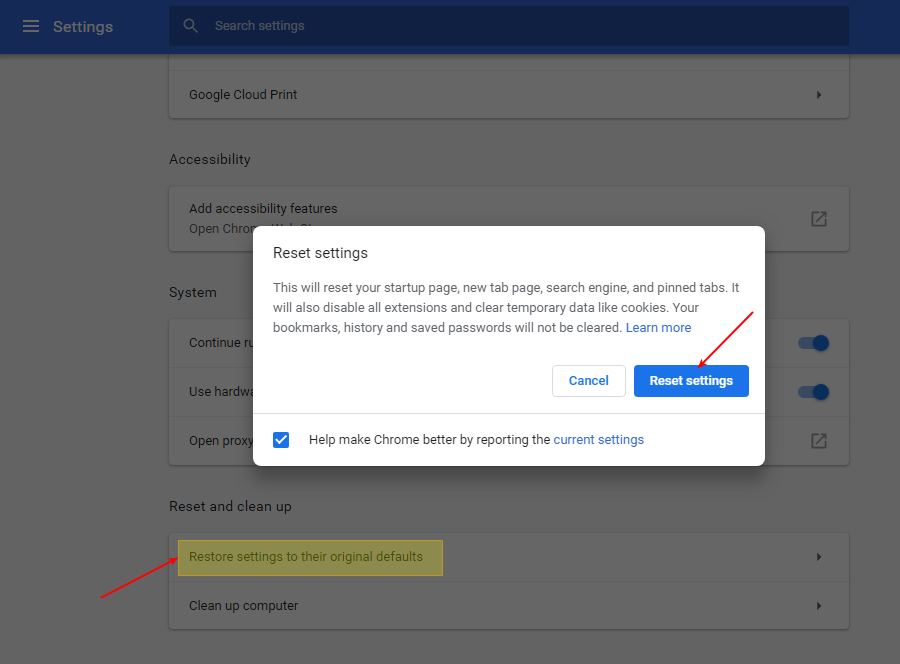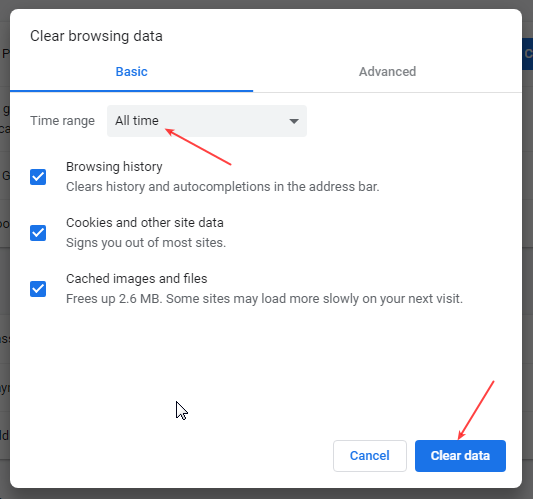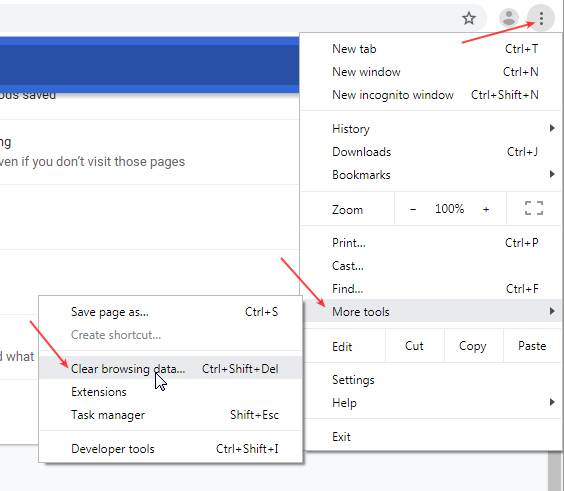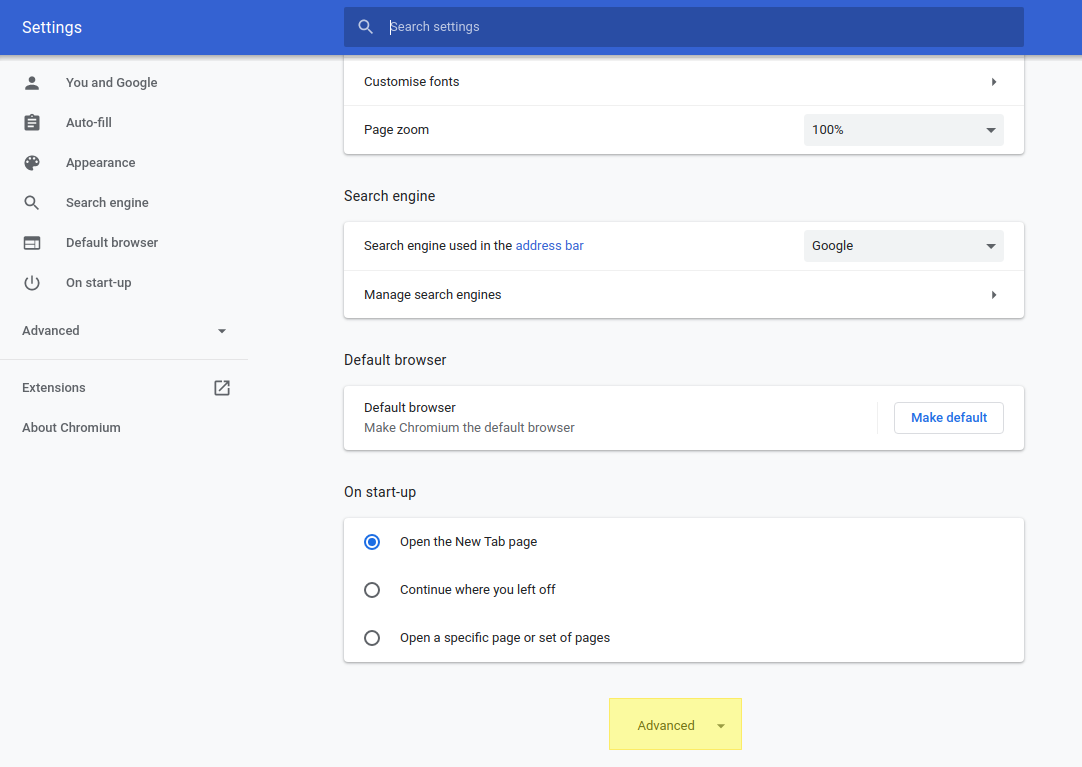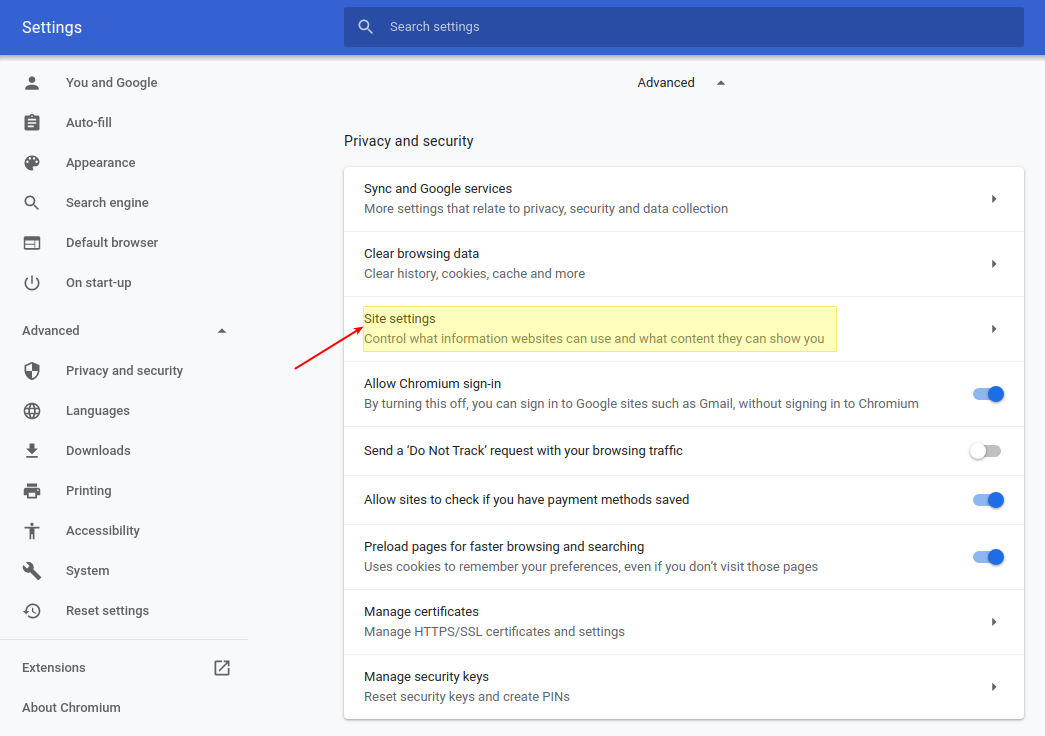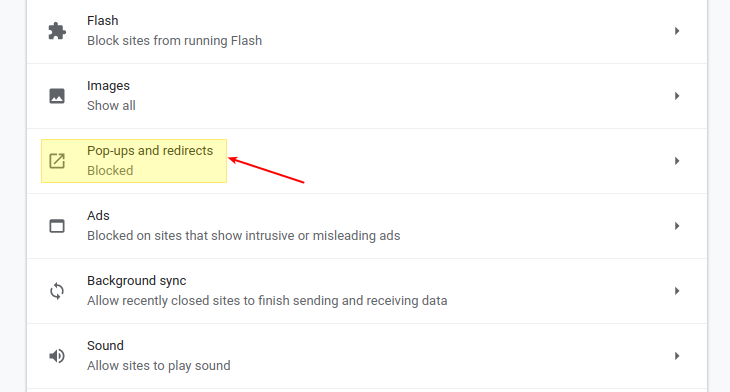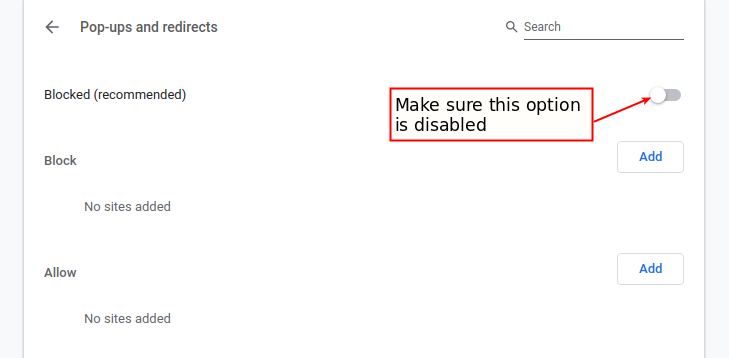Configuring Chrome: Difference between revisions
From NEOSYS User Support Wiki
Jump to navigationJump to search
m Popup settings have been moved |
|||
| Line 6: | Line 6: | ||
[[image:RB1.jpg]] | [[image:RB1.jpg]] | ||
Latest revision as of 07:15, 19 August 2021
Configuring Chrome
Resetting browser to Factory settings
Users must ensure that Clear Cache is done and Popup Blocker is disabled once the browser is Reset to factory settings. After every Reset users must restart their browser for changes to take effect.
Scroll to the bottom and click "Restore settings to their original defaults"
Clearing Cache
Method 1
Use keyboard shortcut keys Ctrl + Shift + Del .
Then from the popup that appears, choose the options as shown below.
Select "Clear browsing data" and then restart Chrome.
Method 2
Follow the screenshots below to do a Clear Cache in Chrome browser
Disabling Popup Blocker
Follow the screenshots below to Disable the Popup Blocker in Chrome. This is important to allow Neosys popups in the browser.