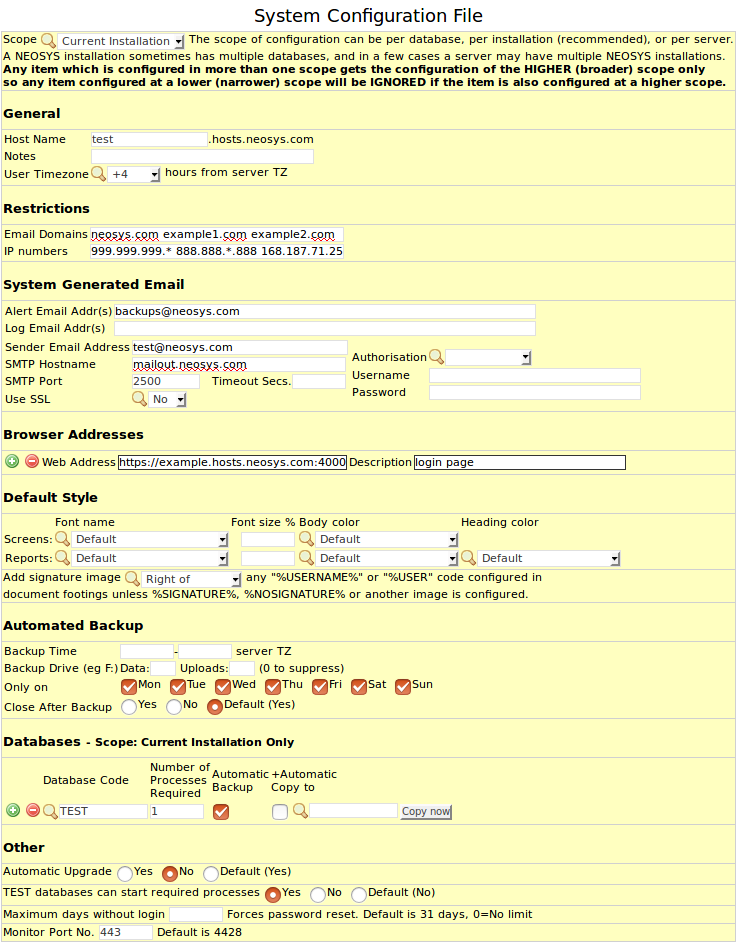System Configuration File: Difference between revisions
| (48 intermediate revisions by 5 users not shown) | |||
| Line 1: | Line 1: | ||
[[image: | [[image:sysConfigFile.png]] | ||
==Scope== | ==Scope== | ||
''' | ''' | ||
| Line 12: | Line 12: | ||
==General== | ==General== | ||
=== | ===Host Name=== | ||
When upgrading older NEOSYS systems, System ID is automatically obtained from the username part of the smtp email sender. | When upgrading older NEOSYS systems, System ID is automatically obtained from the username part of the smtp email sender. | ||
| Line 34: | Line 34: | ||
===User Time zone=== | ===User Time zone=== | ||
Configure time zone of the the client | Configure time zone of the the client. | ||
The timezone defined in a scope will only be used if the hostname, in the same scope, has also been entered. | |||
==Restrictions== | |||
[[IMAGE:IPADDRESSESRANGE.png]] | |||
Separate different IP or email entries with space character/ " ". | |||
===Email Domains=== | ===Email Domains=== | ||
| Line 40: | Line 47: | ||
This restricts new users created in the Authorisation File, to only those who have an email ID with a domain specified in this field. | This restricts new users created in the Authorisation File, to only those who have an email ID with a domain specified in this field. | ||
Generally the client company domain is entered here so that list of users can be restricted to only people with company registered emails | Generally the client company domain is entered here so that list of users can be restricted to only people with company registered emails. | ||
===IP numbers=== | ===IP numbers=== | ||
| Line 49: | Line 56: | ||
This configuration is overridden if IP restrictions are placed in the Authorisation File by user group. See [http://userwiki.neosys.com/index.php/Authorisation_File#Access_restriction_by_IP_No. Access Restriction by IP in Authorisation File] | This configuration is overridden if IP restrictions are placed in the Authorisation File by user group. See [http://userwiki.neosys.com/index.php/Authorisation_File#Access_restriction_by_IP_No. Access Restriction by IP in Authorisation File] | ||
To see how CIDR notations are expressed in NEOSYS format, see [[Authorisation_File#CIDR_notation| CIDR notation]] | |||
E.g. As shown below, enter the IP detail under Restrictions to restrict access and allow only from the IP range 195.229.241.* for all users | E.g. As shown below, enter the IP detail under Restrictions to restrict access and allow only from the IP range 195.229.241.* for all users | ||
==System Generated Email== | ==System Generated Email== | ||
| Line 58: | Line 65: | ||
===Alert email Addr(s)=== | ===Alert email Addr(s)=== | ||
Enter the email IDs to which backup | Enter the email IDs to which backup and login failures email alerts are sent. [http://techwiki.neosys.com/index.php/Procedures#Handling_Requests_that_require_Approval_from_Higher_Authority Get management approval to edit this list] | ||
===Log Email Addr(s)=== | ===Log Email Addr(s)=== | ||
| Line 66: | Line 73: | ||
===Sender Email Address=== | ===Sender Email Address=== | ||
Allows you to define what would be the sender’s email ID in automated | Allows you to define what would be the sender’s email ID in automated emails sent from the system configuration file. Support Staff MUST email it@neosys.com to add the Sender Email Address to the aliases for support@neosys.com. | ||
===SMTP Hostname=== | ===SMTP Hostname=== | ||
| Line 75: | Line 82: | ||
Port No. on which the email server listens e.g. 2500 | Port No. on which the email server listens e.g. 2500 | ||
===Use SSL, Timeout Secs & Authorisation=== | |||
Advanced security options to encrypt emails using SSL, to authenticate using account and password and use timeout period to stop the system from doing "unnecessary work". | |||
===Username/Password=== | ===Username/Password=== | ||
Required for mail servers that are not owned by NEOSYS. See [http://techwiki.neosys.com/index.php/Troubleshooting_NEOSYS_Generally#Solving_NEOSYS_smtp_server_failure Using Client SMTP server] | Required for mail servers that are not owned by NEOSYS. See [http://techwiki.neosys.com/index.php/Troubleshooting_NEOSYS_Generally#Solving_NEOSYS_smtp_server_failure Using Client SMTP server] | ||
==Browser Addresses== | |||
===Web Address and Description=== | ===Web Address and Description=== | ||
| Line 84: | Line 97: | ||
Add Web Addresses which are given to users to access NEOSYS via the web. The web URL available in New User Account creation emails is picked up from this configuration. | Add Web Addresses which are given to users to access NEOSYS via the web. The web URL available in New User Account creation emails is picked up from this configuration. | ||
Multiple URLs can be added in the configuration if required e.g. if the database must be accessed locally and remotely. Use the description field to describe individual links. | |||
The first web URL in the configuration serves as address for hyperlinks in the Timesheet Approver email. | The first web URL in the configuration serves as address for hyperlinks in the Timesheet Approver email. | ||
==Default Style== | |||
NEOSYS can accommodate a default style for all users. Each department or each user can use their own style preference. Sub departments are considered as users, therefore styles applied to a sub department will not be inherited by users under that sub department. | |||
For any user, the default style found in the first location below is applied: | |||
#Per User - See User Details. | |||
#Per Department - See User Details. | |||
#All Departments - See System Configuration File | |||
===Screens=== | |||
Adjust the font, font size and body color on NEOSYS screens, i.e. form pages. | |||
===Reports=== | |||
Adjust the font, font size, body color and heading color on reports and document printouts. | |||
===Signature=== | |||
Choose where the signature image should appear in document footings. | |||
==Automated Backup== | ==Automated Backup== | ||
| Line 101: | Line 132: | ||
Configure scheduled days for backup. If none of the days are checked, backup will be done on all days by default. | Configure scheduled days for backup. If none of the days are checked, backup will be done on all days by default. | ||
== | ===Close after Backup=== | ||
== | |||
==Databases - Scope:== | |||
==Databases== | |||
===Database code=== | ===Database code=== | ||
Enter the databases code available in the installation to setup number of processes, automatic backup and copy for that particular database code | Enter the databases code available in the installation to setup number of processes, automatic backup and copy for that particular database code | ||
| Line 125: | Line 148: | ||
===Automatic Backup=== | ===Automatic Backup=== | ||
Checkbox to enable automatic backup which happens at backup time and backup drive specified above in the System Configuration file | Checkbox to enable automatic backup which happens at backup time and backup drive specified above in the System Configuration file. | ||
===+Automatic Copy to=== | ===+Automatic Copy to=== | ||
Checkbox to enable copying of live database to test database nightly. Specify the TEST database code to which Live is copied | Checkbox to enable copying of live database to test database nightly. Specify the TEST database code to which Live is copied. | ||
===Copy now=== | ===Copy now=== | ||
Copy live database to test database on demand | Copy live database to test database on demand. | ||
==Other== | |||
===Automatic Upgrade=== | |||
See [http://techwiki.neosys.com/index.php/Upgrading_NEOSYS#Automatic_Upgrades_of_NEOSYS Automatic Upgrades of NEOSYS] | |||
===Monitor Port No.=== | |||
Manually configure port no. here for monitor.hosts.neosys.com (Nagios). Default port is 4428. | |||
Also refer to: [http://techwiki.neosys.com/index.php/Handling_Nagios_Client_Monitoring_System#Client_network_is_blocking_most_outgoing_ports_including_default_port_4428 Handling Nagios Client Monitoring System] | |||
Latest revision as of 11:47, 23 February 2020
Scope
• All Installations
• Current Installation (default)
• Current Database
You can configure most items at the above “scopes”. Any item configured on higher/broader scope has priority over the same item on a lower/narrower scope. Assigning higher priority to higher/broader scopes allows us to override any and all individual installations/databases configurations with a particular configuration of our choosing. However it does not allow us to set a default configuration for all installations/databases and then separately configure each one where desired. That would require NEOSYS to assign priority to lower/narrower scopes – which it doesn’t do.
General
Host Name
When upgrading older NEOSYS systems, System ID is automatically obtained from the username part of the smtp email sender.
For new installations, in NEOSYS Support Menu, enter the System ID in the System Configuration File.
System ID should be around 5 to 20 lowercase alphanumeric characters (only a-z and 0-9)
The ID should be sufficient to *very quickly* identify the client from all other NEOSYS clients. Abbreviations should not be invented or used unless INSTANTLY RECOGNISABLE. Understandable partial names may be better - eg promoaction instead of patdadddb. The fact that an accepted abbreviation exists does not count - it is acceptable only if the client is primarily known by the same abbreviation. Remember that the objective is to avoid the difficulty that the support staff face in figuring out what some abbreviations mean.
For example if the Client is called "TBI - The Big Idea" use the code bigidea and not TBI.
If this stage is omitted, the server name will be used which is often not ideal being something like neosys, server, neosys-server etc.
All processes will automatically restart within 10 seconds and then use the new configuration.
Notes
Any additional notes can be entered.
User Time zone
Configure time zone of the the client. The timezone defined in a scope will only be used if the hostname, in the same scope, has also been entered.
Restrictions
Separate different IP or email entries with space character/ " ".
Email Domains
Only the domains configured here are allowed when entering email IDs for new users in the Authorisation File. This restricts new users created in the Authorisation File, to only those who have an email ID with a domain specified in this field.
Generally the client company domain is entered here so that list of users can be restricted to only people with company registered emails.
IP numbers
Restrict access to specific IP numbers or IP ranges for ALL users by entering it in this field.
Enter an asterisk to allow access for ALL users from ANY IP address (ONLY IF approved by TOP management. See Handling User Requests to provide HTTPS access from any IP or range of IPs). This is useful for example when a client is hosted on NEOSYS server and client location has a dynamic IP. It will not be possible to restrict the clients by IP since they have dynamic IP and this applies to all users, hence put an asterisk in the IP numbers field.
This configuration is overridden if IP restrictions are placed in the Authorisation File by user group. See Access Restriction by IP in Authorisation File
To see how CIDR notations are expressed in NEOSYS format, see CIDR notation
E.g. As shown below, enter the IP detail under Restrictions to restrict access and allow only from the IP range 195.229.241.* for all users
System Generated Email
Alert email Addr(s)
Enter the email IDs to which backup and login failures email alerts are sent. Get management approval to edit this list
Log Email Addr(s)
Enter the email IDs to which the new log records are sent.
Sender Email Address
Allows you to define what would be the sender’s email ID in automated emails sent from the system configuration file. Support Staff MUST email it@neosys.com to add the Sender Email Address to the aliases for support@neosys.com.
SMTP Hostname
Hostname of the email server e.g. mailout.neosys.com
SMTP PORT
Port No. on which the email server listens e.g. 2500
Use SSL, Timeout Secs & Authorisation
Advanced security options to encrypt emails using SSL, to authenticate using account and password and use timeout period to stop the system from doing "unnecessary work".
Username/Password
Required for mail servers that are not owned by NEOSYS. See Using Client SMTP server
Browser Addresses
Web Address and Description
Add Web Addresses which are given to users to access NEOSYS via the web. The web URL available in New User Account creation emails is picked up from this configuration.
Multiple URLs can be added in the configuration if required e.g. if the database must be accessed locally and remotely. Use the description field to describe individual links.
The first web URL in the configuration serves as address for hyperlinks in the Timesheet Approver email.
Default Style
NEOSYS can accommodate a default style for all users. Each department or each user can use their own style preference. Sub departments are considered as users, therefore styles applied to a sub department will not be inherited by users under that sub department.
For any user, the default style found in the first location below is applied:
- Per User - See User Details.
- Per Department - See User Details.
- All Departments - See System Configuration File
Screens
Adjust the font, font size and body color on NEOSYS screens, i.e. form pages.
Reports
Adjust the font, font size, body color and heading color on reports and document printouts.
Signature
Choose where the signature image should appear in document footings.
Automated Backup
Backup Time:
Define the time for backup to take place. If left blank, it assumes default backup time (1.00 AM).
Backup Drive (eg F: )
Define the drive to which the NEOSYS backup is done.
Uploads
Define the drive to which the uploaded files should backup. Putting a 0 will disable backup of the uploaded files, else by default the uploaded files will be backed up to the drive mentioned in the backup drive field.
Backup on Day:
Configure scheduled days for backup. If none of the days are checked, backup will be done on all days by default.
Close after Backup
Databases - Scope:
Database code
Enter the databases code available in the installation to setup number of processes, automatic backup and copy for that particular database code
Number of Processes Required
Configure the number of processes required to automatically start up.
On the server, the NEOSYS processes are scheduled to start up usually at 6AM using the Windows Task Scheduler.
If the number of processes required in the system configuration file is more than the processes started up, the processes left to start up are automatically started up by a running live process.
Test processes cannot start up any process. So, if there is no live process running, and only test process is running, no process will start up automatically.
Automatic Backup
Checkbox to enable automatic backup which happens at backup time and backup drive specified above in the System Configuration file.
+Automatic Copy to
Checkbox to enable copying of live database to test database nightly. Specify the TEST database code to which Live is copied.
Copy now
Copy live database to test database on demand.
Other
Automatic Upgrade
See Automatic Upgrades of NEOSYS
Monitor Port No.
Manually configure port no. here for monitor.hosts.neosys.com (Nagios). Default port is 4428.
Also refer to: Handling Nagios Client Monitoring System