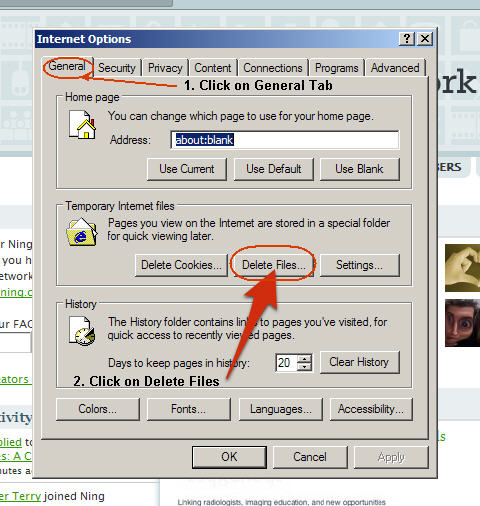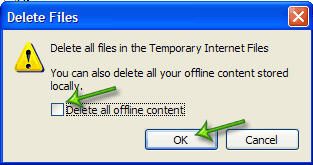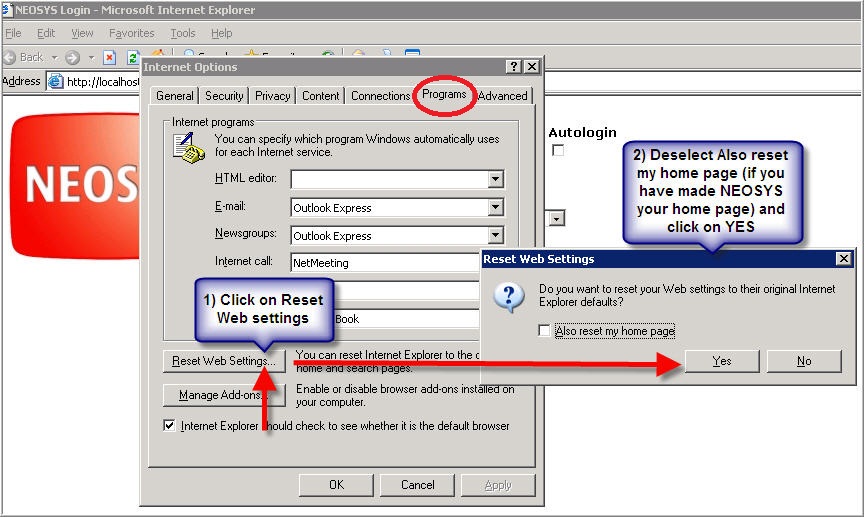Internet Explorer 6: Difference between revisions
From NEOSYS User Support Wiki
Jump to navigationJump to search
No edit summary |
|||
| (8 intermediate revisions by 2 users not shown) | |||
| Line 1: | Line 1: | ||
==== | ===Clearing the Cache === | ||
==== Save all your work and close ALL your IE windows ==== | |||
==== Open up a new IE window ==== | |||
==== Click on Tools > Internet Options ==== | |||
<BR> '''Note:''' If you cannot view the TOOLS option then you can click on the '''ALT''' key while in Internet Explorer to display it | |||
<BR> [[IMAGE:IE6_Tools Internet Options.JPG]] <BR> | |||
==== Click on General and then click on Delete Files in the Temporary Internet Files section ==== | |||
<BR> [[IMAGE:IE6_Click on General Delete Files.JPG]] <BR> | |||
==== Select the "Delete all Offline Content" option and Click on OK ==== | |||
<BR> [[IMAGE:IE6_Delete All Offline Content.JPG]] <BR> | |||
==== Restart Internet Explorer ==== | |||
''' | '''If the problem with the browser still persists, follow the below instructions to reset your browser to factory settings:''' | ||
=== Clearing cache only for a particular web page === | |||
Press Control + F5 key combination on your keyboard while accessing that webpage in the browser | |||
=== Reset Browser to Factory Settings=== | |||
# | '''''CAUTION: Resetting the browser to factory settings would require you to re-configure your Internet Explorer from scratch to use NEOSYS.''''' | ||
'''''Hence you should only do a browser reset if the problem with the browser still persists or if advised by NEOSYS support staff. ''''' | |||
==== Save all your work and close ALL your IE windows ==== | |||
==== Open up a new IE window ==== | |||
==== Click on Tools > Internet Options ==== | |||
<BR> [[IMAGE:IE6_Tools Internet Options.JPG]] <BR> | |||
==== Click on Programs Tab ==== | |||
==== Click on Reset IE settings ==== | |||
==== Deselect reset home page and click on YES ==== | |||
<BR> [[IMAGE:IE6_Reset Web Settings.JPG]] <BR> | |||
==== Click on OK ==== | |||
==== Restart Internet Explorer ==== | |||
==== Reconfigure Internet Explorer ==== | |||
Refer to [[Setting_up_and_Configuring_NEOSYS_Generally#Configuring_Internet_Explorer|Configuring Internet Explorer]] to learn how to configure Internet Explorer before using NEOSYS. | |||
Latest revision as of 13:47, 3 October 2019
Clearing the Cache
Save all your work and close ALL your IE windows
Open up a new IE window
Click on Tools > Internet Options
Note: If you cannot view the TOOLS option then you can click on the ALT key while in Internet Explorer to display it
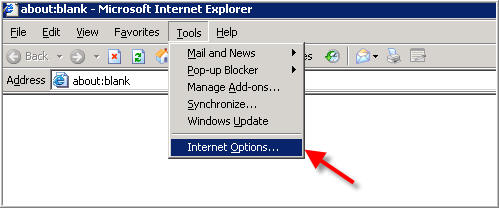
Click on General and then click on Delete Files in the Temporary Internet Files section
Select the "Delete all Offline Content" option and Click on OK
Restart Internet Explorer
If the problem with the browser still persists, follow the below instructions to reset your browser to factory settings:
Clearing cache only for a particular web page
Press Control + F5 key combination on your keyboard while accessing that webpage in the browser
Reset Browser to Factory Settings
CAUTION: Resetting the browser to factory settings would require you to re-configure your Internet Explorer from scratch to use NEOSYS. Hence you should only do a browser reset if the problem with the browser still persists or if advised by NEOSYS support staff.
Save all your work and close ALL your IE windows
Open up a new IE window
Click on Tools > Internet Options
Click on Programs Tab
Click on Reset IE settings
Deselect reset home page and click on YES
Click on OK
Restart Internet Explorer
Reconfigure Internet Explorer
Refer to Configuring Internet Explorer to learn how to configure Internet Explorer before using NEOSYS.