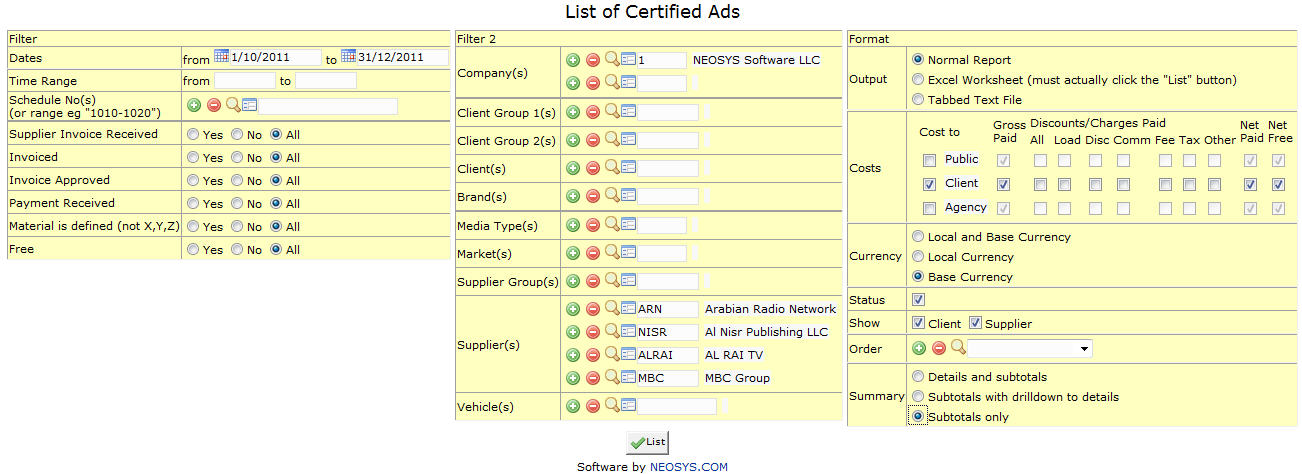List of Certified Ads: Difference between revisions
Created page with 'image:ListofCertifiedAds_Ctft_Sect.jpg == Filter == === Dates === Filters the report for files within given time period. Select a Start (From) Date and End (To) Date === …' |
mNo edit summary |
||
| (One intermediate revision by one other user not shown) | |||
| Line 2: | Line 2: | ||
== Filter == | == Filter == | ||
=== | === Date Range === | ||
Time period for which we want to view ads. | |||
Select | Select start date and stop date. | ||
=== | === Time Range === | ||
Filter | Filter for specific time range in case of Television or Radio Ads. | ||
Enter | Enter time range for which you want to view ads. | ||
=== Schedule Number === | |||
Schedule number(s) whose ads we want to display. | |||
Enter Schedule Number or Press F7 to Search or F6 to Create New. | |||
== Filter 2 == | == Filter 2 == | ||
=== Company === | === Company === | ||
Filter for specific company(s). | |||
Enter company code or Press F7 to | Enter existing company code or Press F7 to search or Press F6 to create new. Click on '''(+)''' to select multiple companies. | ||
=== Client Group === | === Client Group === | ||
Filter for all clients associated with the client group | Filter for all clients associated with the client group | ||
Enter an existing Client Group Code | Enter an existing Client Group Code or Press F7 to Search or F6 to Create New. Click on the '''(+)''' icon to select multiple Groups. | ||
=== Client === | === Client === | ||
Filter for specific client(s). | Filter for specific client(s). | ||
Enter an existing Client Code | Enter an existing Client Code or Press F7 to Search or F6 to Create New. Click on the '''(+)''' icon to select multiple Clients. | ||
=== Brand === | === Brand === | ||
Filter for specific | Filter for specific Brand(s). | ||
Enter | Enter existing Brand Code or Press F7 to search or F6 to create new. Click on '''(+)''' icon to select multiple brands. | ||
=== Media Type === | === Media Type === | ||
Filters for specific Media Type(s). | |||
Enter an existing | Enter an existing type code or Press F7 to search or F6 to create new. Click on '''(+)''' icon to select multiple Types. | ||
=== Market === | === Market === | ||
Filters for specific Market(s). | |||
Enter an existing Market Code or Press F7 to | Enter an existing Market Code or Press F7 to search or F6 to create new. Click on '''(+)''' icon to select multiple Markets. | ||
=== Supplier Group === | === Supplier Group === | ||
Filter for all suppliers associated with | Filter for all suppliers associated with the supplier group | ||
Enter Supplier Group Code or Press F7 to Search or F6 to Create | Enter an existing Supplier Group Code or Press F7 to Search or F6 to Create New. Click on the '''(+)''' icon to select multiple Groups. | ||
=== Supplier === | === Supplier === | ||
Filter for specific | Filter for specific Supplier(s). | ||
Enter | Enter an existing supplier Code or Press F7 to Search or F6 to Create New. Click on the '''(+)''' icon to select multiple Suppliers. | ||
=== Vehicle === | === Vehicle === | ||
Filter for specific | Filter for specific vehicles(s). | ||
Enter | Enter vehicle Name/part of the name or Press F7 to Search or F6 to Create New. Click '''(+)''' to select multiple vehicles. | ||
Latest revision as of 07:25, 26 December 2016
Filter
Date Range
Time period for which we want to view ads.
Select start date and stop date.
Time Range
Filter for specific time range in case of Television or Radio Ads.
Enter time range for which you want to view ads.
Schedule Number
Schedule number(s) whose ads we want to display.
Enter Schedule Number or Press F7 to Search or F6 to Create New.
Filter 2
Company
Filter for specific company(s).
Enter existing company code or Press F7 to search or Press F6 to create new. Click on (+) to select multiple companies.
Client Group
Filter for all clients associated with the client group
Enter an existing Client Group Code or Press F7 to Search or F6 to Create New. Click on the (+) icon to select multiple Groups.
Client
Filter for specific client(s).
Enter an existing Client Code or Press F7 to Search or F6 to Create New. Click on the (+) icon to select multiple Clients.
Brand
Filter for specific Brand(s).
Enter existing Brand Code or Press F7 to search or F6 to create new. Click on (+) icon to select multiple brands.
Media Type
Filters for specific Media Type(s).
Enter an existing type code or Press F7 to search or F6 to create new. Click on (+) icon to select multiple Types.
Market
Filters for specific Market(s).
Enter an existing Market Code or Press F7 to search or F6 to create new. Click on (+) icon to select multiple Markets.
Supplier Group
Filter for all suppliers associated with the supplier group
Enter an existing Supplier Group Code or Press F7 to Search or F6 to Create New. Click on the (+) icon to select multiple Groups.
Supplier
Filter for specific Supplier(s).
Enter an existing supplier Code or Press F7 to Search or F6 to Create New. Click on the (+) icon to select multiple Suppliers.
Vehicle
Filter for specific vehicles(s).
Enter vehicle Name/part of the name or Press F7 to Search or F6 to Create New. Click (+) to select multiple vehicles.