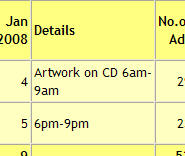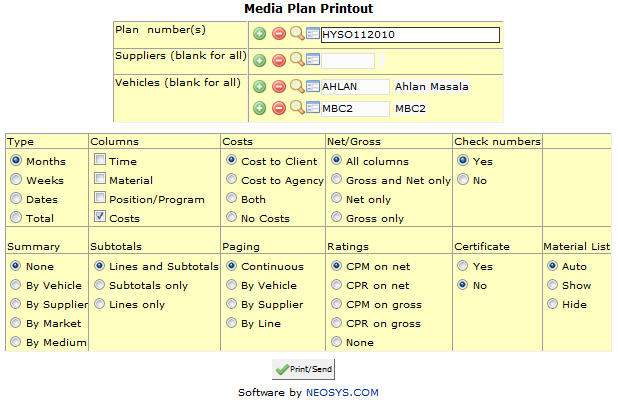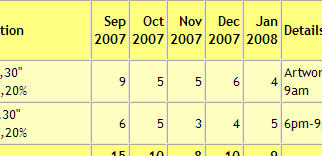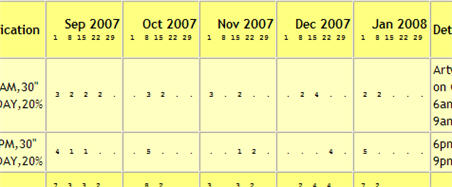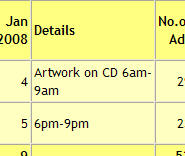|
|
| (61 intermediate revisions by 3 users not shown) |
| Line 1: |
Line 1: |
| === Media Plan Printout ===
| |
|
| |
| [[image:mediaplanprintout.jpg]] | | [[image:mediaplanprintout.jpg]] |
|
| |
|
| ==== Different options when Printing a Plan ====
| | '''Print/Email Plans''' |
| | |
| Plan/Supplier/Vehicle
| |
| | |
| The formatting page allows us to directly printout a plan by just selecting the Plan number from the Plan tab and as per requirements a printout can be taken as per Supplier or Vehicle.
| |
| | |
| ==== Choosing the Printout Type ====
| |
| | |
| Months/Weeks/Dates/Total
| |
| | |
| This option allows us to take a printout of the plan as per Months, Weeks, Dates or just the Total of the ads without any reference to day and dates. It is advisable to choose the option depending on the kind of Plan created. For eg., choosing the Month type for a Month plan, Week type for a Week plan,etc.
| |
| | |
| ==== Different Columns in Plan Printout ====
| |
| | |
| Time/Material/Position/Costs
| |
| | |
| All of the above option are tabs within the Media plan. Assuming these tabs have been updated any of the following options can be selected to show or not on the printout.
| |
| | |
| ==== Costs ====
| |
| | |
| ===== Cost to Client =====
| |
| | |
| This is the default option and would only show the cost to the client on the Plan printout.
| |
| | |
| ===== Cost to Agency =====
| |
| | |
| If this option is required it has to be selected on a printout by printout basis. This will only show the cost to the agency on the cost column.
| |
|
| |
|
| ===== Both ===== | | === Menu Location === |
| | Using the mouse: Menu > Media > Schedules > Schedule File |
|
| |
|
| This option issues two printouts, one only with the cost to the client and one only with the cost to the agency. This option also has to be selected on a printout by printout basis.
| | === Easy Reference === |
| | Refer [http://userwiki.neosys.com/index.php/NEOSYS_General_User_Interface General User interface] |
|
| |
|
| ===== No Costs ===== | | === Plan number === |
| | {{Filter|Plan no}} |
|
| |
|
| This option would generate a printout of the Plan without any costs at all and would only the mention the number of dates on the plan.
| | {{Open Search Multiple|Plan}} |
| | === Supplier === |
| | {{Filter|Supplier}} |
|
| |
|
| | {{Open Search Multiple|Supplier}} |
|
| |
|
| ==== Check Numbers ==== | | === Vehicle === |
| | {{Filter|Vehicle}} |
|
| |
|
| This is a feature from NEOSYS where the system does a check as to whether the number of ads in the Months column are equal to the numbers of ads in the 'No. Ads' column. If the number of ads in both the columns match the printout will be issued normally, however in the event of a discrepancy in the number of ads the system would inform you about the same before issuing the printout.
| | {{Open Search Multiple|Vehicle}} |
|
| |
|
| ====[[Summary]]==== | | === Types === |
| | Months:- |
|
| |
|
| ==== Subtotals ====
| | [[image:Planformat1.jpg]] |
|
| |
|
| ====[[Paging]]====
| | Weeks:- |
|
| |
|
| ==== Ratings ====
| | [[image:Planformat2.jpg]] |
|
| |
|
| *CPM on Net
| | Dates:- |
| *CPR on Net
| |
| *CPM on Gross
| |
| *CPR on Gross/None
| |
|
| |
|
| NEOSYS allows the user to incorporate market research data into the Plans. Assuming the data has been entered into the plan, this options allows the user to choose whether or not he wants to incorporate that data into the printout of the plan. If required to incorporate the data this option is used to specify what part of the cost would the user like to incorporate that data in, which could either be Net amount or the Cost amount .
| | Total:- |
|
| |
|
| ==== Certificates ==== | | ===Columns === |
| | As can be seen in the image below the material and position details appear together on the Details column and the costs appear seperately. |
|
| |
|
| ====[[Material List]]====
| | [[image:Planprintoutcolumns.jpg]] |
Latest revision as of 07:57, 11 November 2015
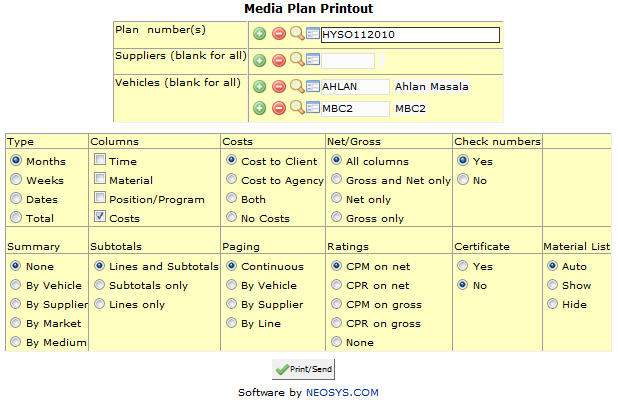
Print/Email Plans
Using the mouse: Menu > Media > Schedules > Schedule File
Easy Reference
Refer General User interface
Plan number
Filter report for specific Plan no(s).
Enter Plan code, search for existing Plan or create new Plan.
Supplier
Filter report for specific Supplier(s).
Enter Supplier code, search for existing Supplier or create new Supplier.
Vehicle
Filter report for specific Vehicle(s).
Enter Vehicle code, search for existing Vehicle or create new Vehicle.
Types
Months:-
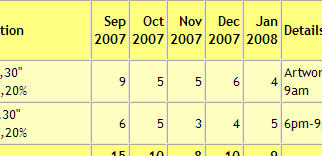
Weeks:-
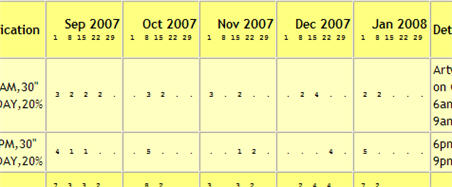
Dates:-
Total:-
Columns
As can be seen in the image below the material and position details appear together on the Details column and the costs appear seperately.