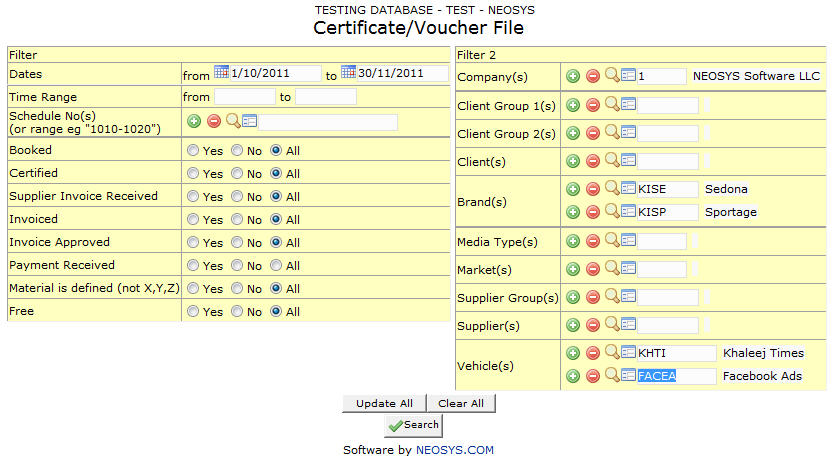Certificates/ Voucher file: Difference between revisions
No edit summary |
No edit summary |
||
| Line 1: | Line 1: | ||
[[image:Certificatefile.jpg]] | [[image:Certificatefile.jpg]] | ||
=Certficate/Voucher File= | |||
'''A list of ads pending or not pending certification with various filtering options can be generated as per requirement. The ads can be certified directly from this list.''' | '''A list of ads pending or not pending certification with various filtering options can be generated as per requirement. The ads can be certified directly from this list.''' | ||
== Filter == | === Filter === | ||
=== Date Range === | ==== Date Range ==== | ||
Shows time period for which we want to view certificates. | Shows time period for which we want to view certificates. | ||
Select start date and stop date using the calendar provided. | Select start date and stop date using the calendar provided. | ||
=== Time Range === | ==== Time Range ==== | ||
Filter for specific time range in case of Television or Radio Ads. | Filter for specific time range in case of Television or Radio Ads. | ||
Enter time range for which you want to view certificates. | Enter time range for which you want to view certificates. | ||
=== Schedule Number === | ==== Schedule Number ==== | ||
Shows no. of schedule whose ads' airing certificates we want to display. | Shows no. of schedule whose ads' airing certificates we want to display. | ||
{{Open Search Create|schedule}} | {{Open Search Create|schedule}} | ||
== Filter 2 == | === Filter 2 === | ||
=== Company === | ==== Company ==== | ||
Filter for specific company(s). | Filter for specific company(s). | ||
{{Open Search Multiple|company}} | {{Open Search Multiple|company}} | ||
=== Client Group === | ==== Client Group ==== | ||
Filter for all clients associated with the client group | Filter for all clients associated with the client group | ||
{{Open Search Multiple|client group}} | {{Open Search Multiple|client group}} | ||
=== Client === | ==== Client ==== | ||
Filter for specific client(s). | Filter for specific client(s). | ||
{{Open Search Multiple|client}} | {{Open Search Multiple|client}} | ||
=== Brand === | ==== Brand ==== | ||
Filter for specific Brand(s). | Filter for specific Brand(s). | ||
{{Open Search Multiple|brand}} | {{Open Search Multiple|brand}} | ||
=== Media Type === | ==== Media Type ==== | ||
Filters for specific Media Type(s). | Filters for specific Media Type(s). | ||
{{Open Search Multiple|media type}} | {{Open Search Multiple|media type}} | ||
=== Market === | ==== Market ==== | ||
Filters for specific Market(s). | Filters for specific Market(s). | ||
{{Open Search Multiple|market}} | {{Open Search Multiple|market}} | ||
=== Supplier Group === | ==== Supplier Group ==== | ||
Filter for all suppliers associated with the supplier group | Filter for all suppliers associated with the supplier group | ||
{{Open Search Multiple|supplier group}} | {{Open Search Multiple|supplier group}} | ||
=== Supplier === | ==== Supplier ==== | ||
Filter for specific Supplier(s). | Filter for specific Supplier(s). | ||
{{Open Search Multiple|supplier}} | {{Open Search Multiple|supplier}} | ||
=== Vehicle === | ==== Vehicle ==== | ||
Filter for specific vehicles(s). | Filter for specific vehicles(s). | ||
{{Open Search Multiple|vehicle}} | {{Open Search Multiple|vehicle}} | ||
[[image:Repcertificatefile.jpg]] | |||
=Certifying Ads= | |||
In NEOSYS when an ad is certified it means the ad has appeared. It is just a way to differentiate between the ads that have appeared from the ones that have not yet appeared. When we click on ‘certify’ the number of ads with details would appear and we can use a number or a letter (eg X,12) below the Certificate/ Voucher no. to signify that the ad is certified. | |||
In case of magazines and newspapers most agencies use the page number on which the ad has appeared. | |||
Ads can also be certified on the basis of Ad monitoring data as explained in [http://userwiki.neosys.com/index.php/Media_FAQ#Certifying_Ads_by_Importing_Ad_Monitoring_Data Certifying Ads by Importing Ad Monitoring Data] | |||
=== Vehicle === | |||
Shows vehicle where the ad appeared or is scheduled to appear. | |||
=== Brand === | |||
Shows name of the client and brand for whom the ad is scheduled. | |||
=== Date === | |||
Shows date on which the ad has appeared or is scheduled to appear. | |||
=== Specification === | |||
Shows vehicle specification used for the ad. | |||
=== Time === | |||
Shows time the ad has appeared or is scheduled to appear. The time of the ad is specified in the media schedule only in case of television ads. | |||
=== Material === | |||
Shows material code of materials used for the ad. You can click on the link in order to upload any image,sound,video,etc files with reference to the material used for the ads. | |||
===Proof=== | |||
Used to upload or view scanned or recorded proof of appearance/broadcast. The presence of an asterisk next to it, indicates that a file has already been uploaded for that particular ad. | |||
=== Position === | |||
Shows position the ad has appeared on or is scheduled to appear. This data is picked up from the schedule. | |||
=== Certificate/Voucher No. === | |||
Shows the certificate number of the ad. | |||
Enter the certificate number to indicate ad has appeared. | |||
Example: In case of magazines and newspapers most agencies use the page number on which the ad has appeared. | |||
=== Schedule No. === | |||
Shows schedule number of ad. Press F6 to open schedule. | |||
=== Unit Cost === | |||
Shows unit cost of each ad. Press F6 to open cost invoice. | |||
=== Order No. === | |||
Shows booking order number which was sent to the supplier. Press F6 to open booking order. | |||
=== Invoice No. === | |||
Shows client invoice number for the ad. Press F6 to open invoice. | |||
Once the ads have been certified after clicking on the Certify button, you can either update the certificate numbers of the ads OR issue client invoices for the certified ads. | |||
Revision as of 12:52, 14 August 2014
Certficate/Voucher File
A list of ads pending or not pending certification with various filtering options can be generated as per requirement. The ads can be certified directly from this list.
Filter
Date Range
Shows time period for which we want to view certificates.
Select start date and stop date using the calendar provided.
Time Range
Filter for specific time range in case of Television or Radio Ads.
Enter time range for which you want to view certificates.
Schedule Number
Shows no. of schedule whose ads' airing certificates we want to display.
Enter schedule code, search for existing schedule or create new schedule.
Filter 2
Company
Filter for specific company(s).
Enter company code, search for existing company or create new company.
Client Group
Filter for all clients associated with the client group
Enter client group code, search for existing client group or create new client group.
Client
Filter for specific client(s).
Enter client code, search for existing client or create new client.
Brand
Filter for specific Brand(s).
Enter brand code, search for existing brand or create new brand.
Media Type
Filters for specific Media Type(s).
Enter media type code, search for existing media type or create new media type.
Market
Filters for specific Market(s).
Enter market code, search for existing market or create new market.
Supplier Group
Filter for all suppliers associated with the supplier group
Enter supplier group code, search for existing supplier group or create new supplier group.
Supplier
Filter for specific Supplier(s).
Enter supplier code, search for existing supplier or create new supplier.
Vehicle
Filter for specific vehicles(s).
Enter vehicle code, search for existing vehicle or create new vehicle.
Certifying Ads
In NEOSYS when an ad is certified it means the ad has appeared. It is just a way to differentiate between the ads that have appeared from the ones that have not yet appeared. When we click on ‘certify’ the number of ads with details would appear and we can use a number or a letter (eg X,12) below the Certificate/ Voucher no. to signify that the ad is certified.
In case of magazines and newspapers most agencies use the page number on which the ad has appeared.
Ads can also be certified on the basis of Ad monitoring data as explained in Certifying Ads by Importing Ad Monitoring Data
Vehicle
Shows vehicle where the ad appeared or is scheduled to appear.
Brand
Shows name of the client and brand for whom the ad is scheduled.
Date
Shows date on which the ad has appeared or is scheduled to appear.
Specification
Shows vehicle specification used for the ad.
Time
Shows time the ad has appeared or is scheduled to appear. The time of the ad is specified in the media schedule only in case of television ads.
Material
Shows material code of materials used for the ad. You can click on the link in order to upload any image,sound,video,etc files with reference to the material used for the ads.
Proof
Used to upload or view scanned or recorded proof of appearance/broadcast. The presence of an asterisk next to it, indicates that a file has already been uploaded for that particular ad.
Position
Shows position the ad has appeared on or is scheduled to appear. This data is picked up from the schedule.
Certificate/Voucher No.
Shows the certificate number of the ad.
Enter the certificate number to indicate ad has appeared.
Example: In case of magazines and newspapers most agencies use the page number on which the ad has appeared.
Schedule No.
Shows schedule number of ad. Press F6 to open schedule.
Unit Cost
Shows unit cost of each ad. Press F6 to open cost invoice.
Order No.
Shows booking order number which was sent to the supplier. Press F6 to open booking order.
Invoice No.
Shows client invoice number for the ad. Press F6 to open invoice.
Once the ads have been certified after clicking on the Certify button, you can either update the certificate numbers of the ads OR issue client invoices for the certified ads.