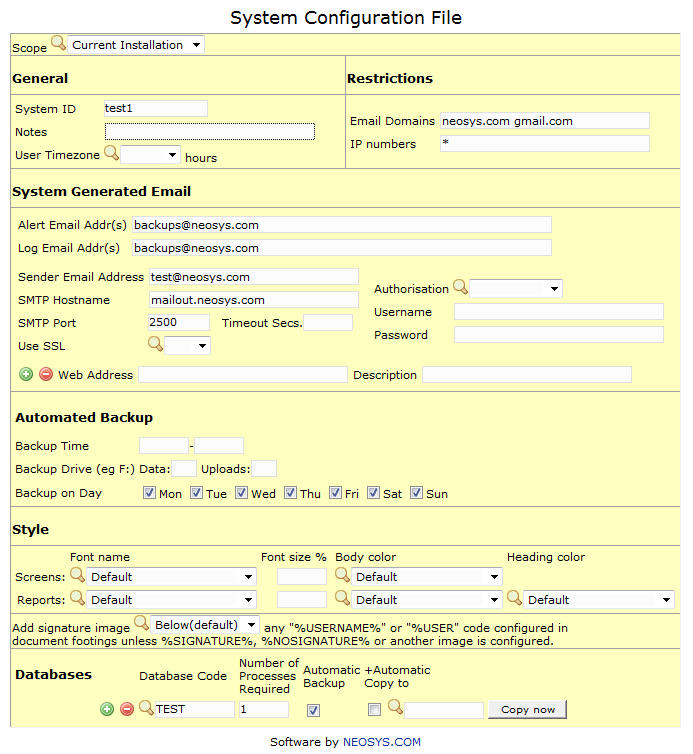System Configuration File: Difference between revisions
| Line 13: | Line 13: | ||
==General== | ==General== | ||
'''System ID:''' | '''System ID:''' When upgrading older NEOSYS systems, System ID is automatically obtained from the username part of the smtp email sender. | ||
For new installations, in NEOSYS Support Menu, enter the System ID in the System Configuration File. | |||
System ID should be around 5 to 20 lowercase alphanumeric characters (only a-z and 0-9) | |||
The ID should be sufficient to *very quickly* identify the client from all other NEOSYS clients. Abbreviations should not be invented or used unless INSTANTLY RECOGNISABLE. Understandable partial names may be better - eg promoaction instead of patdadddb. The fact that an accepted abbreviation exists does not count - it is acceptable only if the client is primarily known by the same abbreviation. Remember that the objective is to avoid the difficulty that the support staff face in figuring out what some abbreviations mean. | |||
For example if the Client is called "TBI - The Big Idea" use the code bigidea and not TBI. | |||
If this stage is omitted, the server name will be used which is often not ideal being something like neosys, server, neosys-server etc. | |||
All processes will automatically restart within 10 seconds and then use the new configuration. | |||
'''Notes:''' Any additional notes can be entered. | '''Notes:''' Any additional notes can be entered. | ||
| Line 21: | Line 33: | ||
'''Email Domains:''' Enter the domain names that are acceptable while creating new users. | '''Email Domains:''' Enter the domain names that are acceptable while creating new users. | ||
'''IP numbers:''' Allows you to restrict the IP numbers that have the access to log on to the system. In addition to the IP numbers mentioned in this field, login access is also given to NEOSYS office IP number by default. If left blank, all IP addresses are given login access. | '''IP numbers:''' Allows you to restrict the IP numbers that have the access to log on to the system. In addition to the IP numbers mentioned in this field, login access is also given to NEOSYS office IP number by default. If left blank, all IP addresses are given login access. | ||
==System Generated Email== | ==System Generated Email== | ||
Revision as of 11:47, 16 June 2014
Scope
• All Installations
• Current Installation (default)
• Current Database
You can configure most items at the above “scopes”. Any item configured on higher/broader scope has priority over the same item on a lower/narrower scope. Assigning higher priority to higher/broader scopes allows us to override any and all individual installations/databases configurations with a particular configuration of our choosing. However it does not allow us to set a default configuration for all installations/databases and then separately configure each one where desired. That would require NEOSYS to assign priority to lower/narrower scopes – which it doesn’t do.
General
System ID: When upgrading older NEOSYS systems, System ID is automatically obtained from the username part of the smtp email sender.
For new installations, in NEOSYS Support Menu, enter the System ID in the System Configuration File.
System ID should be around 5 to 20 lowercase alphanumeric characters (only a-z and 0-9)
The ID should be sufficient to *very quickly* identify the client from all other NEOSYS clients. Abbreviations should not be invented or used unless INSTANTLY RECOGNISABLE. Understandable partial names may be better - eg promoaction instead of patdadddb. The fact that an accepted abbreviation exists does not count - it is acceptable only if the client is primarily known by the same abbreviation. Remember that the objective is to avoid the difficulty that the support staff face in figuring out what some abbreviations mean.
For example if the Client is called "TBI - The Big Idea" use the code bigidea and not TBI.
If this stage is omitted, the server name will be used which is often not ideal being something like neosys, server, neosys-server etc.
All processes will automatically restart within 10 seconds and then use the new configuration.
Notes: Any additional notes can be entered.
User Timezone: Timezone of the users with respect to GMT can be entered.
Email Domains: Enter the domain names that are acceptable while creating new users.
IP numbers: Allows you to restrict the IP numbers that have the access to log on to the system. In addition to the IP numbers mentioned in this field, login access is also given to NEOSYS office IP number by default. If left blank, all IP addresses are given login access.
System Generated Email
Alert email Add(s): Enter the email IDs to which backup alert messages are sent.
Log Email Add(s: Enter the email IDs to which the new log records are sent.
Sender Email Address: Allows you to define what would be the sender’s email ID in automated mails sent from the system configuration file.
SMTP Hostname: Hostname of the email server e.g. mailout.neosys.com
SMTP PORT: Port No. on which the email server listens e.g. 2500
Username/ Password: Required for mail servers that are not owned by NEOSYS. See [Using Client SMTP server]
Web Address and Description: Add Web Addresses which are given to users to access NEOSYS via the web. Links specified here will be part of the email sent to new users. Use the description field to describe the link e.g. users may be given two separate links, one for LAN access and one for WAN access. This information about the links can be specified in the description field.
Automated Backup
Backup Time: Define the time for backup to take place. If left blank, it assumes default backup time (1.00 AM).
Backup Drive (eg F: ) Used to define the drive to which the NEOSYS backup is done.
Uploads Used to define the drive to which the uploaded files should backup. Putting a 0 will disable backup of the uploaded files, else by default the uploaded files will be backed up to the drive mentioned in the backup drive field.
Backup on Day: The scheduled day for backup can be entered here. If all days are left unchecked, backup will be done on all days by default.
Style
Screens and Reports: Specifies whether the changes in Font Style apply to the text in screen or to the text in reports.
Font name, Font size%, Body color, Heading color: Allows you to choose a Font type, Font size and colour of the text.
Signature: Specifies where the signature image should be added in document footings.
Databases
Database code: Gives the code used to identify each of the databases available in that particular installation.
Number of Processes Required: On database startup, given number of processes automatically start on the server.
Automatic Backup: If checked, it will ensure automatic backup takes place at the specified backup time to the Backup Drive. If checked, ensures automatic backup at specified backup time to specified.
+Automatic Copy to : If checked, it will endure that automatic copy is made at the specified backup time to the specified database.
Copy now: Creates a copy of the database mentioned in column database code into the specified database (usually test database).