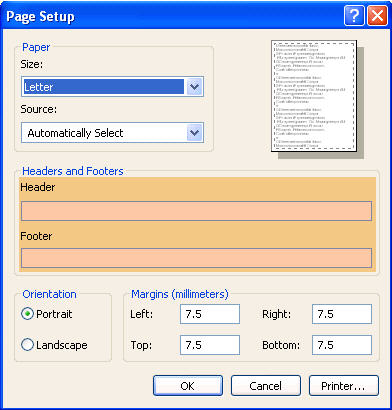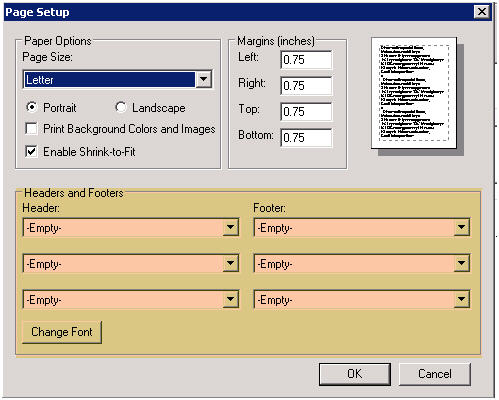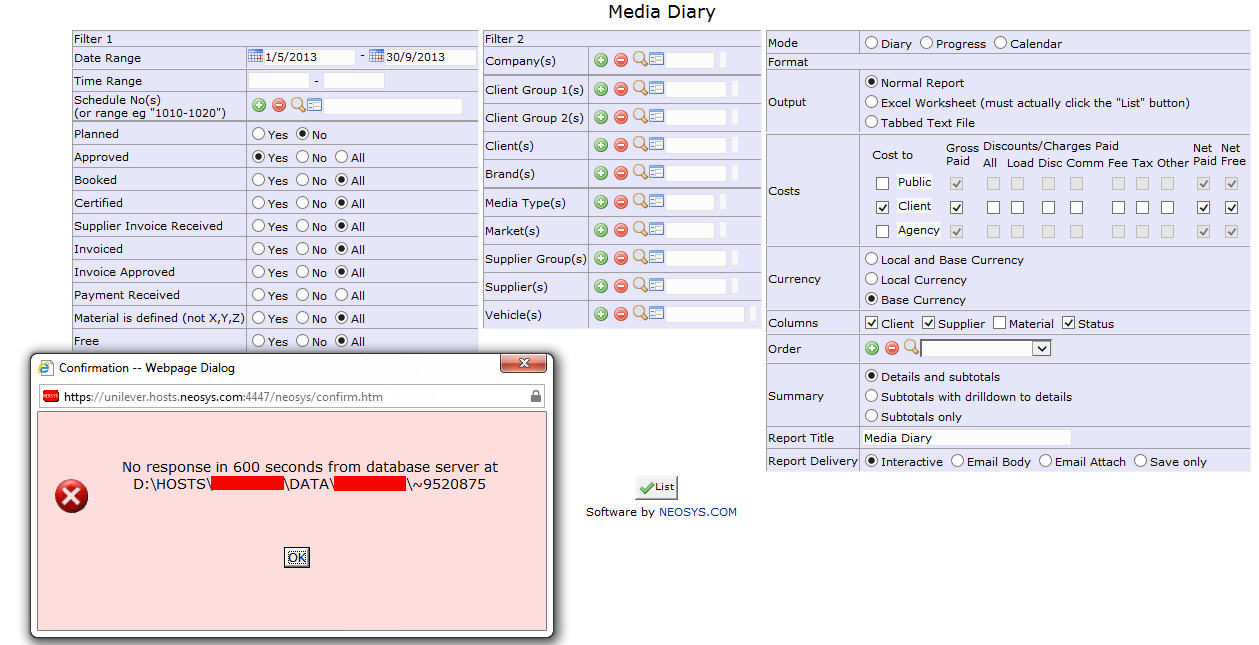General FAQ: Difference between revisions
No edit summary |
No edit summary |
||
| Line 1: | Line 1: | ||
==Why doesnt NEOSYS support my XYZ browser?== | |||
People sometimes expect NEOSYS to be supported transparently on all common browsers like most consumer applications or mass market web based applications - and are disappointed when NEOSYS does not support their favourite browser. Actually many complex and specialised enterprise applications only support a limited range of browsers. This is primarily for cost and efficiency reasons related to the development of user interface software and the long term support of users environment. | |||
==What is the NEOSYS backup procedure?== | |||
Every night at a scheduled time as specified in the System Configuration File, the NEOSYS program backs-up all data and stores it onto a USB drive as a BACKUP.ZIP file, under a folder which represents the day of the week. If the folder/file already exists then it is deleted/overwritten. | |||
The USB drive has 7 folders, each one representing a day of the week. The USB needs to be interchanged after it completes a cycle of 7 backups with another USB to store another 7 days of backup. There should be 3 USB's used in rotation. In case the USB is not interchanged on the scheduled day after completion of 7 backups, the next backup on the same USB will be deemed a failure in the backup email alert. | |||
At the end of 3 weeks, typically a client will have backups for the last 21 days which can only be used to restore NEOSYS to any particular point in time in the past (upto 21 days). | |||
The backup files in the USB drive are encrypted and cannot be opened or read by any other program besides NEOSYS. They can only be restored in NEOSYS maintenance mode on the server. Usually this would be done by a NEOSYS Support technician. | |||
==How can I verify that the backup has been successful?== | |||
[[Why is NEOSYS taking a long time to generate a report?]] | Every night when NEOSYS has been backed-up, an automated email alert is sent to all the designated recipients indicating the success or failure of the backup. | ||
A successful backup indicates that all files required by NEOSYS to restore to an earlier time period have been saved successfully. | |||
The backup process carries on smoothly but it will FAIL if: | |||
# There is no USB connected to the server | |||
# The USB has not been replaced at the end of 7 days | |||
==How to do a manual backup?== | |||
Manual backups can be done by users if they are authorised to perform this task. | |||
Go to Menu > Support > Backup and click on Start Backup. Once the backup has been completed a confirmation mail is sent out to the usual list as configured in the system. | |||
==How to I migrate data from my old system to NEOSYS== | |||
****** needs editing still - just a quick draft | |||
If you have a manual system in place wherein all your data is on excel and word then the best way to migrate would be to start off using NEOSYS afresh. This is because information in excel and word cannot be computed into a sensible financial document like a Balance sheet. | |||
However if you are already using another finance package or management software system, then there is a guided process of how to migrate to NEOSYS. | |||
=== Understanding Migration of Finance === | |||
In the process of migration, we are not going to import all the previous year's finance data as this would be near to impossible to replicate each receipt, payment, journal etc. which was done in the past. Moreover there is no way you will discard your earlier finance package immediately because it contains some critical information which will be required by auditors in the years to come. Hence in your old system you will close the books on a particulate date and generate a detailed balance sheet with closing items and balances which will be imported into NEOSYS as opening items and balances. This is the best way to move to a fresh, specialized finance package like NEOSYS and is an accepted practice for migrating to new finance packages. | |||
==== Preparation of information which needs to be imported for Finance ==== | |||
First step is to close your books in the old finance package on a particular date. It is not necessary that you have to wait till your year-end closing date to migrate to NEOSYS and can rather just mid way during the year or anytime depending on your choice decide to move to NEOSYS and you will still be able to do your year-end closing absolutely perfectly. | |||
For example if you decide to move to NEOSYS from 1st of May, 2009; you will close your books (after invoicing and entering all transactions up-to 30th April, 2009) and generate a balance sheet on 1st May. The balance sheet should have the following information: | |||
#For each client – an outstanding statement (all items o/s for the client and not just a balance) | |||
#For each supplier – an outstanding statement (all items o/s for the supplier and not just a balance) | |||
#For all other account heads – (eg Furniture, Bank Balance etc) just a balance per account head | |||
This information will be entered into NEOSYS as Opening Items and Opening Balances. For more information on this refer to [[Entering Opening Balances & Items]] | |||
=== Understanding Migration of Media and/or Jobs === | |||
As you already might have a management system in place for Media and/or Jobs or are doing the same word in Excel or Word, we are not going to look into migrating this information to NEOSYS as this information is outdated and will not make sense putting into a new specialized system like NEOSYS. We will allow this type of information to be stored separately in their existing structure for future reference and put all new information into NEOSYS (eg new media plans, schedules, jobs, estimates etc). i.e. if you decide to start off with NEOSYS on 1st of May, 2009; then you will do no more work in your old way and enter all new information into NEOSYS. | |||
==What type of database does NEOSYS use?== | |||
NEOSYS is a custom program with a built in database of its own. NEOSYS consists of a “front end” which is implemented entirely in DHTML/Javascript/AJAX and a “back end” which is sealed and protected to ensure integrity of all data and processes. | |||
Any requests for interfacing another program or online service with NEOSYS needs to be sent to the support staff with specifications of desired inputs and outputs. | |||
==How to reset the password?== | |||
To reset the password: | |||
#Close all open windows (Internet explorer) and open a new one. | |||
#Go to the NEOSYS login page | |||
#Enter the username, select the database and click on reset <BR>[[File:reset1.jpg]]<BR> | |||
#You will now be asked to enter your registered email id. Enter the email address assigned to you by your administrator.<BR>[[File:reset2.jpg]]<BR>'''Note:''' Ensure that you request the password ONLY once and wait until it arrives in your mailbox and login into NEOSYS only after this (sometimes might take up to 10 minutes depending on your mail server) | |||
#Once this is done, click OK. A message will pop up to confirm that the password reset has taken place and the new password will be sent to you via email.<BR>[[File:reset3.jpg]]<BR> | |||
#Check your inbox for an email with the subject “NEOSYS PASSWORD RESET”. | |||
'''NOTE:''' | |||
#If you enter your password wrong 3 times in a row, your account will be locked and you need to follow the above procedure to request a new password. | |||
#System administrators can configure the passwords to auto-expire after a preset number of days from the time it was last changed. | |||
#Users with email accounts registered in NEOSYS and other authorized domains can reset their passwords from the login screen even after expiry, however, users without access to email accounts must change their password prior to the expiry date. | |||
#All users are reminded to change their password on login if the same is expiring within a week. | |||
#If the users email address is not active or not assigned by the administrator then the administrator's (concerned person's) email address should be put instead, so that the administrator receives the user's initial password via email and forwards the same to the user. This procedure is mandatory and must be followed by all NEOSYS support staff. NEOSYS support staff are not allowed to generate manual passwords without getting an approval from their manager. | |||
==How to Add/Remove Print Headers and Footers on NEOSYS generated documents?== | |||
This can be taken care of by modifying the printer page setup options in IE by clicking on <b>FILE > Page Setup </b> | |||
You may choose to "Empty" the respective fields <b>OR</b> select the desired headers / footers from the drop down menus available on the Page Setup window. | |||
For IE6 & IE7 Header and Footer fields may be left empty (as shown below) if you would like to remove the print header/footers : | |||
[[image:PagesetupIE6&IE7.jpg]] | |||
For IE8 & IE9 the drop down options could be set to “Empty” (as shown below) if you would like to remove the print header/footers : | |||
[[Image:pagesetupIE8.jpg]] | |||
==How to delete NEOSYS documents (Booking Orders, Invoices etc)?== | |||
Any document after creation cannot be deleted in NEOSYS, but you can mark it as cancelled. | |||
This is done to maintain traceability in the system. | |||
It is quite possible that a booking order / invoice may be sent out immediately after generation. In such scenarios deletion of documents in the system, after the document they are sent out, can lead to errors in accounting. | |||
For example, let us see how to cancel a job in NEOSYS. | |||
Steps to Cancel a Job: | |||
#Login to NEOSYS | |||
#Go to Menu -> Jobs -> Jobs -> Job File <br>[[image:jobfilemenu.jpg]]<br> | |||
#Enter the job number of the job you wish to cancel | |||
#Open each purchase order of the Job <br>[[image:canpo.jpg]]<br> | |||
#Mark it as 'Cancelled' <br>[[image:canpoclose.jpg]]<br> | |||
#Open each estimate of the Job <br>[[image:canest.jpg]]<br> | |||
#Mark it as 'Cancelled' <br>[[image:cancelledestimate.jpg]]<br> | |||
#Go back to the Job and mark it as 'Closed' <br>[[image:closedjob.jpg]]<br> | |||
#Save the job | |||
==Why is NEOSYS taking a long time to generate a report?== | |||
The amount of time required by NEOSYS to generate a report depends on: | |||
#Options selected while generating the report. | |||
#Total number of records selected to be displayed on the report. | |||
Once you have selected the desired options, click on LIST and wait until the report is generated. | |||
=== Server is not responding. Recover webpage? === | |||
If you click anywhere on the page while the report is being generated you will see a message from browser, "neosys server is not responding. Recover webpage ?" | |||
[[image:recoverwebpage.jpg]] | |||
Please do NOT click on recover webpage button. | |||
Please wait until the report shows up on screen | |||
OR | |||
Until you get an error message saying "No response in 600 seconds from the database server at ....." | |||
In case you get the "No Response from the database server in 600 seconds" error message then you should follow the steps as mentioned in the section below. | |||
=== No Response from the database server in 600 seconds === | |||
If NEOSYS cannot generate the report within 10 minutes (600 seconds) then you will get an error message saying "No response in 600 seconds from the database server at ....." | |||
Reports that take more than 10 minutes can be sent to the user in the email body or as an email attachment. To receive reports in this way, chose Email Body or Email Attach under Report Delivery options. Email attach is more reliable as email programs are not designed to show large reports in HTML format whereas Internet Explorer is designed to view large reports as attached HTML files. | |||
[[image:noresponse.jpg]] | |||
Revision as of 08:29, 13 February 2014
Why doesnt NEOSYS support my XYZ browser?
People sometimes expect NEOSYS to be supported transparently on all common browsers like most consumer applications or mass market web based applications - and are disappointed when NEOSYS does not support their favourite browser. Actually many complex and specialised enterprise applications only support a limited range of browsers. This is primarily for cost and efficiency reasons related to the development of user interface software and the long term support of users environment.
What is the NEOSYS backup procedure?
Every night at a scheduled time as specified in the System Configuration File, the NEOSYS program backs-up all data and stores it onto a USB drive as a BACKUP.ZIP file, under a folder which represents the day of the week. If the folder/file already exists then it is deleted/overwritten.
The USB drive has 7 folders, each one representing a day of the week. The USB needs to be interchanged after it completes a cycle of 7 backups with another USB to store another 7 days of backup. There should be 3 USB's used in rotation. In case the USB is not interchanged on the scheduled day after completion of 7 backups, the next backup on the same USB will be deemed a failure in the backup email alert.
At the end of 3 weeks, typically a client will have backups for the last 21 days which can only be used to restore NEOSYS to any particular point in time in the past (upto 21 days).
The backup files in the USB drive are encrypted and cannot be opened or read by any other program besides NEOSYS. They can only be restored in NEOSYS maintenance mode on the server. Usually this would be done by a NEOSYS Support technician.
How can I verify that the backup has been successful?
Every night when NEOSYS has been backed-up, an automated email alert is sent to all the designated recipients indicating the success or failure of the backup.
A successful backup indicates that all files required by NEOSYS to restore to an earlier time period have been saved successfully.
The backup process carries on smoothly but it will FAIL if:
- There is no USB connected to the server
- The USB has not been replaced at the end of 7 days
How to do a manual backup?
Manual backups can be done by users if they are authorised to perform this task.
Go to Menu > Support > Backup and click on Start Backup. Once the backup has been completed a confirmation mail is sent out to the usual list as configured in the system.
How to I migrate data from my old system to NEOSYS
- needs editing still - just a quick draft
If you have a manual system in place wherein all your data is on excel and word then the best way to migrate would be to start off using NEOSYS afresh. This is because information in excel and word cannot be computed into a sensible financial document like a Balance sheet.
However if you are already using another finance package or management software system, then there is a guided process of how to migrate to NEOSYS.
Understanding Migration of Finance
In the process of migration, we are not going to import all the previous year's finance data as this would be near to impossible to replicate each receipt, payment, journal etc. which was done in the past. Moreover there is no way you will discard your earlier finance package immediately because it contains some critical information which will be required by auditors in the years to come. Hence in your old system you will close the books on a particulate date and generate a detailed balance sheet with closing items and balances which will be imported into NEOSYS as opening items and balances. This is the best way to move to a fresh, specialized finance package like NEOSYS and is an accepted practice for migrating to new finance packages.
Preparation of information which needs to be imported for Finance
First step is to close your books in the old finance package on a particular date. It is not necessary that you have to wait till your year-end closing date to migrate to NEOSYS and can rather just mid way during the year or anytime depending on your choice decide to move to NEOSYS and you will still be able to do your year-end closing absolutely perfectly.
For example if you decide to move to NEOSYS from 1st of May, 2009; you will close your books (after invoicing and entering all transactions up-to 30th April, 2009) and generate a balance sheet on 1st May. The balance sheet should have the following information:
- For each client – an outstanding statement (all items o/s for the client and not just a balance)
- For each supplier – an outstanding statement (all items o/s for the supplier and not just a balance)
- For all other account heads – (eg Furniture, Bank Balance etc) just a balance per account head
This information will be entered into NEOSYS as Opening Items and Opening Balances. For more information on this refer to Entering Opening Balances & Items
Understanding Migration of Media and/or Jobs
As you already might have a management system in place for Media and/or Jobs or are doing the same word in Excel or Word, we are not going to look into migrating this information to NEOSYS as this information is outdated and will not make sense putting into a new specialized system like NEOSYS. We will allow this type of information to be stored separately in their existing structure for future reference and put all new information into NEOSYS (eg new media plans, schedules, jobs, estimates etc). i.e. if you decide to start off with NEOSYS on 1st of May, 2009; then you will do no more work in your old way and enter all new information into NEOSYS.
What type of database does NEOSYS use?
NEOSYS is a custom program with a built in database of its own. NEOSYS consists of a “front end” which is implemented entirely in DHTML/Javascript/AJAX and a “back end” which is sealed and protected to ensure integrity of all data and processes.
Any requests for interfacing another program or online service with NEOSYS needs to be sent to the support staff with specifications of desired inputs and outputs.
How to reset the password?
To reset the password:
- Close all open windows (Internet explorer) and open a new one.
- Go to the NEOSYS login page
- Enter the username, select the database and click on reset
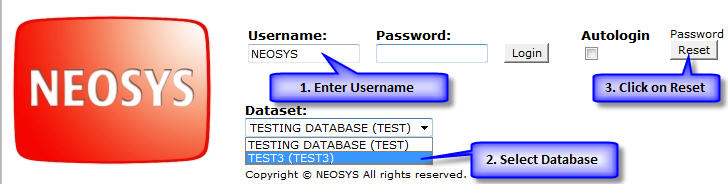
- You will now be asked to enter your registered email id. Enter the email address assigned to you by your administrator.
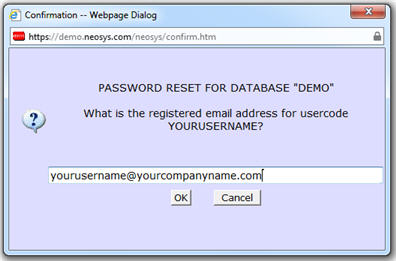
Note: Ensure that you request the password ONLY once and wait until it arrives in your mailbox and login into NEOSYS only after this (sometimes might take up to 10 minutes depending on your mail server) - Once this is done, click OK. A message will pop up to confirm that the password reset has taken place and the new password will be sent to you via email.
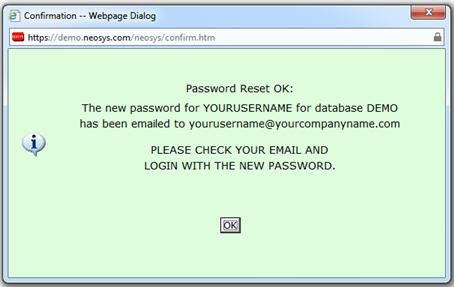
- Check your inbox for an email with the subject “NEOSYS PASSWORD RESET”.
NOTE:
- If you enter your password wrong 3 times in a row, your account will be locked and you need to follow the above procedure to request a new password.
- System administrators can configure the passwords to auto-expire after a preset number of days from the time it was last changed.
- Users with email accounts registered in NEOSYS and other authorized domains can reset their passwords from the login screen even after expiry, however, users without access to email accounts must change their password prior to the expiry date.
- All users are reminded to change their password on login if the same is expiring within a week.
- If the users email address is not active or not assigned by the administrator then the administrator's (concerned person's) email address should be put instead, so that the administrator receives the user's initial password via email and forwards the same to the user. This procedure is mandatory and must be followed by all NEOSYS support staff. NEOSYS support staff are not allowed to generate manual passwords without getting an approval from their manager.
This can be taken care of by modifying the printer page setup options in IE by clicking on FILE > Page Setup
You may choose to "Empty" the respective fields OR select the desired headers / footers from the drop down menus available on the Page Setup window.
For IE6 & IE7 Header and Footer fields may be left empty (as shown below) if you would like to remove the print header/footers :
For IE8 & IE9 the drop down options could be set to “Empty” (as shown below) if you would like to remove the print header/footers :
How to delete NEOSYS documents (Booking Orders, Invoices etc)?
Any document after creation cannot be deleted in NEOSYS, but you can mark it as cancelled.
This is done to maintain traceability in the system.
It is quite possible that a booking order / invoice may be sent out immediately after generation. In such scenarios deletion of documents in the system, after the document they are sent out, can lead to errors in accounting.
For example, let us see how to cancel a job in NEOSYS.
Steps to Cancel a Job:
- Login to NEOSYS
- Go to Menu -> Jobs -> Jobs -> Job File
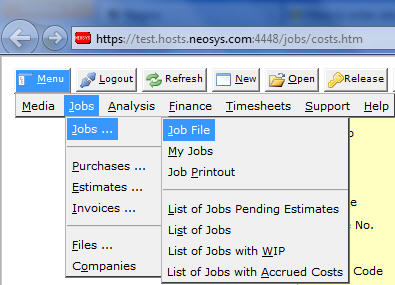
- Enter the job number of the job you wish to cancel
- Open each purchase order of the Job

- Mark it as 'Cancelled'
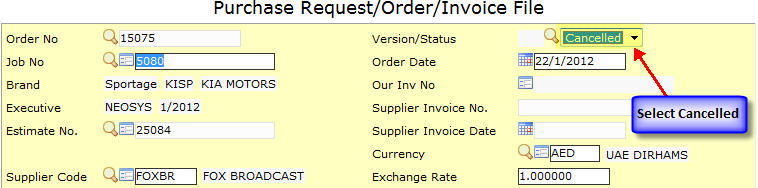
- Open each estimate of the Job

- Mark it as 'Cancelled'

- Go back to the Job and mark it as 'Closed'

- Save the job
Why is NEOSYS taking a long time to generate a report?
The amount of time required by NEOSYS to generate a report depends on:
- Options selected while generating the report.
- Total number of records selected to be displayed on the report.
Once you have selected the desired options, click on LIST and wait until the report is generated.
Server is not responding. Recover webpage?
If you click anywhere on the page while the report is being generated you will see a message from browser, "neosys server is not responding. Recover webpage ?"
Please do NOT click on recover webpage button.
Please wait until the report shows up on screen
OR
Until you get an error message saying "No response in 600 seconds from the database server at ....."
In case you get the "No Response from the database server in 600 seconds" error message then you should follow the steps as mentioned in the section below.
No Response from the database server in 600 seconds
If NEOSYS cannot generate the report within 10 minutes (600 seconds) then you will get an error message saying "No response in 600 seconds from the database server at ....."
Reports that take more than 10 minutes can be sent to the user in the email body or as an email attachment. To receive reports in this way, chose Email Body or Email Attach under Report Delivery options. Email attach is more reliable as email programs are not designed to show large reports in HTML format whereas Internet Explorer is designed to view large reports as attached HTML files.