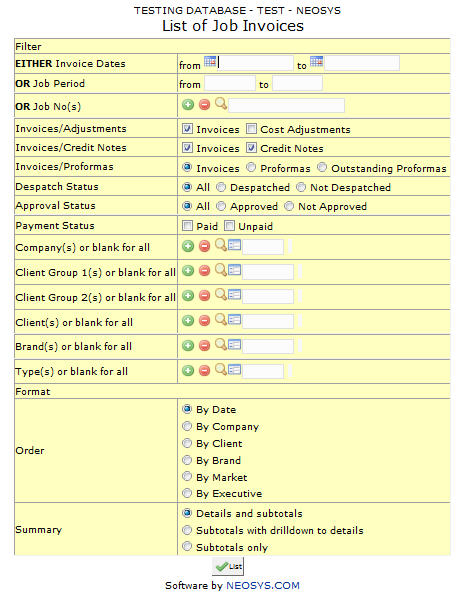List of Invoices: Difference between revisions
(New page: image:Listofnon-mediainvoices.jpg) |
No edit summary |
||
| Line 1: | Line 1: | ||
[[image:Listofnon-mediainvoices.jpg]] | [[image:Listofnon-mediainvoices.jpg]] | ||
=== Job No. === | |||
Filter for specific Jobs. | |||
Enter existing Job No if you know it or F7 to search. Click on the '''(+)''' icon to select multiple Jobs. | |||
<BR>''NOTE –'' this feature is common throughout NEOSYS and also applies to ‘costs’ (PO/PI) and ‘billing’ (estimate/invoice) file. | |||
=== Company === | |||
Filters for a specific company. Company Code comes from the Company File. | |||
Enter an existing Company Code if you know it or Press F7 to Search from a List. Click on the '''(+)''' icon to select multiple companies. | |||
=== Client Group === | |||
Filter for all clients associated with the client group | |||
Enter an existing Client Group Code if you know it or Press '''F7''' to Search from a List or '''F6''' to Create a Client Group Code. Click on the '''(+)''' icon to select multiple Groups. | |||
=== Client === | |||
Filter for specific client(s). | |||
Enter an existing Client Code if you know it or Press '''F7''' to Search from a List or '''F6''' to Create a Client Code. Click on the '''(+)''' icon to select multiple Clients. | |||
=== Brand === | |||
Filter for a specific brand. Brand Code comes from the Client & Brand File. | |||
Enter existing Brand Code if you know it or Press F7 to Search. Click on the '''(+)''' icon to select multiple brands. | |||
Revision as of 11:47, 18 December 2011
Job No.
Filter for specific Jobs.
Enter existing Job No if you know it or F7 to search. Click on the (+) icon to select multiple Jobs.
NOTE – this feature is common throughout NEOSYS and also applies to ‘costs’ (PO/PI) and ‘billing’ (estimate/invoice) file.
Company
Filters for a specific company. Company Code comes from the Company File.
Enter an existing Company Code if you know it or Press F7 to Search from a List. Click on the (+) icon to select multiple companies.
Client Group
Filter for all clients associated with the client group
Enter an existing Client Group Code if you know it or Press F7 to Search from a List or F6 to Create a Client Group Code. Click on the (+) icon to select multiple Groups.
Client
Filter for specific client(s).
Enter an existing Client Code if you know it or Press F7 to Search from a List or F6 to Create a Client Code. Click on the (+) icon to select multiple Clients.
Brand
Filter for a specific brand. Brand Code comes from the Client & Brand File.
Enter existing Brand Code if you know it or Press F7 to Search. Click on the (+) icon to select multiple brands.